Xerox WorkCentre 7835ii User Manual
Page 47
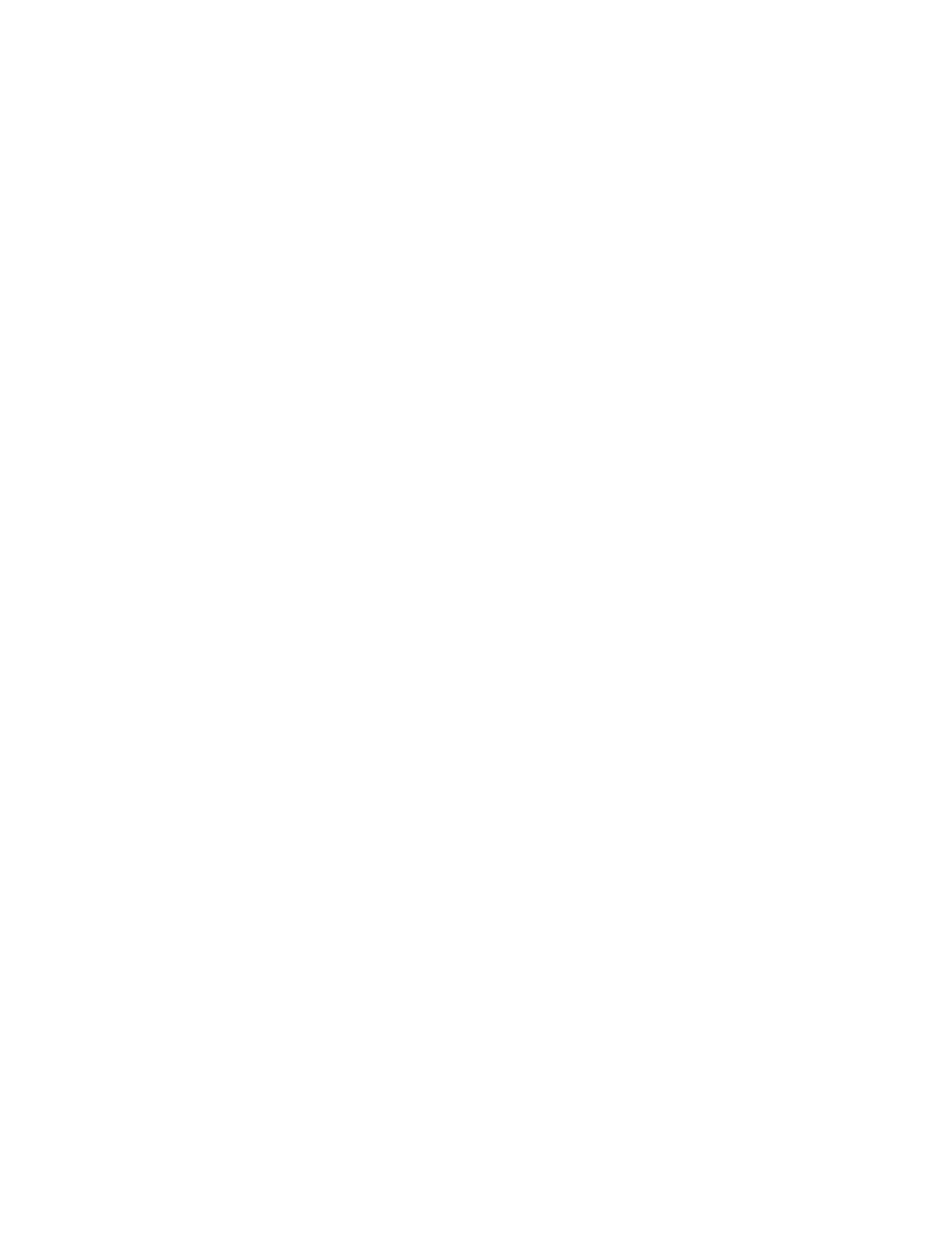
Installation and Setup
Xerox
®
WorkCentre
®
7800/7800i Series Color Multifunction Printer
47
User Guide
Installing Drivers and Utilities for Macintosh OS X Version 10.5 and Later
To access all the features of your printer, install the Xerox
®
print driver and the Xerox
®
scan driver.
To install the print and scan driver software:
1.
Insert the Software and Documentation disc into the appropriate drive on your computer.
2.
Open the Mac folder, then open the Mac OS 10.5+Universal PS folder.
3.
Open Xerox
®
Print Drivers 2.xx.x.dmg/.pkg as needed for your printer.
4.
To run Xerox
®
Print Drivers 2.xx.x.dmg/.pkg, double-click the appropriate file name.
5.
When prompted, click Continue.
6.
To accept the license agreement, click I Agree.
7.
To accept the current installation location, click Install, or select another location for the installation
files, then click
Install.
8.
Enter your password, then click OK.
9.
From the list of discovered printers, select your printer, then click Next.
If your printer does not appear in the list of discovered printers:
a.
Click the Network Printer Icon.
b.
Type the IP address of your printer, then click Continue.
c.
Select your printer in the list of discovered printers, then click Continue.
10.
To accept the print queue message, click OK.
11.
Select or clear the Set Printer as Default and Print a Test Page check boxes.
12.
Click Continue, then click Close.
Note:
The printer is automatically added to the printer queue in Macintosh OS X version 10.5 and
later.
To verify the installation of printer options with the print driver:
1.
From the Apple menu, click System Preferences > Print.
2.
Select the printer in the list, then click Options and Supplies.
3.
Click Driver, then confirm that your printer is selected.
4.
Confirm that all of the options installed on the printer appear correct.
5.
If you change settings, click Apply Changes, close the window, and quit System Preferences.