Print problems, Unable to print – Oki C532dn User Manual
Page 109
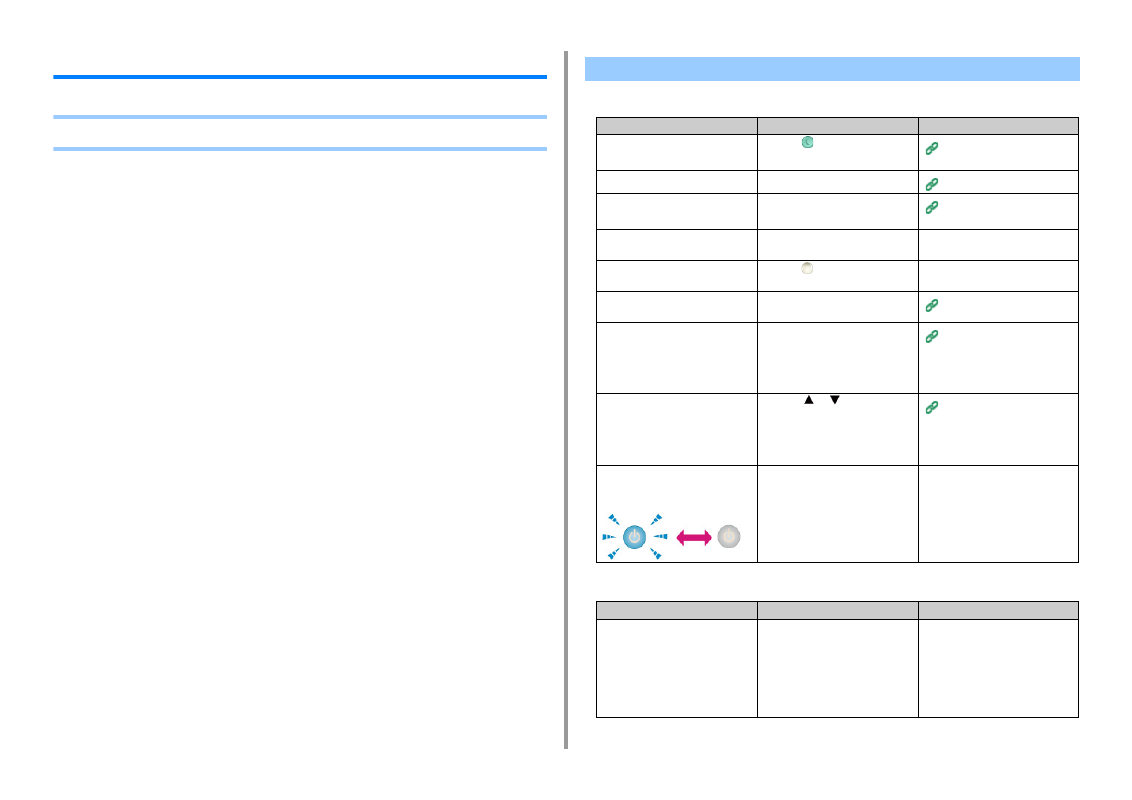
- 109 -
6. Troubleshooting
Print Problems
• Common to Windows and Mac OS X
• For Windows
Unable to Print
Cause
Solution
Reference
The machine is in Sleep mode or
Deep Sleep mode.
Press the
(POWER SAVE) button
to enter standby status.
Saving Power Consumption with
the Power Save Function
The machine is turned off.
Turn the machine on.
A LAN cable or USB cable is
unplugged.
Check that the cable is plugged into
the machine and computer properly.
Connecting a LAN Cable/USB
Cable
There may be a problem with a
cable.
Replace the cable with a new cable.
-
The machine is offline.
Press the
(ONLINE) button on the
operator panel.
-
An error message is displayed on the
display screen.
Check the error messages displayed
on the display screen.
The interface setting is disabled.
Check the interface setting on the
display screen to make sure that
there is a consistency with the
machine's settings and the network
connection environment.
Connecting a LAN Cable/USB
Cable
There is a problem with the print
function.
Press the
or
button on the
operator panel to select [Setting] >
[Reports] > [Configuration] and print
the menu map, by which you can
check the printing performance.
Checking the Information of the
Machine (Advanced Manual)
The ONLINE lamp quickly flashes at
approximately 0.3-second intervals.
A malfunction may occur in the
machine. Unplug the power cord
immediately, and then contact your
dealer.
-
Cause
Solution
Reference
The machine is not set as the default
printer.
Set the machine as the default
printer.
Right-click the [OKI C532 *] icon on
the [Devices and Printers] folder, and
then select [Set as Default Printer].
* Indicates the driver type. (ex. PCL6/
PS/XPS)
-