Oki C532dn User Manual
Page 42
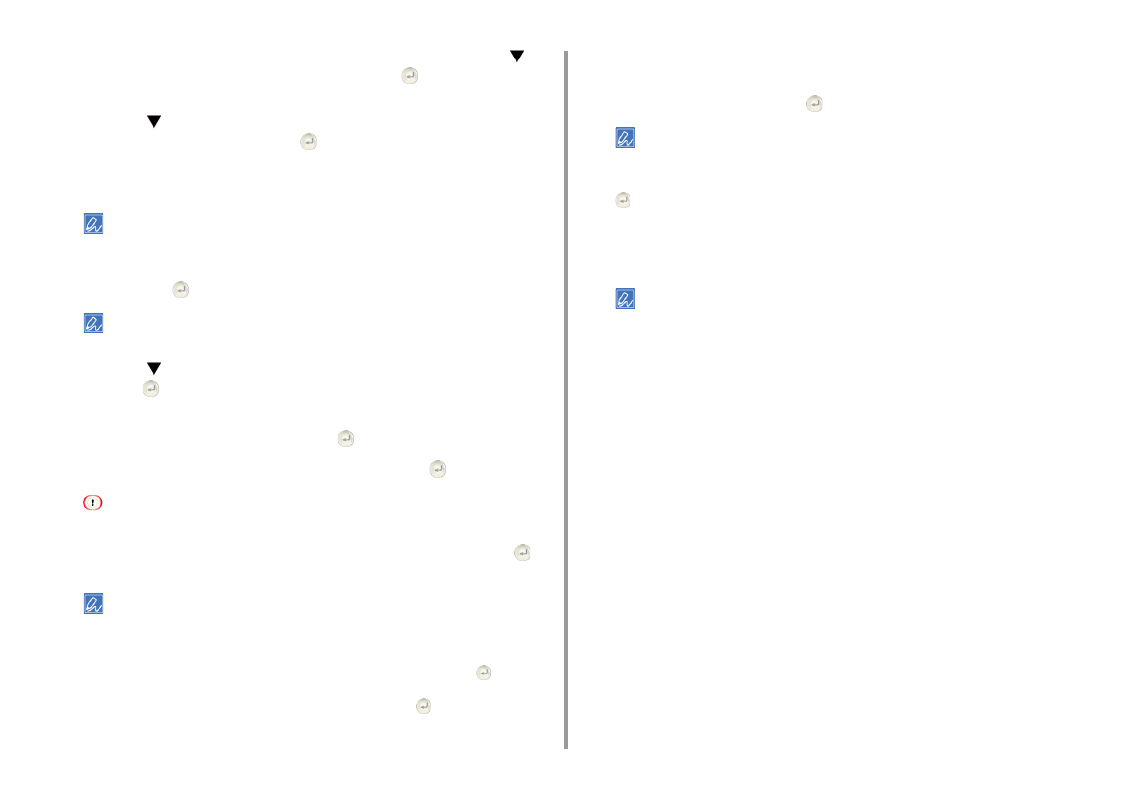
- 42 -
2. Setting Up
8
If your environment requires to set IP address, etc. manually, press the
button to select [Network Setting], and then press the
(Enter) button. If you
do not need to set manually, go to step 12.
9
Press the
button to select [Manual] on the [Wireless (infrastructure)
settings] screen, and then press the
(Enter) button.
10
Follow the onscreen instructions to set the IP address, subnet mask, default
gateway, and DHCP v6.
Ask your provider or network administrator about the setting value.
11
Select [Close] when the Wireless (infrastructure) settings are complete, and
then press the
(Enter) button.
The screen switches automatically in a while without pressing [Close].
12
Press the
button repeatedly to select [Wireless Network Selection] and
press the
(Enter) button.
The machine starts searching for wireless LAN access points. Wait for a while.
13
Select [Manual Setup], and then press the
(Enter) button.
14
Enter the SSID you checked in step 1, and then press the
(Enter) button.
The SSID is case sensitive. Enter the SSID correctly.
15
Select the encryption method you checked in step 1, and then press the
(Enter) button.
The encryption key varies depending on the wireless LAN access point or security.
16
The procedure depends on the encryption method you selected in step 15.
If you selected [WPA/WPA2-PSK], select [TKIP/AES], and then press the
(Enter)
button. Enter the Pre-shared Key afterward and select [Next].
If you selected [WPA2-PSK], select [AES], and then press the
(Enter) button. Enter
the Pre-shared Key afterward and select [Next].
If you selected [WEP], enter the WEP Key, and press [Next].
17
If the displayed value is the same as the value that you checked in step 1,
select [Yes], and then press the
(Enter) button.
It takes approximately 30 seconds for the machine to detect the wireless LAN access point.
When the screen indicates that connection is established, select [Close] and press the
(Enter) button.
If the screen indicates that connection failed, press [Close] and go back to step 5.
18
If the antenna mark is displayed at the top right of the home screen, the
connection is established correctly.
The antenna mark may not be displayed on some screens.
• If the wireless LAN connection is unstable
If the wireless LAN connection is unstable, read the cautions in "Before Connecting
to a Wireless LAN", and then change the positions of the machine and wireless
LAN access point. If you cannot find a solution even after reading the cautions,
bring the machine and the wireless LAN access point close to each other.