Event log history – RISCO Group RISCO Application Server User Manual
Page 24
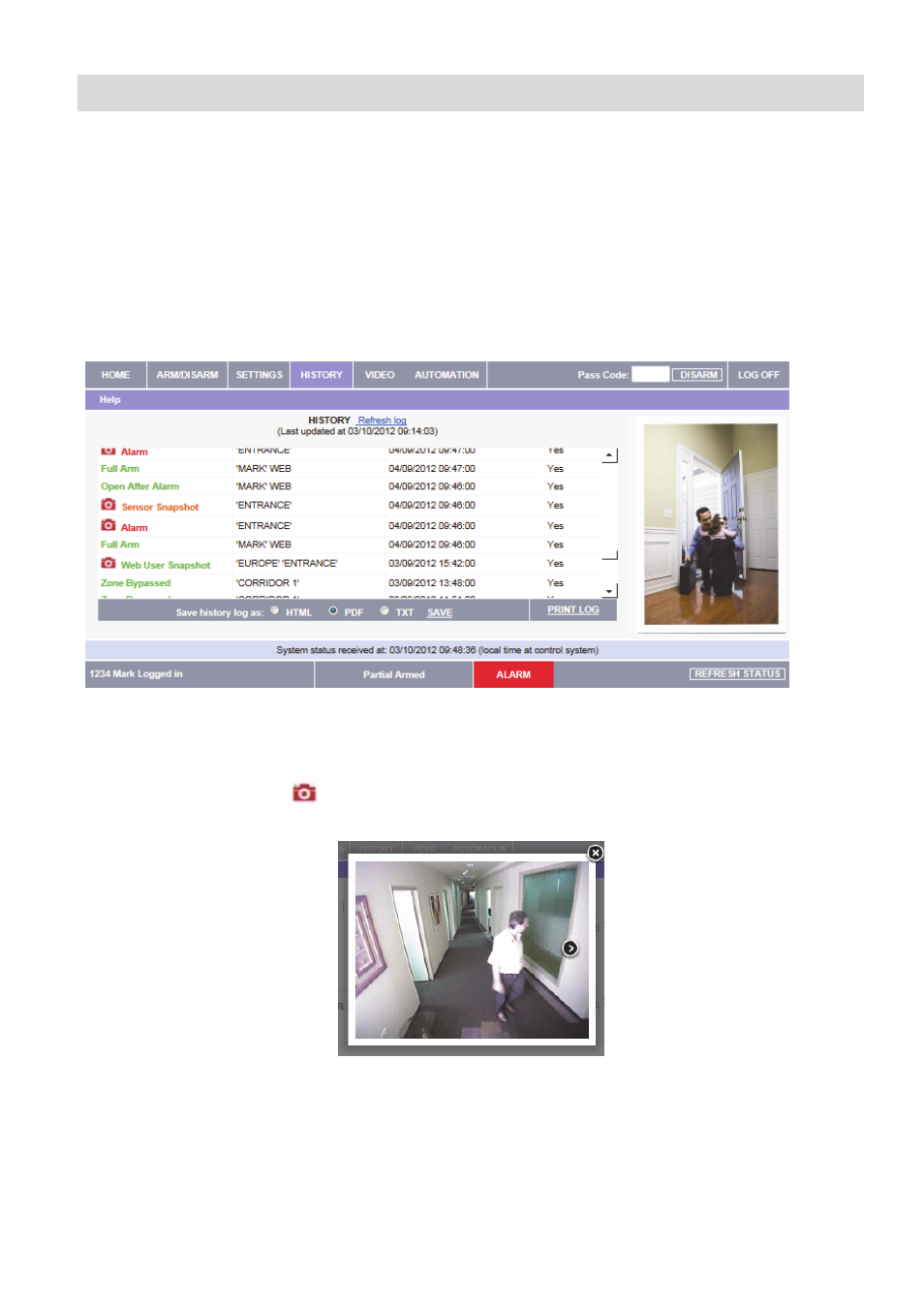
24
7. Event Log History
The Event Log History page displays a log of events that have occurred within your
system. For each event you can view the date and time that the event occurred, a
description of the event, the user or device that caused the event and whether or not the
event was reported to your monitoring service. In addition to viewing the event log, you
can view any images related to an event. You can also save the log to a pre-formatted file
or simply print the log.
To view the event log history:
On the Menu Bar, click History, the Event Log History Page is displayed:
Figure 22: Event Log History Page
To view images related to an event:
Click on the Image icon displayed in front of the event. The selected event image is
displayed.
Figure 23: Event Image
To save the event log:
Select the type of file you want to save (HTML, PDF or RTF) and click Save.
To print the event log:
Click Print Log (located in the bottom right hand corner underneath the event log table).