Menu, select, Select, Or- select – RISCO Group ProSYS, Interactive Voice Module User Manual
Page 13: Press, Voice module programming and operations manual, Recording a zone or partition message
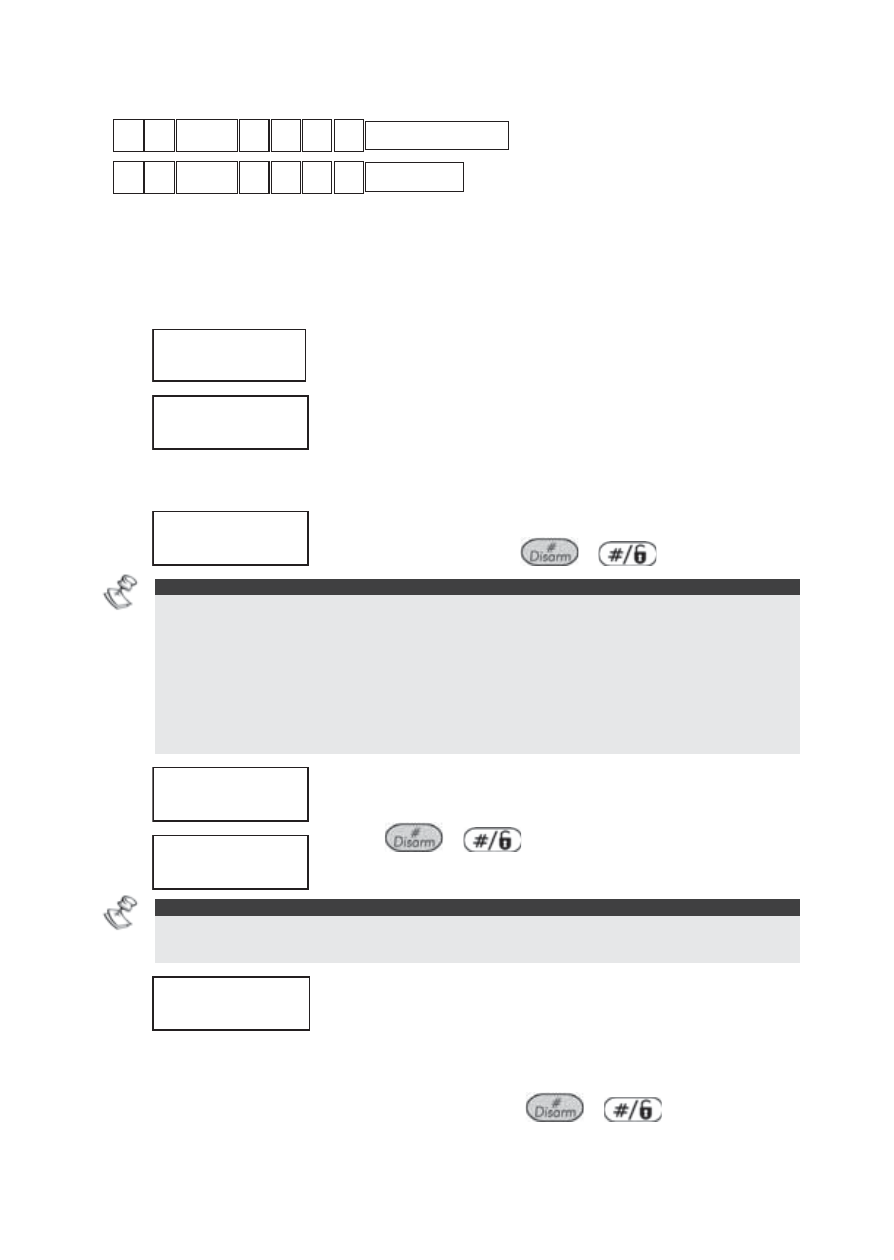
Voice Module Programming and Operations Manual
13
Recording a Zone or Partition Message
*
9 CODE
#
4 2 2
PARTITION NO
PARTITION NO
or
*
9 CODE
#
4 2 3
ZONE NO
ZONE NO
The following procedure describes how to record a name for a
partition or zone in your system. The LCD message examples used in
this procedure relate to the Partition message.
To record a zone or partition message:
1.
VOICE MESSAGE:
1) MSG. STRUCTURE
VOICE MESSAGE:
1) MSG. STRUCTURE
From the
Voice Message
menu, select
[2]
Play/Record
.
2.
PLAY/RECORD:
1) COMMON MSG.
PLAY/RECORD:
1) COMMON MSG.
Select
[2] Partition Msg
.
-OR-
Select
[3] Zone Message
.
3.
CHOOSE PART:
1) PARTITION 1
CHOOSE PART:
1) PARTITION 1
Select the appropriate partition or zone
number and press
/
==
.
=
NOTE:
The number of zone and partition messages that can be recorded for each ProSYS
panel are as follows:
ProSYS 16:
Zones 1-16, Partitions 1-4.
ProSYS 40:
Zone s 1-32, Partitions 1-4.
ProSYS 128:
Zones 1-32, Partitions 1-8.
All other zones have a default message of the zone serial number.
4.
PARTITION 1:
1) PLAY MSG
Select
[2] Record Msg
.
5.
PRESS # TO START
MESSAGE RECORD
PRESS # TO START
MESSAGE RECORD
Press
/
==
and say your message
into the appropriate microphone.
=
NOTE:
A microphone is located in both the Voice module and in each MBU. Ask your
installer which microphone should be used for recording messages.
6.
PRESS # TO STOP
REC. TIME: 02
PRESS # TO STOP
REC. TIME:
PRESS # TO STOP
REC. TIME: 02
PRESS # TO STOP
REC. TIME:
The counter in the bottom right of the LCD
counts down the seconds remaining until the
system stops recording.
Recording stops automatically after 2 seconds. If you finish your
message in less than 2 seconds, press
/
==
to stop
recording.