Rose Electronics Vista AV User Manual
Page 10
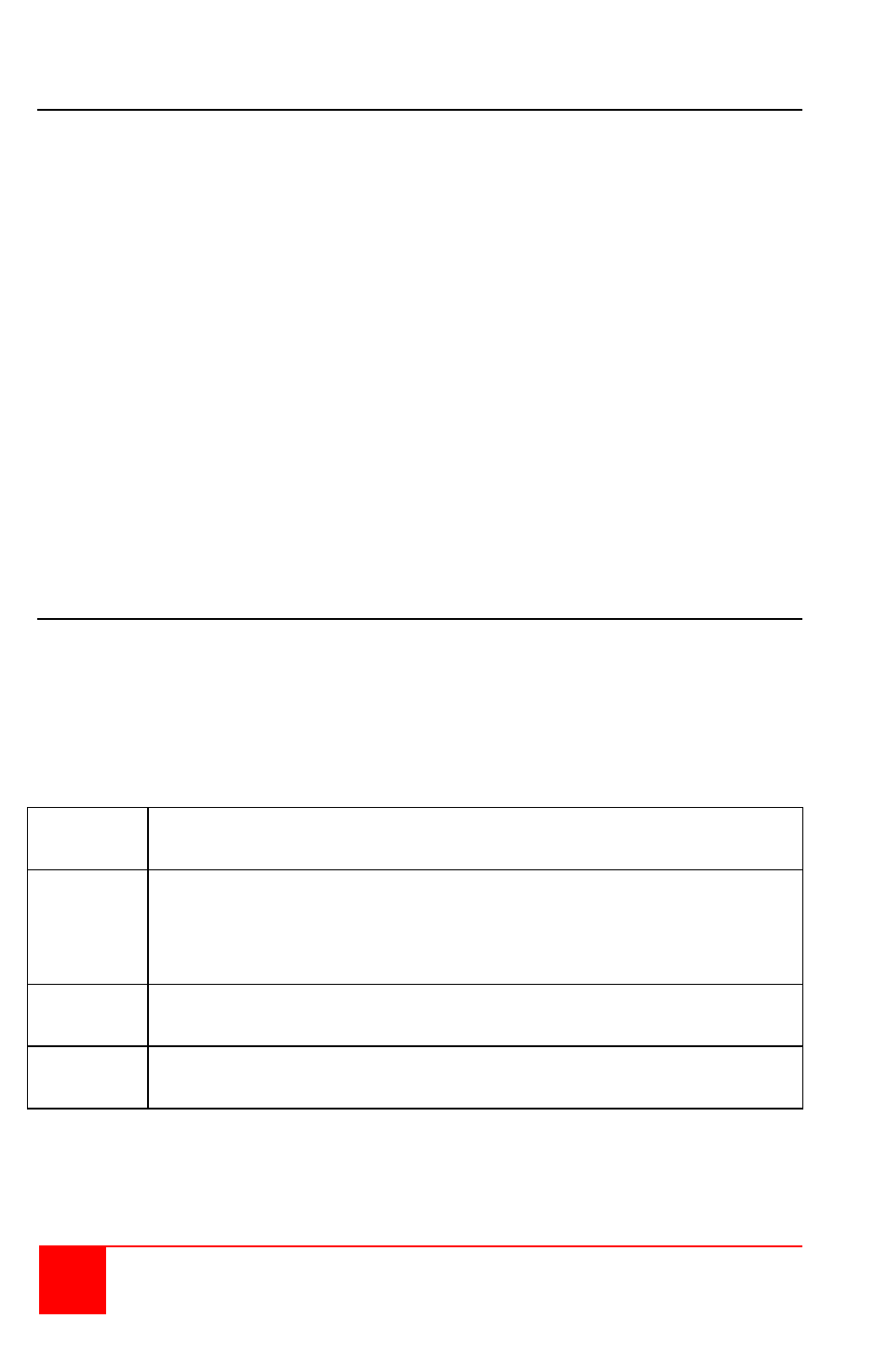
6
Vista AV Installation and Operations Manual
Remote Serial Switching
All Vista AV models can be remotely switched using the RS-232 connection.
Install and connect the unit as shown in Figure 2. Use a DB9 male-to-
female serial cable to connect a remote computer or laptop to the Vista AV’s
RS-232 port. Use a serial communication program like HyperTerminal to
connect to the Vista AV. Set-up the communication mode to:
Baud rate :
9600bps
Data bits :
8
Parity :
N
Stop bits :
1
Flow control : None
Issue the following command to switch ports:
//Mx [Enter] (x = port number to switch to)
To select port #1, send the serial command - //M1 [ENTER]
To select port #2, send the serial command - //M2 [ENTER]
When you send the serial command, the requested port is immediately
switched to the Vista AV’s output port
DDC Information / Learning
The Vista AV has the capability of learning and saving the DDC information
from the display monitor connected to the unit. To capture the DDC
information and save it, press and hold the front two push buttons until the
displays reads “L”. This indicates that the unit is in the learn mode. When
in the learn mode, press the Down/Left button to cycle through the following
DDC learning modes:
Mode
Indicator
Description of mode
P
A “P” indicates Personal Computer Mode. This selection
automatically selects the standard display
characteristics for a PC display. This mode typically
works for any PC / Display combination.
A
An “A” indicates Apple Mode. This selects the best display
mode to accommodate a Mac computer
S
An “S” indicates Screen Mode. This mode replicates the type
of device connected to input port #1.
The DDC information is obtained from the PC or MAC connected to port #1.