Technical references and support, Troubleshooting – Rosen Aviation 0604 Series : Rosenview VX User Manual
Page 18
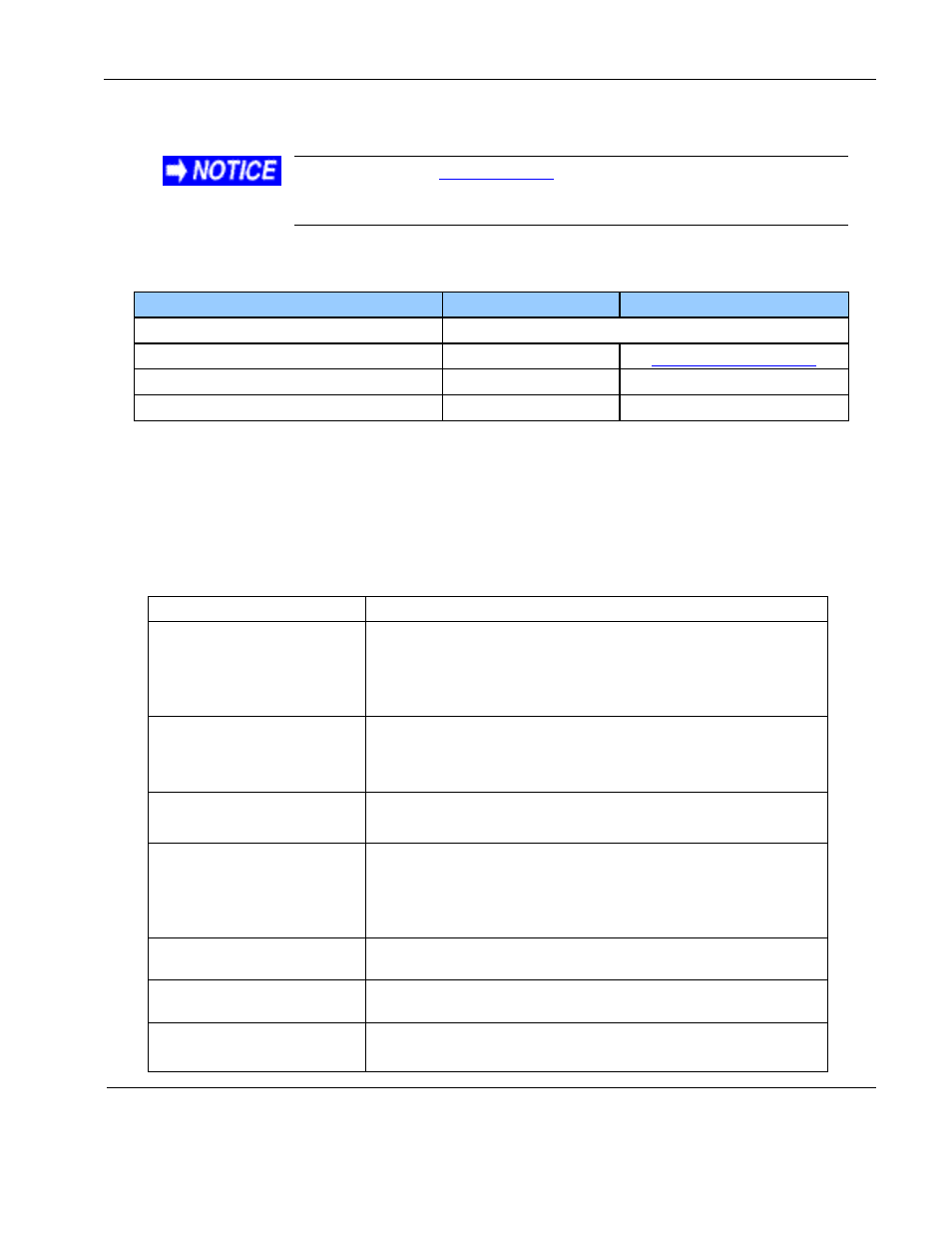
Rosen Aviation
RosenView VX Technical Manual
Document Number: 100640
Revision: G
Date: 9/19/12
Template: 4.4.1.6FM1; Revision A; 31 May, 2012
Page 18 of 23
5. TECHNICAL REFERENCES AND SUPPORT
Always
check the
website under the Products tab to
ensure than you are working with the most current revision of technical
documentation
.
Table 9 Technical references
Document Title
Part Number
Location
Universal Color Remote Control
Contact Rosen Sales for part number availability
7-Button Controller
0300-407
Disc Removal Tool
100690
Contact Rosen Tech Support
Disc Removal Tool Instruction
100691
Contact Rosen Tech Support
5.1. Troubleshooting
If the RosenViewVX does not function properly, refer to the following troubleshooting table for
symptoms and possible solutions before contacting Rosen Aviation Technical Support.
Note: Use an oscilloscope to verify the video signal. Always use a multimeter to verify voltages.
Check actual results against the requirements described in this manual.
Table 10 Troubleshooting tips and solutions
Problem
Possible Solutions
No video
Verify that a signal is reaching the display using an
oscilloscope or another display.
Verify that the display is turned on.
Verify that the pinout is correct.
Screen is black
Verify that the display is receiving power.
Verify that the pinout is correct.
Verify all connections between the source and the display.
Image flickers
Verify that the signal cable is secure.
Verify that the vertical frame frequency is 75 HZ or less.
Image is distorted
Verify that the pinout is correct.
Verify that a signal is reaching the display using an
oscilloscope or another display.
Examine the display for pinched or damaged cables.
Nav Data LED is RED
No data is being received or there is a connection/wiring
error.
Nav Data is not being
displayed
Check ARINC or GPS input data/wiring.
IR control not working
Verify that IR control is enabled.
Check IR wiring and pinout (external only).