Rosen Aviation 0604 Series : Rosenview VX User Manual
Page 7
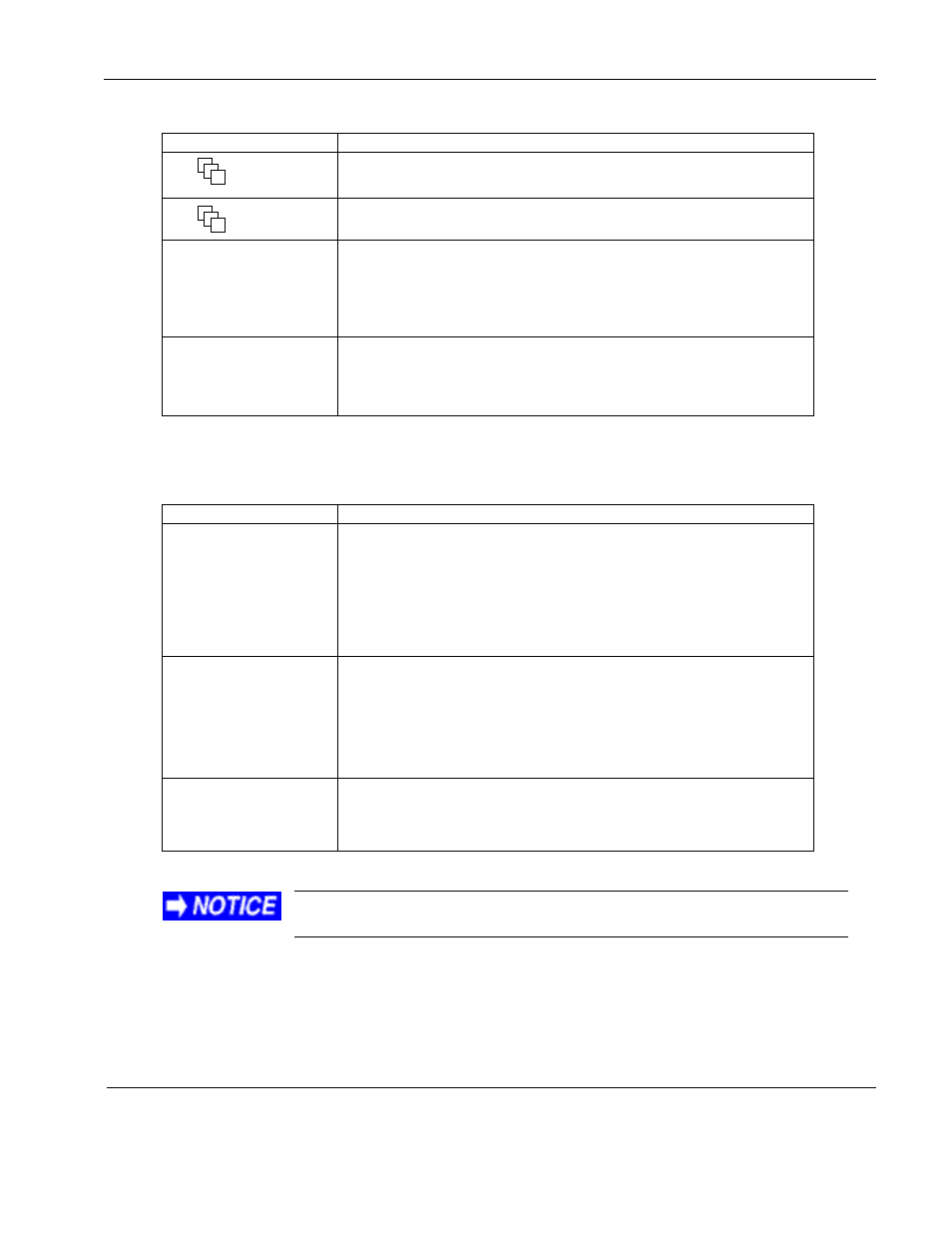
Rosen Aviation
RosenView VX Technical Manual
Document Number: 100640
Revision: G
Date: 9/19/12
Template: 4.4.1.6FM1; Revision A; 31 May, 2012
Page 7 of 23
Table 2 RosenView VX system buttons
Control
How it Works
Source Select 1 switches the output on display 1
— map, DVD, or
auxiliary device.
Source Select 2 switches the output on display 2
— map, DVD, or
auxiliary device.
USB Port
Connect the USB flash drive with customized files to the USB port
to import custom configuration files into RosenView VX, or connect
an empty USB flash drive to export a RosenView VX custom
configuration to be loaded on to another RosenView VX or saved
for later use.
Reset
Resets the map processor and the DVD player, but it does not
change the source select button settings. To reset the RosenView
VX, press and hold the Reset/Power button for about one second
and then release it. The system will cycle power and reboot.
Note: The DVD player default setting is Auto Play.
Table 3 RosenView VX status indicators
LED Indicator
How it Works
Nav Data
Indicates the type of signal received.
Green
– valid avionic data transmission; blinks when receiving
ARINC data.
Blue
– valid GPS data transmission; blinks when receiving
GPS data.
Red
– no data signal present.
Disc Status
Indicates the status of the DVD player.
Green
– a disc is in the DVD player.
Blinking green
– inserting or ejecting a disc in the DVD player.
Red
– DVD read error.
LED off
– no disc in the DVD player.
System Status
Indicates when unit is active.
Green
– system is operating normally.
Red
– system error.
If the Nav Data LED is RED, either no data is being received or there is
a connection/wiring error.
1
2