Miscellaneous maintenance – TA Triumph-Adler FAX 930 User Manual
Page 56
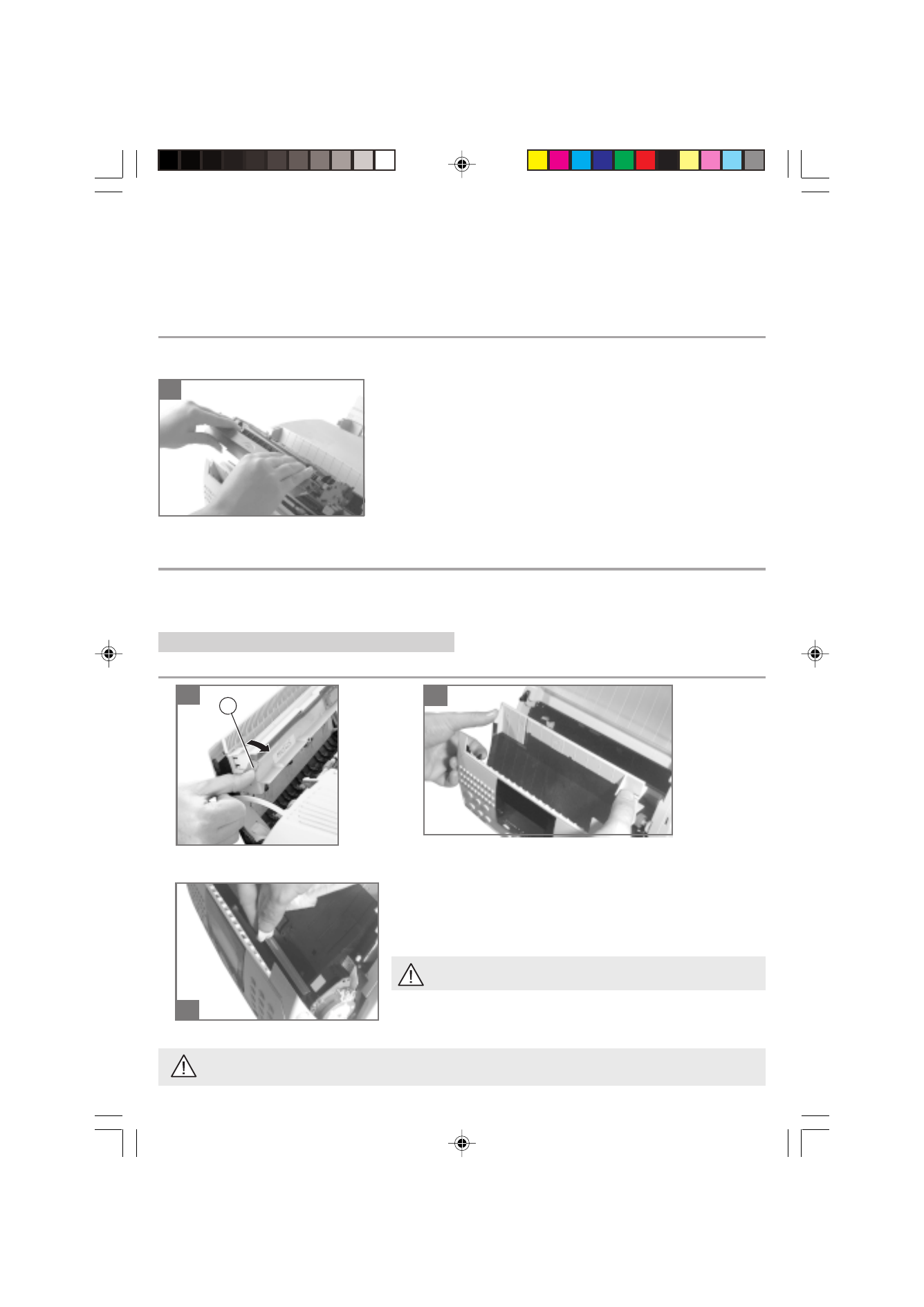
5 1
1. Open the cover housing the scanning assembly by pressing on the two buttons located on either side as indicated
in the Printer errors section of the OPERATING MALFUNCTIONS chapter.
2. Remove the toner cartridge first to access the used drum (see the Fitting the gauge and the toner cartridge
section in the INSTALLATION chapter).
3. For guidance on how to install the new photosensitive drum, see the Fitting the photosensitive drum section in
the INSTALLATION chapter).
REPLACING THE TONER CARTRIDGE
Open the cover housing the scanning assembly by pressing on the two buttons located on either side as indicated in the
Printer errors section of the OPERATING MALFUNCTIONS chapter.
Open the cover housing the scanning assembly by pressing on the two buttons located on either side as indicated in the
Printer errors section of the OPERATING MALFUNCTIONS chapter.
1-2- Unlock the mobile plate by pushing the two green clips (c) towards
the back of the unit.
3- Clean the photosensitive sensor bar to remove corrector fluid or ink
stains using a clean cloth dipped in surgical spirit.
Do not use any detergents or abrasives.
Push the mobile plate back until it locks into place.
1
2
1
3
c
The CHANGE TONER message, and the TONER icon lit, indicate that the toner cartridge should be replaced.
REPLACING THE GAUGE
Always replace the gauge (supplied with each toner cartridge) whenever you replace the toner cartridge itself.
For instructions on changing the gauge, refer to the Fitting the gauge and the toner cartridge section in the
INSTALLATION chapter.
3. MISCELLANEOUS MAINTENANCE
CLEANING THE PHOTOSENSITIVE SENSOR BAR
Remove the used toner cartridge.
Take the new toner cartridge out of its aluminium packaging.
Follow the instructions in the Installing the toner cartridge and gauge
section in the INSTALLATION chapter to install the new toner cartridge.
Close the cover housing the scanning assembly.
Always unlock the mobile plate before attempting to remove a document which has jammed while being scanned.
CH12-13 23228395-7.P65
10/08/2000, 07:45
51