Kyocera FAX System 12 User Manual
Page 35
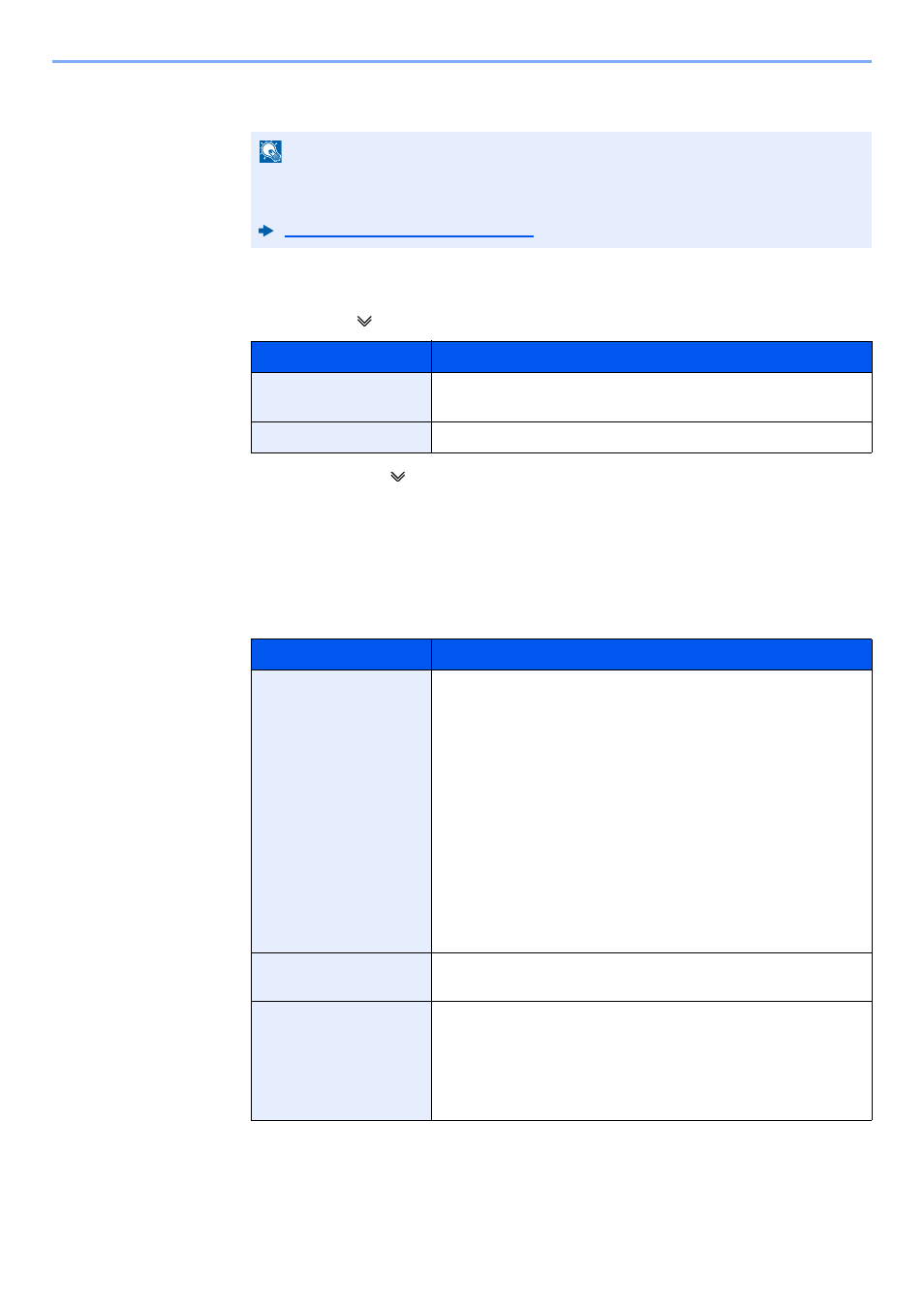
2-19
Before Using the Fax Machine > Registering Destinations in the Address Book
3
Enter the destination i-FAX address (E-mail address) and select [OK].
To send by Direct SMTP, enter the IP address of the other machine.
4
Configure the transmission settings.
1
Select "Mode" [ ] and select [Simple] or [Full].
2
Select "Via Server" [ ] and select [On] or [Off].
When this setting is set to [Off], transmission takes place by direct SMTP (not through an
e-mail server).
When this setting is set to [On], transmission takes place by the i-FAX method (through an
e-mail server).
3
Select "Paper Size" [Change].
4
Specify the destination conditions and select [OK].
NOTE
Up to 128 characters can be entered.
For details on character entry, refer to the following:
Character Entry Method (page 12-2)
Transmission mode
Description
Simple mode
Transmission confirmation is not sent to the destination
machine.
Full mode
Transmission confirmation is sent to the destination machine.
Item
Description
Resolution
Specify the resolutions that can be received by the destination
fax machine.
If you try to send an i-FAX using a prohibited resolution, it is
automatically changed to a permitted resolution and then sent.
• 200 × 100 dpi: Permitted (fixed)
• 200 × 200 dpi: Permitted (fixed)
• 200 × 400 dpi: Permitted or prohibited
• 400 × 400 dpi: Permitted or prohibited
• 600 × 600 dpi: Permitted or prohibited
To permit a resolution setting, select the key for that resolution
so that it is highlighted.
To prohibit a resolution, select the key again so that it is no
longer highlighted.
Compression
Select a suitable file format for the destination fax machine.
MH, MR, MMR or JBIG
Paper Size
Display the sending paper size for the destination fax
machine.
• A4/Letter: Permitted (fixed)
• B4: Permitted or prohibited
• A3/Ledger: Permitted or prohibited