Debug port requirements, Required hardware – ProSoft Technology 5201-MNET-ASCII User Manual
Page 38
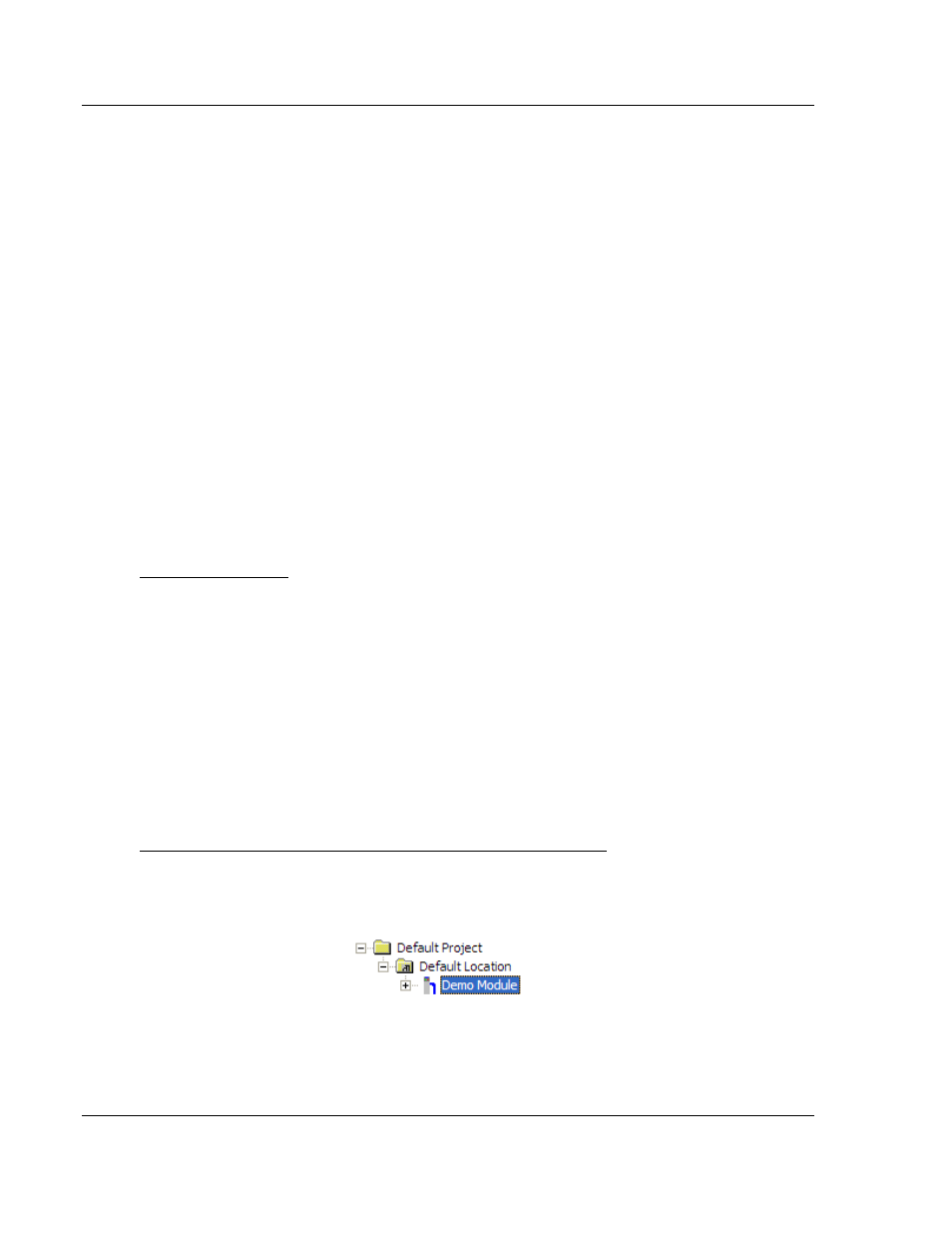
Diagnostics and Troubleshooting
MNET ♦ ProLinx Gateway
Driver Manual
Modbus TCP/IP Interface Module
Page 38 of 78
ProSoft Technology, Inc.
September 1, 2010
3.1
Debug Port Requirements
In order to use the Debug capabilities of any ProLinx Module you will need the
following:
A PC running ProSoft Configuration Builder or HyperTerminal software
A Null Modem cable
A Mini-DIN to DB-9M connector
Configuration and executable files described earlier
3.1.1 Using ProSoft Configuration Builder (PCB) for Diagnostics
The Configuration and Debug
menu for this gateway is arranged as a tree
structure, with the Main menu at the top of the tree, and one or more submenus
for each menu command. The first menu you see when you connect to the
gateway is the
Main menu.
Because this is a text-based menu system, you enter commands by typing the
[command letter] from your computer keyboard in the Diagnostic window in
ProSoft Configuration Builder (PCB). The gateway does not respond to mouse
movements or clicks. The command executes as soon as you press the
[
COMMAND LETTER
] — you do not need to press [E
NTER
].
When you type a
[
COMMAND LETTER
], a new screen will be displayed in your terminal application.
You can connect directly from your computer’s serial port to the serial port on the
gateway to view configuration information, perform maintenance, and send or
receive configuration files.
Required Hardware
ProSoft Technology recommends the following minimum hardware to connect
your computer to the gateway:
80486 based processor (Pentium preferred)
1 megabyte of memory
At least one UART hardware-based serial communications port available.
USB-based virtual UART systems (USB to serial port adapters) often do not
function reliably, especially during binary file transfers, such as when
uploading/downloading configuration files or gateway firmware upgrades.
To connect to the gateway’s Configuration/Debug serial port
Using the Diagnostic Window in ProSoft Configuration Builder
1 Start PCB, and then select the gateway to test. Click the right mouse button
to open a shortcut
menu.