Quick start – ProSoft Technology WRC-CANX User Manual
Page 8
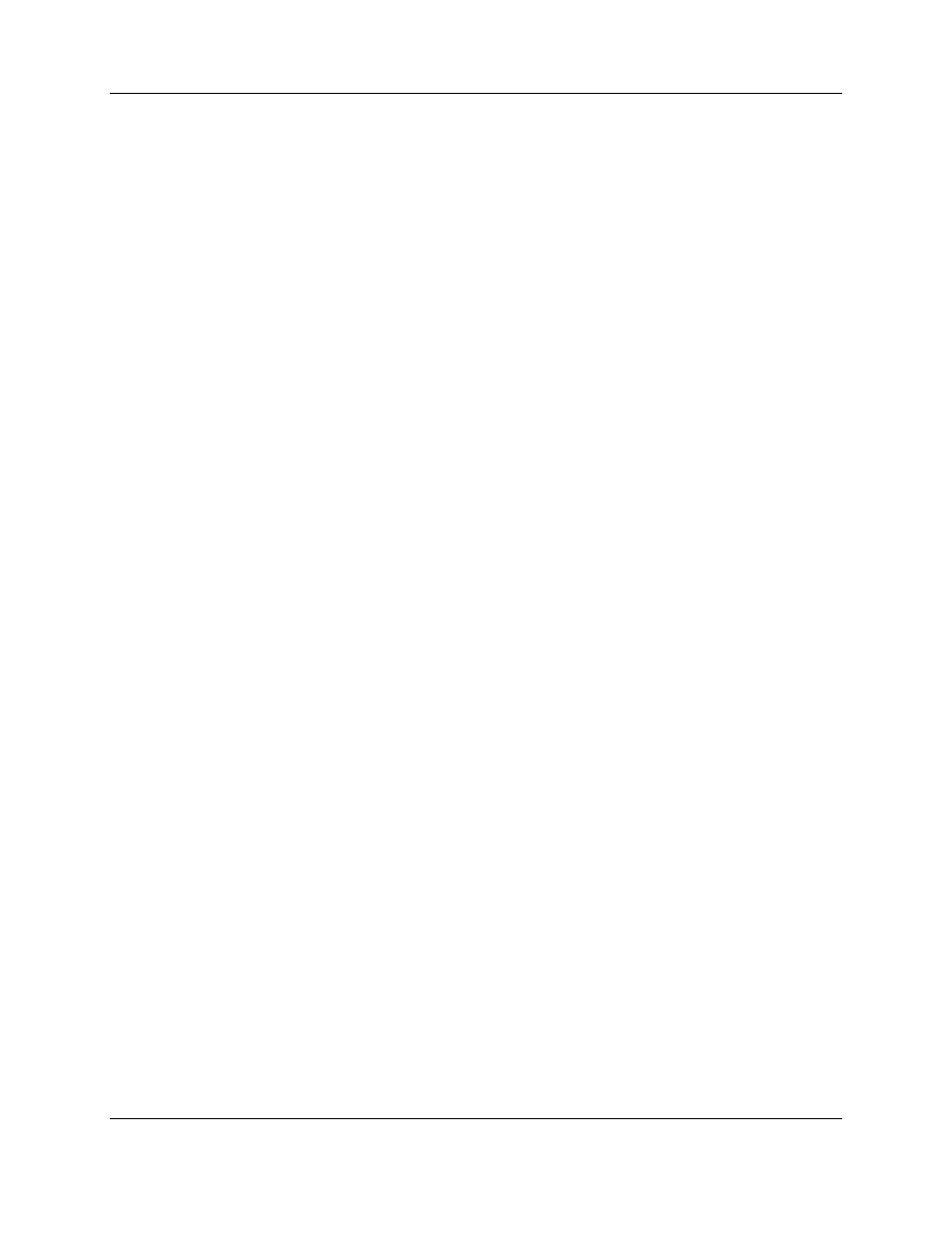
Western Reserve Controls
WRC-CANX-xx Series 4
PUB 14.1
User’s Manual
4
2. Quick Start
To quickly and easily install your CAN-Bus Extender in your DeviceNet system, follow the instructions
below. For more details, see Section 4.
To Install and Establish Communications
1. Remove the CAN-Bus Extender from the box and connect your CAN-Bus cable to the 5-pin plugs
(supplied with CANX-DIN) or the mini-style connectors (user-supplied) according to wiring
specifications for the CAN Bus you are using and described later in this manual.
2. Leave the DIP switches in the FF or all OPEN positions. The DIP switches are set to autobaud both A
and B sides from the first valid CAN message on either side.
3. Using on-board jumpers W1 and W3, terminate each side of the CAN-Bus network, as appropriate.
(This is especially critical at the higher baud rates.)
4. The CANX does not differentiate between A side and B side from a functional perspective. The CANX
can be oriented with either side toward the Master.
5. Make sure that there is power on both network sides. (The CANX isolated power and signal.)
6. Plug the CANX into your network.
7. The CAN-Bus Extender will undergo its initialization sequence, flashing the LED’s. After approximately
5 seconds, the Module Status LED (labeled “MS”) will go on solid green and network LED’s (labeled
“NSA” and “NSB”) will flash green.
8. Both Network A and B Status LED’s (NSA and NSB) will go on solid once a valid CAN message is
received into either side of the Extender and the baudrate auto-detect has been successfully
performed.
9. The CAN-Bus Extender is now operating on the network and is ready to repeat messages from either
Network A or Network B.