Connecting a computer – Yamaha Reface YC User Manual
Page 43
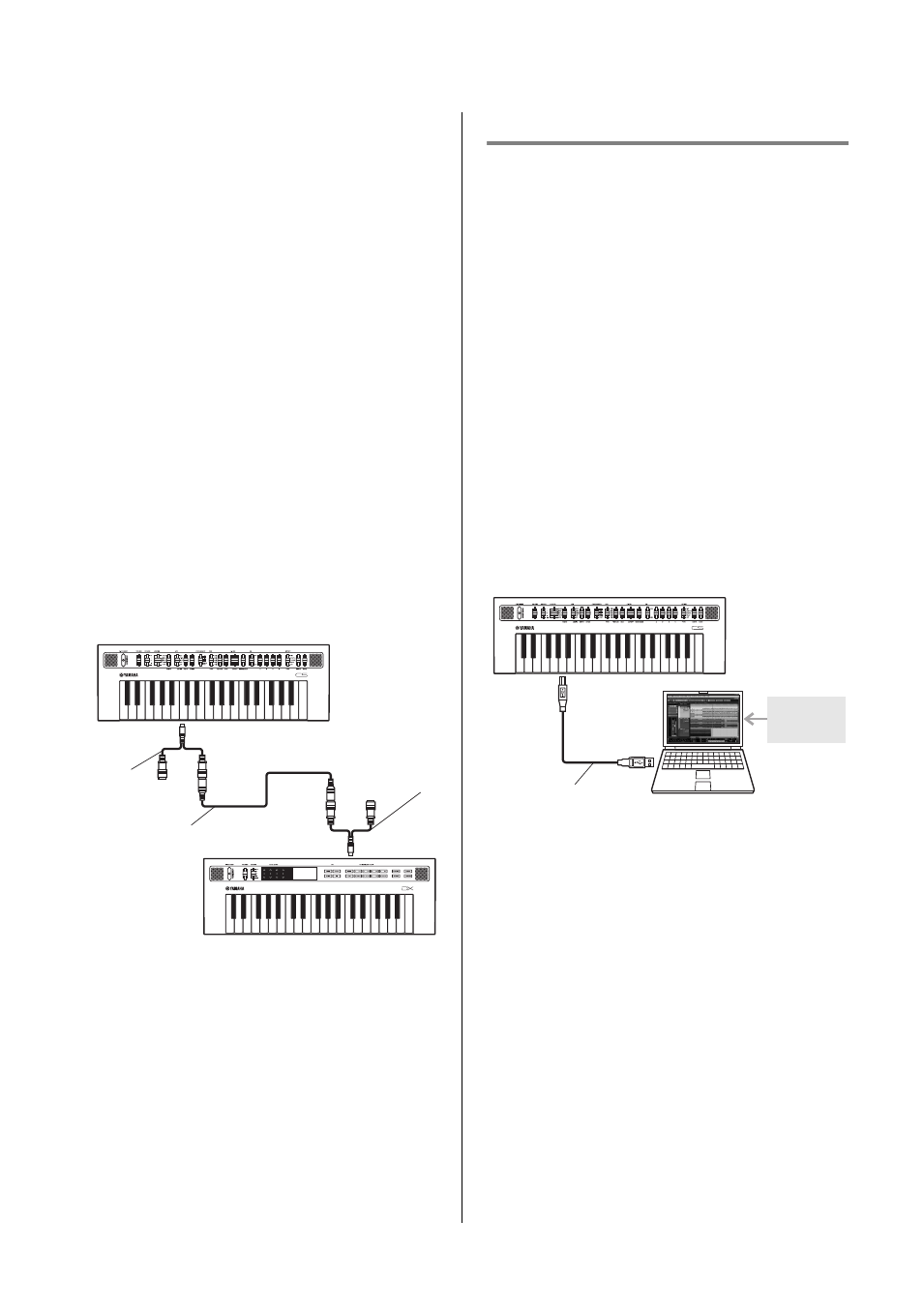
37
reface CS/DX/CP/YC Owner’s Manual
Connecting to Other Devices
Connecting a reface CS
and reface DX and syn-
chronizing their Phrase
Loopers
With, for example, a reface CS and a reface DX
connected via a MIDI cable, operations per-
formed by using the Phrase Looper on the reface
CS will cause the Phrase Looper on the reface
DX to play simultaneously.
q Set the transmit channel on the reface you
will operate (in this example, the reface CS)
to “off.” For details, refer to “Keyboard Set-
tings” (page 41).
w Create a phrase loop on each of the reface CS
and the reface DX.
e Connect the MIDI OUT terminal of the
reface you will operate (in this example, the
reface CS) and the MIDI IN terminal on the
reface you want to produce sound simultane-
ously (in this example, the reface DX).
r Switch the Phrase Looper on the reface CS to
“PLAY” to also start simultaneous playback
of the Phrase Looper on the reface DX at the
same tempo. Using both of the Phrase Loop-
ers together makes it possible to create even
more complex loop phrases.
Connecting a Computer
Recording performances
on the reface as MIDI
data in a DAW application
q Turn off Local Control, and turn on MIDI
Control. For details, refer to “Keyboard Set-
tings” (page 41).
w Connect your reface to the computer by using
a USB cable.
e Start recording in the DAW application and
play the reface.
MIDI cable
MIDI
breakout
cable
reface CS
MIDI
OUT
MIDI IN
reface DX
MIDI
breakout
cable
NOTE
• Be sure to read “Precautions when Using the
[USB] Terminal” (page 39) before using the
[USB] terminal.
• If your computer does not recognize the
reface or you experience other similar prob-
lems, refer to “Yamaha USB-MIDI Driver”
(page 39).
USB cable
reface CS
Computer
DAW
application