Appendix, Troubleshooting – Yamaha PSR-E353 User Manual
Page 44
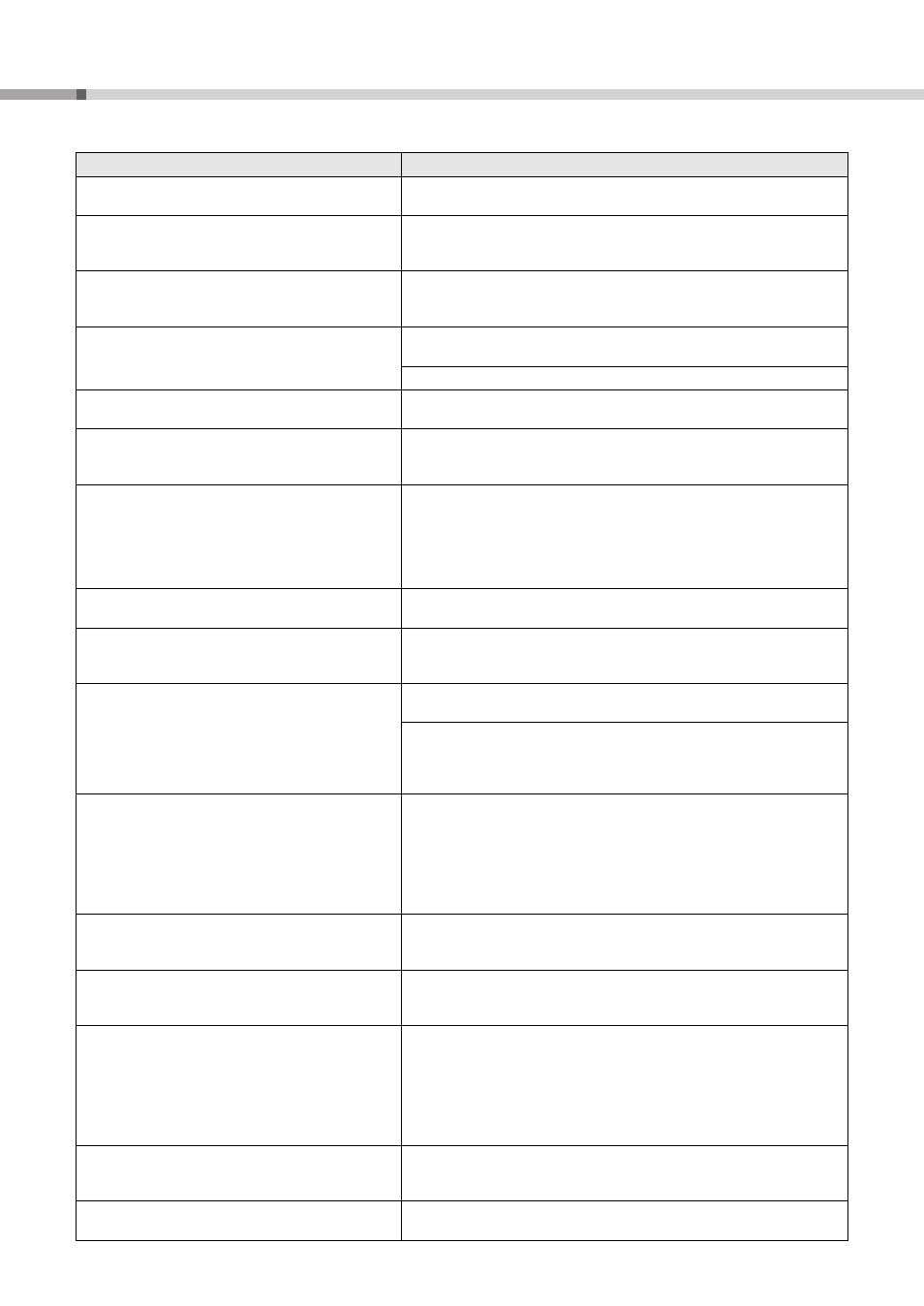
PSR-E353 Owner’s Manual
44
Troubleshooting
Problem
Possible Cause and Solution
When the instrument is turned on or off, a popping
sound is temporarily produced.
This is normal and indicates that the instrument is receiving electrical power.
When using a mobile phone, noise is produced.
Using a mobile phone in close proximity to the instrument may produce inter-
ference. To prevent this, turn off the mobile phone or use it further away from
the instrument.
Noise is heard from the instrument’s speakers or head-
phones when using the instrument with the application
on iPhone/iPad/iPod touch.
When you use the instrument along with the application on your iPhone/iPad/
iPod touch, we recommend that you set “Airplane Mode” to “ON” on your
iPhone/iPad/iPod touch in order to avoid noise caused by communication.
There is no sound even when the keyboard is played or
when a song or style is being played back.
Check that nothing is connected to the [PHONES/OUTPUT] jack on the rear
panel. When a set of headphones is plugged into this jack, no sound is output.
Check the Local Control on/off setting. (See page 42 Function 033.)
Playing keys in the right hand area of the keyboard does
not produce any sound.
When using the Dictionary function (page 26), the keys in the right hand area
are used only for entering the chord root and type.
Not all of the voices seem to sound, or the sound seems
to be cut off.
The instrument is polyphonic up to a maximum of 32 notes—including Dual
voice, Split Voice, auto accompaniment, song, and Metronome.
Notes exceeding this limit will not sound.
The harmony doesn’t sound.
The method of sounding the harmony effect (01–26) differs depending on the
selected type. For Types 01–05, turn the Auto Accompaniment on and play it
by pressing a chord in the auto accompaniment section of the keyboard, then
play some keys in the right-hand side to get the harmony effect. For Types 06–
26, turning auto accompaniment on or off has no effect. However, it is neces-
sary to play two notes simultaneously for Types 06–12.
The Style or Song does not play back when the [START/
STOP] button is pressed.
Is External Clock set to ON? Make sure External Clock is set to OFF; refer to
“Function Settings” on page 42 (Function 034).
The ACMP ON indicator does not appear when the
[ACMP ON/OFF] button is pressed.
• Always press the [STYLE] button first when you are going to use any Style-
related function.
• The ACMP ON indicator does not appear when the Duo mode is on.
The Style does not sound properly.
Make sure that the Style Volume (page 40 Function 001) is set to an appropri-
ate level.
Is the Split Point set to an appropriate key for the chords you are playing? Set
the Split Point to an appropriate key (page 40 Function 006).
Is the “ACMP ON” indicator showing in the display? If it is not showing, press
the [ACMP ON/OFF] button so that it does show.
The Style does not sound as you play a chord.
• The auto accompaniment will sometimes not change when related chords
are played in sequence (e.g., some minor chords followed by the minor sev-
enth).
• Two-note fingerings will produce a chord based on the previously played
chord.
• Playing two same root keys in the adjacent octaves produces accompani-
ment based only on the root.
The footswitch (for sustain) seems to produce the oppo-
site effect. For example, pressing the footswitch cuts off
the sound and releasing it sustains the sounds.
The polarity of the footswitch is reversed. Make sure that the footswitch plug is
properly connected to the [SUSTAIN] jack before turning on the power.
The sound of the voice changes from note to note.
This is normal. The AWM tone generation method uses multiple recordings
(samples) of an instrument across the range of the keyboard; thus, the actual
sound of the voice may be slightly different from note to note.
• The volume is too soft.
• The sound quality is poor.
• The rhythm stops unexpectedly or will not play.
• The recorded data of the song, etc. does not play cor-
rectly.
• The LCD display suddenly goes dark, and all panel
settings are reset.
The batteries are low or dead. Replace all six batteries with completely new
ones, or use the included AC adaptor.
Power suddenly and unexpectedly turns off.
This is normal and the Auto Power Off function may have been activated
(page 14). If you need to disable the Auto Power Off function, select “Off” in
the Function settings (Function 045; page 42).
When the instrument is turned on, power is turned off
suddenly and unexpectedly.
This is normal. If an AC adaptor other than the one specified is used, power
may be turned off suddenly and unexpectedly.
Appendix