PACKARD BELL EN BG35 User Manual
Page 39
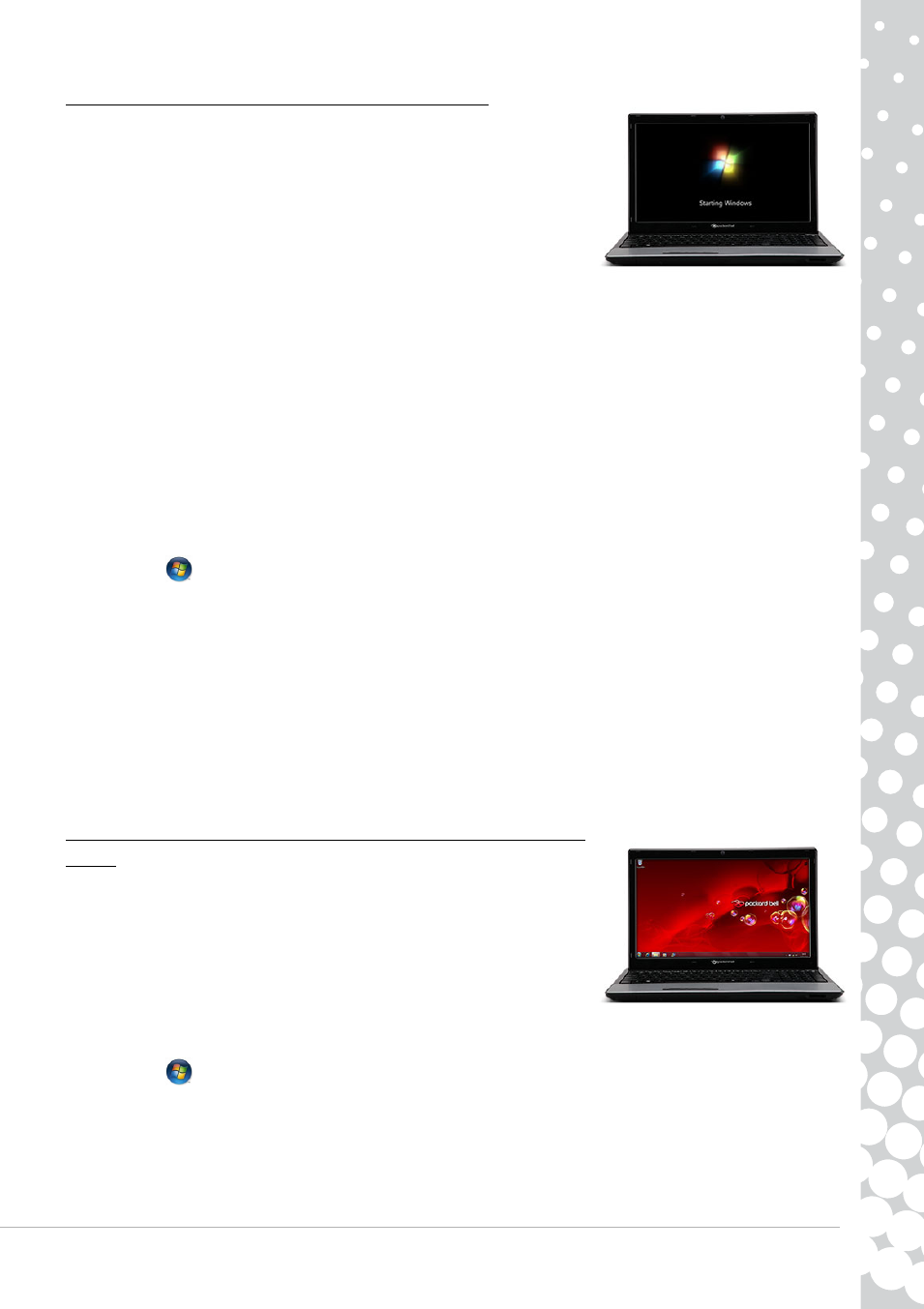
Helpdesk - 39
The screen freezes when the Windows logo displays
During the start-up process, Windows runs a number of checks. If it detects incorrect
settings, damaged or missing software or hardware components, the system will
likely hang. To fix this, try to restart your computer using one of the options below.
Start your computer in Safe Mode to use basic files and drivers.
1. Switch your computer on.
2. When the Packard Bell logo appears, press F8 to access the advanced start-
up options.
3. Use the arrow keys to highlight Safe Mode and press Enter.
Start with the Last Known Good Configuration.
This option will restore the system settings that were in effect the last time the computer started successfully. This may
cause your computer to lose data that you have entered the last time you used it.
1. Switch your computer on.
2. When the Packard Bell logo appears, press F8 on your keyboard to access the advanced startup options.
3. Use the arrow keys to highlight Last Known Good Configuration and press Enter.
Uninstall software.
If your computer does not function correctly after you have installed new programs, try uninstalling them.
Click on Start
>
Control Panel > Programs > Programs and Features.
Go back to previous restore point with Windows System Restore (see page 29).
Disconnect or remove additional devices.
Please read Removing additional external devices, Removing the battery and Removing additional internal hardware on page
37.
Use the Packard Bell Troubleshooter on the Packard Bell Support Website.
Our online Troubleshooter (http://troubleshooter.packardbell.com) is an easy-to-use tool that provides quick access to
troubleshooting solutions. Answer a few questions and our smart engine will help you with the right solution.
The Windows desktop displays, but the operating system is not
stable
Even when your computer starts successfully, you cannot go further and use your
programs correctly. Ask yourself the following questions and try to find the solution
to your problem with the answers proposed.
Did you install new programs?
Installing new software may cause conflict with your existing software. If your
computer does not function correctly after you have installed new programs, try
to uninstall them.
Click on Start
>
Control Panel > Programs > Programs and Features.
Did you notice strange behaviour in Internet browser or email program?
Most problems affecting Internet applications, and potentially your whole operating system are caused by malicious
software propagated when you are connected. To check if your computer has been infected, run a check with your antivirus
and anti-spyware programs. To be fully efficient, these protection programs must be up-to-date. Please refer to the Security
chapter (page 30) to learn more about keeping your computer safe.