FujiFilm X-M1 User Manual
Page 132
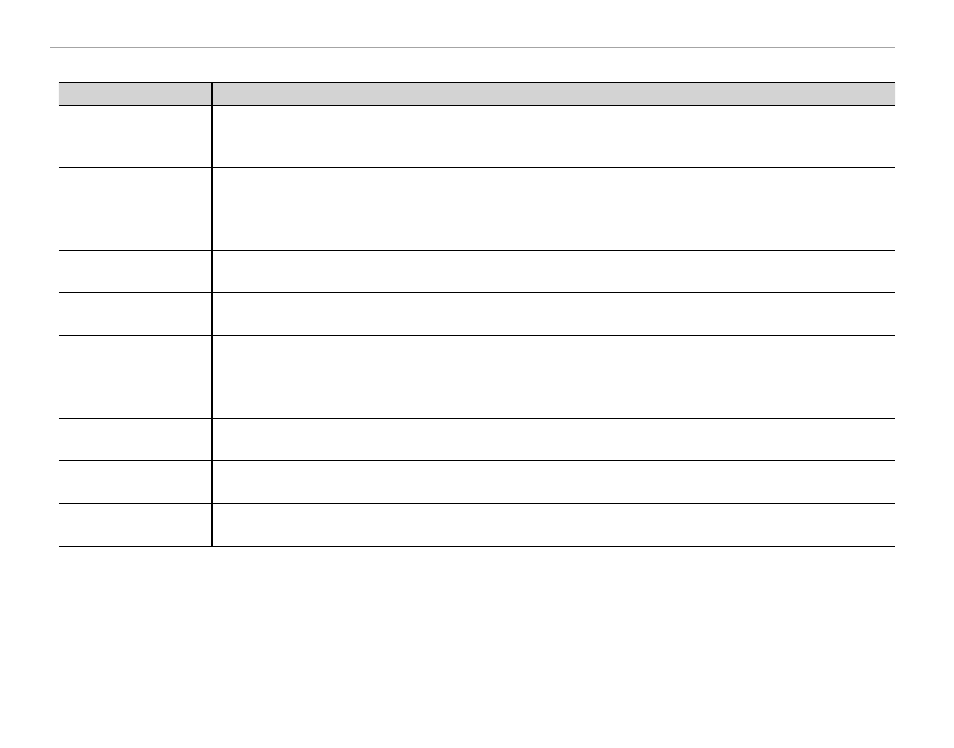
116
Problems and Solutions
■
■ Connections/Miscellaneous
Connections/Miscellaneous
Problem
Problem
Solution
Solution
Problem connecting or
Problem connecting or
uploading pictures to
uploading pictures to
smartphone.
smartphone.
• • The smartphone is too far away
The smartphone is too far away: Move the devices closer.
: Move the devices closer.
• • Nearby devices are causing radio interference
Nearby devices are causing radio interference: Move the camera and smartphone away from microwave ovens or
: Move the camera and smartphone away from microwave ovens or
cordless phones.
cordless phones.
Can not upload images.
Can not upload images.
• • The smartphone is connected to another device
The smartphone is connected to another device: The smartphone and camera can connect to only one device at a
: The smartphone and camera can connect to only one device at a
time. End the connection and try again.
time. End the connection and try again.
• • There are several smartphones in the vicinity
There are several smartphones in the vicinity: Try connecting again. The presence of multiple smartphones can
: Try connecting again. The presence of multiple smartphones can
make connection diffi cult.
make connection diffi cult.
Selecting
Selecting TRANSMIT
TRANSMIT or
or
tapping
tapping
q
q has no eff ect.
has no eff ect.
The current image is a movie or was created on another device and can not be uploaded to a smartphone.
The current image is a movie or was created on another device and can not be uploaded to a smartphone.
Smartphone will not
Smartphone will not
display pictures.
display pictures.
Select
Select ON
ON for
for
r
r WIRELESS SETTING
WIRELESS SETTING >
> RESIZE IMAGE FOR SMARTPHONE
RESIZE IMAGE FOR SMARTPHONE
H
H. Selecting
. Selecting OFF
OFF increases
increases
upload times for larger images; in addition, some phones may not display images over a certain size.
upload times for larger images; in addition, some phones may not display images over a certain size.
No picture or sound.
No picture or sound.
• • The camera is not properly connected
The camera is not properly connected: Connect the camera properly (
: Connect the camera properly (
P
P 105). Note that once the camera is con-
). Note that once the camera is con-
nected, pictures will be displayed on the TV instead of in the camera monitor.
nected, pictures will be displayed on the TV instead of in the camera monitor.
• • Input on the television is set to “TV”
Input on the television is set to “TV”: Set input to “HDMI”.
: Set input to “HDMI”.
• • The volume on the TV is too low
The volume on the TV is too low: Use the controls on the television to adjust the volume.
: Use the controls on the television to adjust the volume.
The computer does not
The computer does not
recognize the camera.
recognize the camera.
Be sure the camera and computer are correctly connected (
Be sure the camera and computer are correctly connected (
P
P 98).).
Can not transfer RAW or
Can not transfer RAW or
JPEG fi les to computer.
JPEG fi les to computer.
Use the bundled software to transfer pictures (
Use the bundled software to transfer pictures (
P
P 95).).
Pictures can not be
Pictures can not be
printed.
printed.
• • The camera is not properly connected
The camera is not properly connected: Connect the camera correctly (
: Connect the camera correctly (
P
P 100).).
• • The printer is off
The printer is off : Turn the printer on.
: Turn the printer on.