Displaying the image in a web browser (webslides), Nviewing the screen from a web browser, Nwebslides screen – Sharp PN-60TW3 User Manual
Page 22
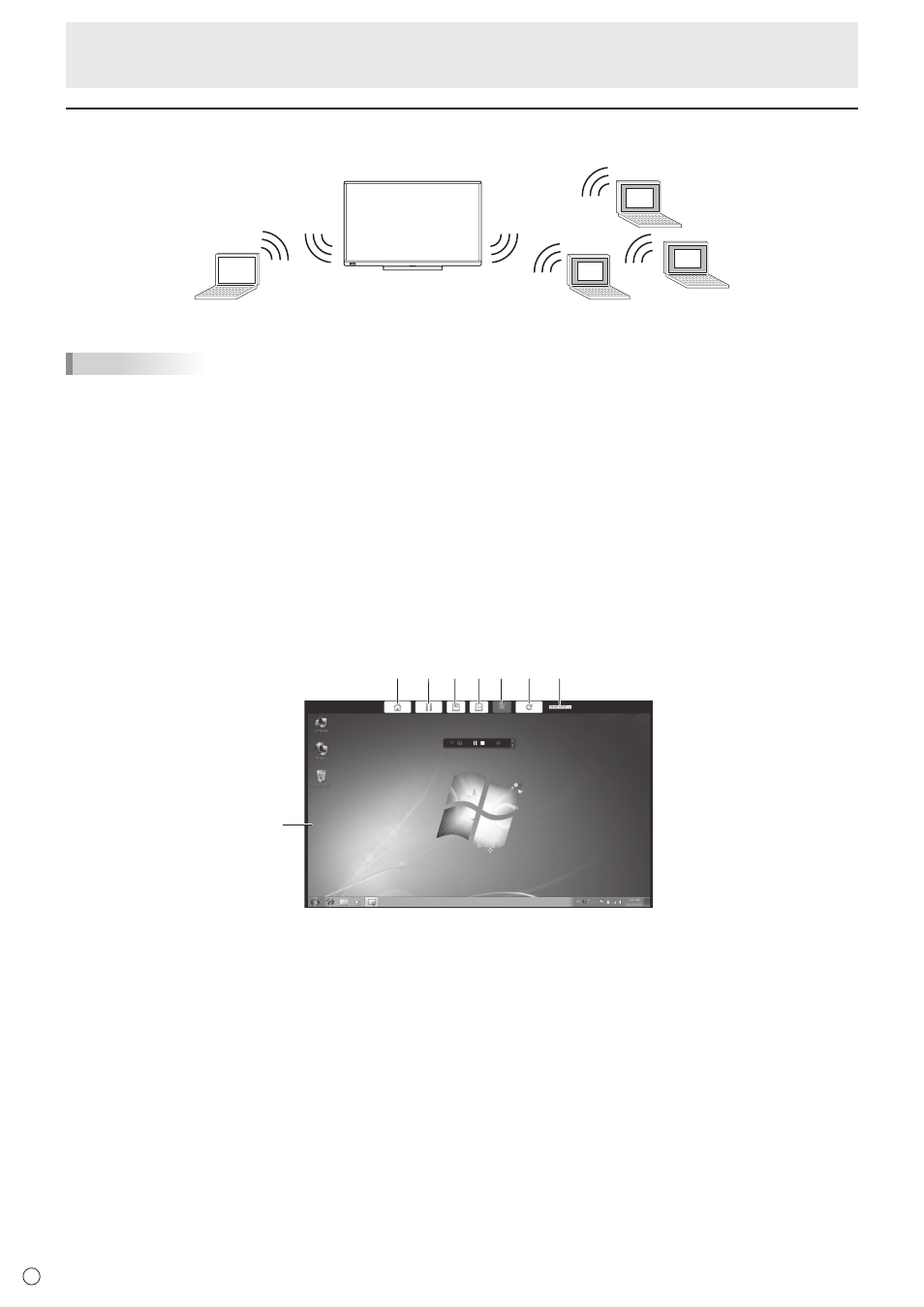
22
E
Displaying the image in a web browser (WebSlides)
You can share a screen displayed in Wireless mode, and display the screen in the web browser on your computer.
1. Display the screen
2. Display in the web browser
A
A
A
A
A
TIPS
• “Allows screen projection be redirected to browsers (temporary)” must be selected in advance in the connection software
settings of the computer whose screen is displayed (1. above). (See page 19.)
• A security warning may appear in some web browsers.
Follow the instructions in the web browser and continue the procedure.
n
Viewing the screen from a web browser
Perform these steps on the computer whose screen you want to display (2. above).
1. Start the computer’s web browser.
2. Enter the IP address shown on the home screen of Wireless mode in the address bar of the web browser.
The settings screen appears.
3. Click “WebSlides”.
The screen displayed on the monitor is displayed.
n
WebSlides screen
3
4 5 6
7
8
2
1
1. Shows the screen that is displayed on the monitor.
2. Return to the settings screen.
3. Pause display of the screen. Even if the monitor display changes, the browser display will not change.
4. Save the currently displayed screen as an image file (JPEG).
5. Display at the screen size displayed on the monitor.
6. Fit the displayed screen to the size of the web browser window.
7. Refresh the screen display.
8. Set the display refresh interval.