Using as a whiteboard (direct drawing) – Sharp PN-60TW3 User Manual
Page 32
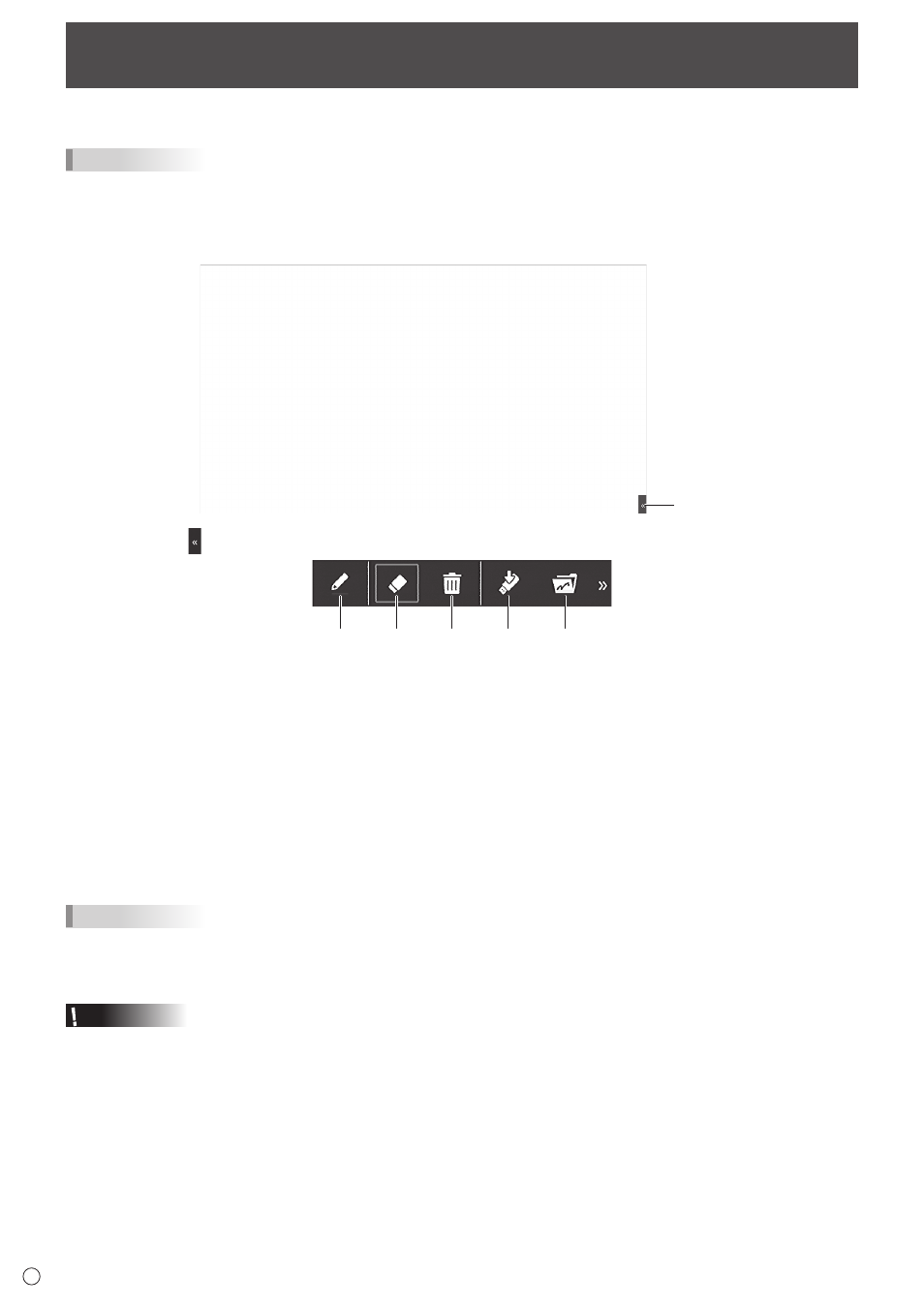
32
E
Using as a whiteboard (Direct Drawing)
You can show a white background and use the monitor as a whiteboard.
TIPS
• The function buttons on the touch pen cannot be used. Multiple touch pens cannot be used at the same time.
1. Turn on the monitor power.
2. Change the input mode to “Direct Drawing” with the input mode selection.
The whiteboard screen appears.
Toolbar
Touch “Toolbar” ( ) to display the toolbar.
1
2
3
4
5
1. Pen
Draw a line on the screen.
Touch while “Pen” is selected to change the thickness or color.
2. Eraser
Touch on handwritten data to erase the data.
Touch while “Eraser” is selected to change the size of the eraser.
3. Erase all
Erase all handwritten data.
4. Save
Save the currently displayed screen as an image file (JPEG).
5. Open
Display a saved image.
This appears when a USB flash drive is connected.
TIPS
• You can erase handwritten data with the eraser.
Touch the screen with the eraser, and after the cursor changes to the eraser, move the eraser.
Touch on handwritten data to erase the data.
Caution
• When the power is turned off, handwritten data is lost. Always save any handwritten data you need before turning off the
power.