Saving the screen as an image file – Sharp PN-60TW3 User Manual
Page 25
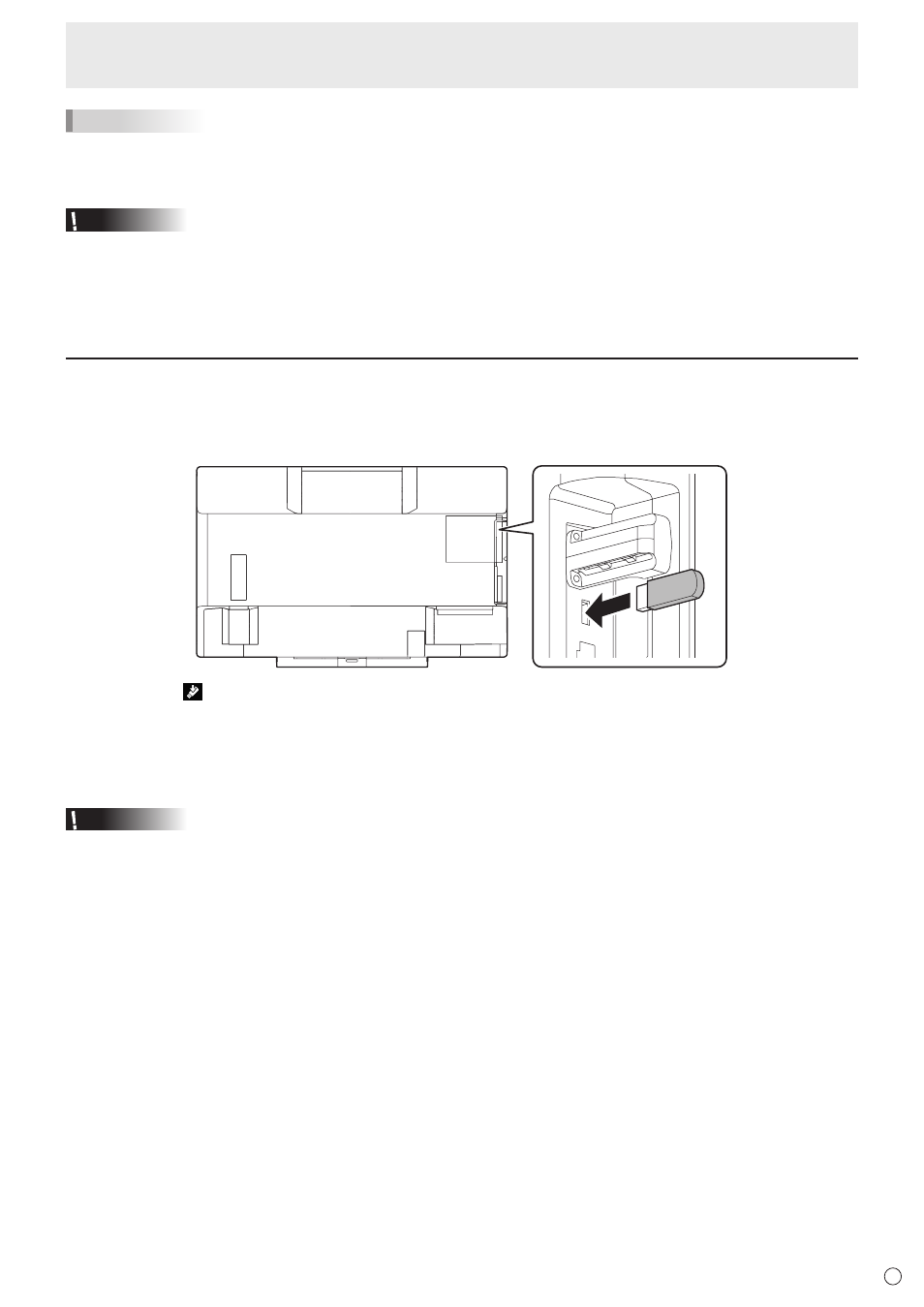
25
E
TIPS
• You can erase handwritten data with the eraser.
Touch the screen with the eraser, and after the cursor changes to the eraser, move the eraser.
Touch on handwritten data to erase the data.
Caution
• When the power is turned off, handwritten data is lost. Always save any handwritten data you need before turning off the
power.
• Handwritten data will be lost if the display changes, such as when you display another computer or change to split screen
display.
You can lock the screen to prevent the display from changing.
Saving the screen as an image file
You can save the screen and handwritten data displayed on the monitor as an image file (JPEG).
You can save the image to the computer being displayed or to a USB flash drive connected to the wireless controller.
1. When saving the image to a USB flash drive, connect the USB flash drive to the wireless controller.
2. Touch “Save” ( ) on the toolbar.
When saving to a computer: Specify the save location and file name.
When saving to a USB flash drive: The file is saved with the file name “B0000001.jpg” in the “Annotation” folder of the USB
flash drive.
(The number in the file name is successively incremented up to 9999999, after which it returns to 0000001.)
Caution
• Set the correct date and time in the monitor. (See operation manual.)
The monitor date and time is used for the file time stamp.