Drawing with a pen – Sharp PN-60TW3 User Manual
Page 24
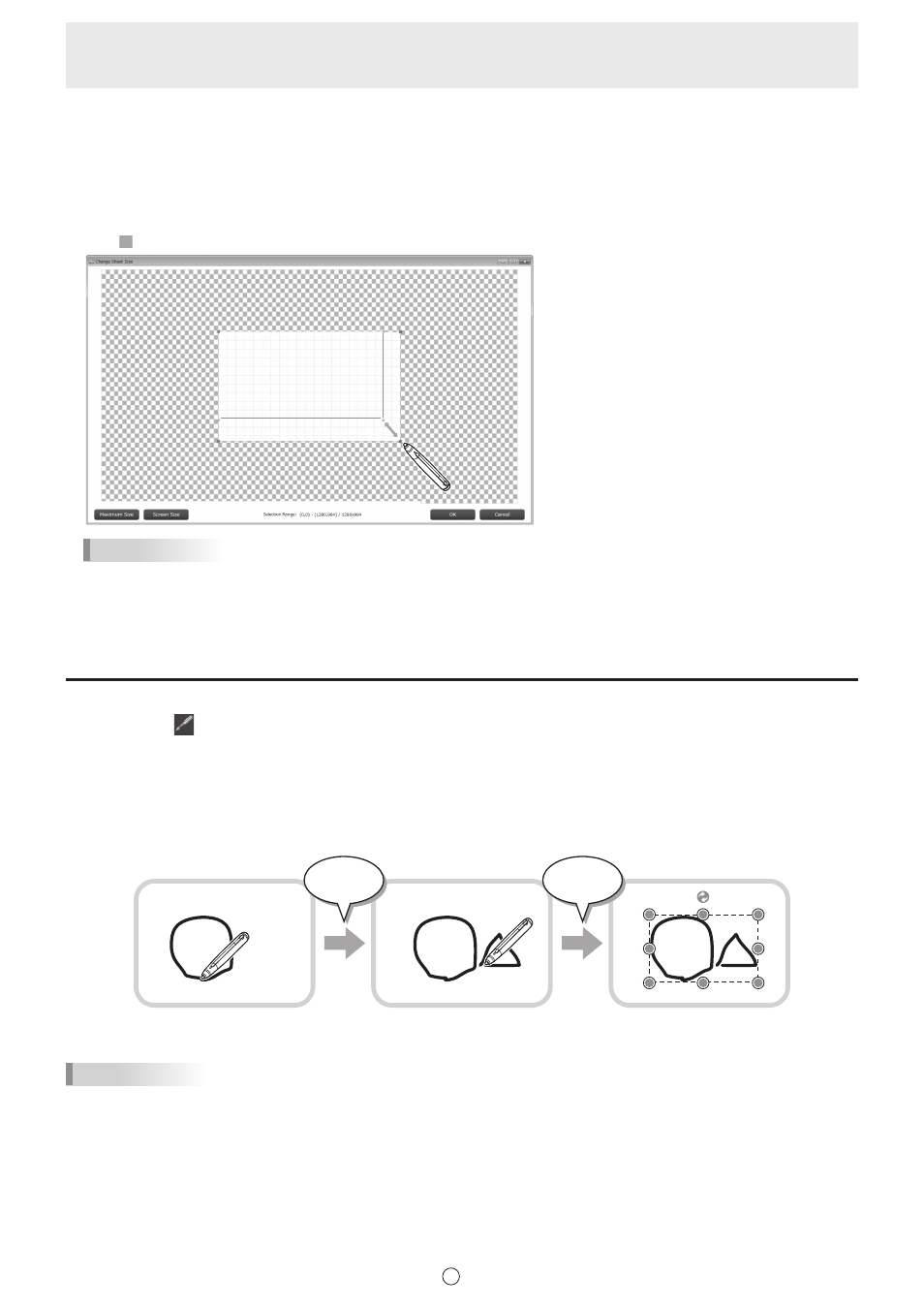
24
E
n
Changing sheet size (whiteboard mode) (full version only)
The sheet size can be enlarged or reduced. (Max. 3840 x 2160)
1. Touch the thumbnail of the sheet whose size you want to change.
2. Touch “Properties”.
3. Touch “Change Sheet Size”.
4. Drag on the edge of the sheet to enlarge or reduce the sheet.
TIPS
• Touch “Maximum Size” to set to the maximum size.
• Touch “Screen Size” to set the size to the same size as the screen.
When you have fi nished enlarging or reducing, touch “OK”.
Drawing with a Pen
1. Touch one of
“Pen 1” to “Pen 3” in the menu.
2. Draw on the board with the touch pen.
The drawn shape will be determined as an object 0.5 second* after you lift the touch pen from the board. If you start drawing
another object within 0.5 second* after you lift the touch pen from the board, the drawn shapes will be determined to be a single
object even though they are separate.
* This period can be changed. (Page 54)
Draw a shape.
Draw another shape.
Both shapes are determined
as a single object.
Less than
0.5 second
After
0.5 second
TIPS
• You can switch through “Pen 1” to “Pen 3” and “Eraser” by repeatedly pressing Function Button 2 of a 2 button pen.
To change functions using Function Button 2, select the touch panel driver “Properties”, and set “Function Button 2” to “Pen
Software Link” on the “Operation Setting” tab.
When using 3 button pen, you can switch through “Pen 1” to “Pen 3” and “Eraser” by repeatedly pressing Function Button. To
use this function, set “Pen Software Link” to any function button on “Function Buttons” on “Advanced” in Touch Pen Utility.
• For details about objects, refer to page 32.
• In certain cases, such as when an icon on the menu is touched, the drawn shape will be fi xed as an object before the
specifi ed time elapses after the touch pen is lifted from the board.
• When “Touch Pen” is set to “Finger or Other Pen”, you can draw with your fi nger. (Page 48)