Turning power on/off, Turning on the main power, Disabling power on/off operations – Sharp PN-H801 User Manual
Page 17: Noperation mode
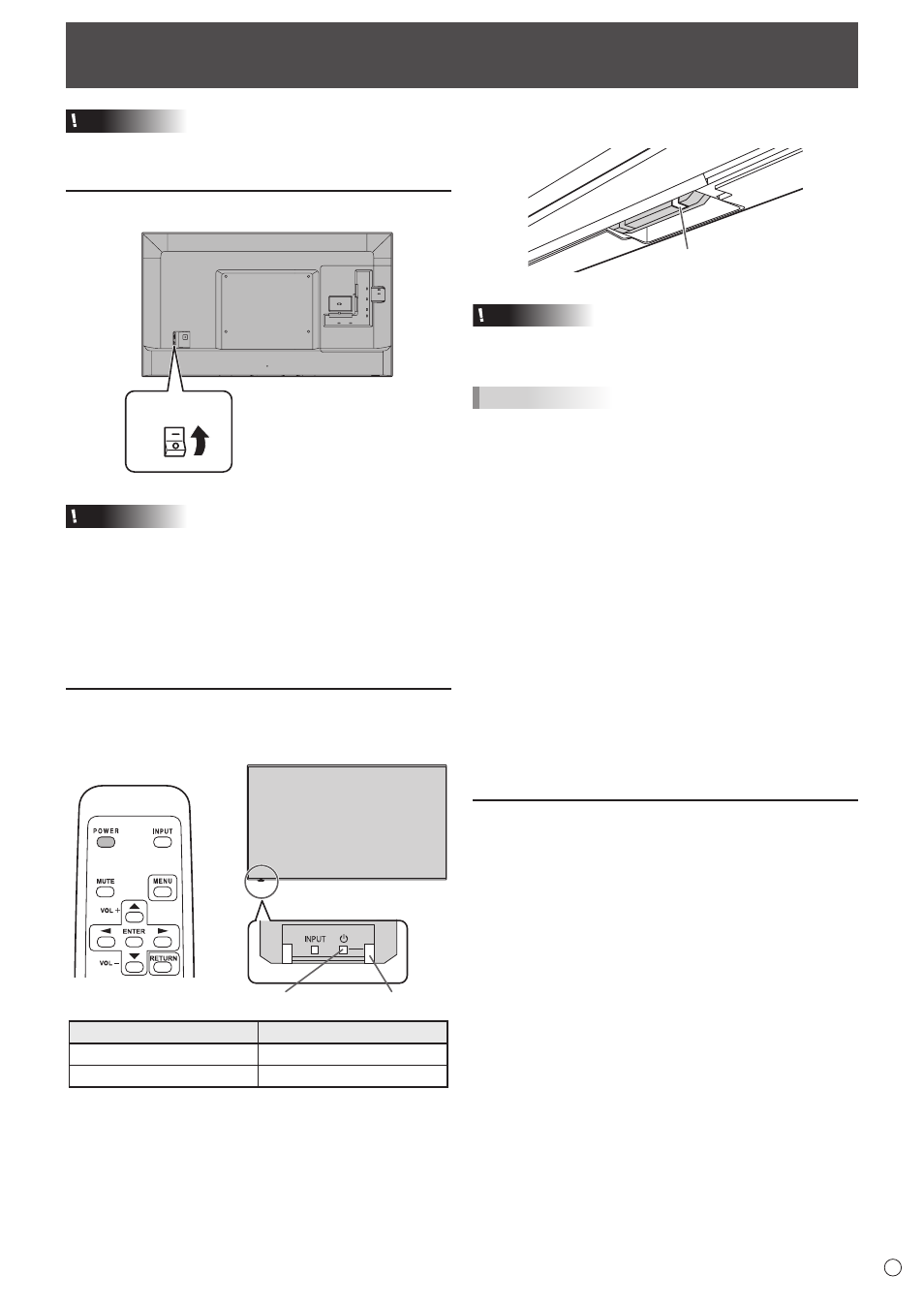
17
E
Caution
• Turn on the monitor first before turning on the PC or
playback device.
Turning on the main power
Main power switch
Caution
• The main power must be turned on/off with the main power
switch. Do not connect/disconnect the power cord or turn
the breaker on/off while the main power switch is on.
• When turning the power off and back on, always wait for at
least 5 seconds.
• For a complete electrical disconnection, pull out the main
plug.
Turning power on/off
Press the POWER button or POWER switch to turn the power
ON/OFF.
Power switch
Power LED
Status
Status of the monitor
Green lit
Power on
Orange lit
Power off (Standby mode)
Turning Power On/Off
It is possible to check the power LED even when the operation
panel is stored inside the monitor.
Power LED
Caution
• When turning the power off and back on, always wait for at
least 5 seconds. A short interval may result in a malfunction.
TIPS
• When the main power switch is off, the monitor cannot be
turned on.
n
Operation mode
When the monitor is turned on for the first time after being
shipped from the factory, the operation mode setting screen
will be displayed. Set it to MODE1 or MODE2.
MODE1 ....OFF IF NO OPERATION is set to ON, and POWER
SAVE MODE is set to ON. (These settings can not
be changed.)
If there is no operation for 4 hours or more, the
monitor automatically enters standby mode. Power
consumption in standby mode is also minimized.
MODE2 ....Will perform standard operation.
OFF IF NO OPERATION is set to OFF, and
POWER SAVE MODE is set to ON. These settings
can be changed.
Even after being set, changes can be made using
OPERATION MODE, located in the menu of the monitor. (See
page 28.)
Disabling power on/off operations
Power on/power off operations can be disabled in order to
protect the monitor from an accidental power off. Set the
POWER BUTTON LOCK in FUNCTION menu. (See page 30.)