Driver installation – Roland UM-ONE mk2 - In-Line USB MIDI Interface User Manual
Page 11
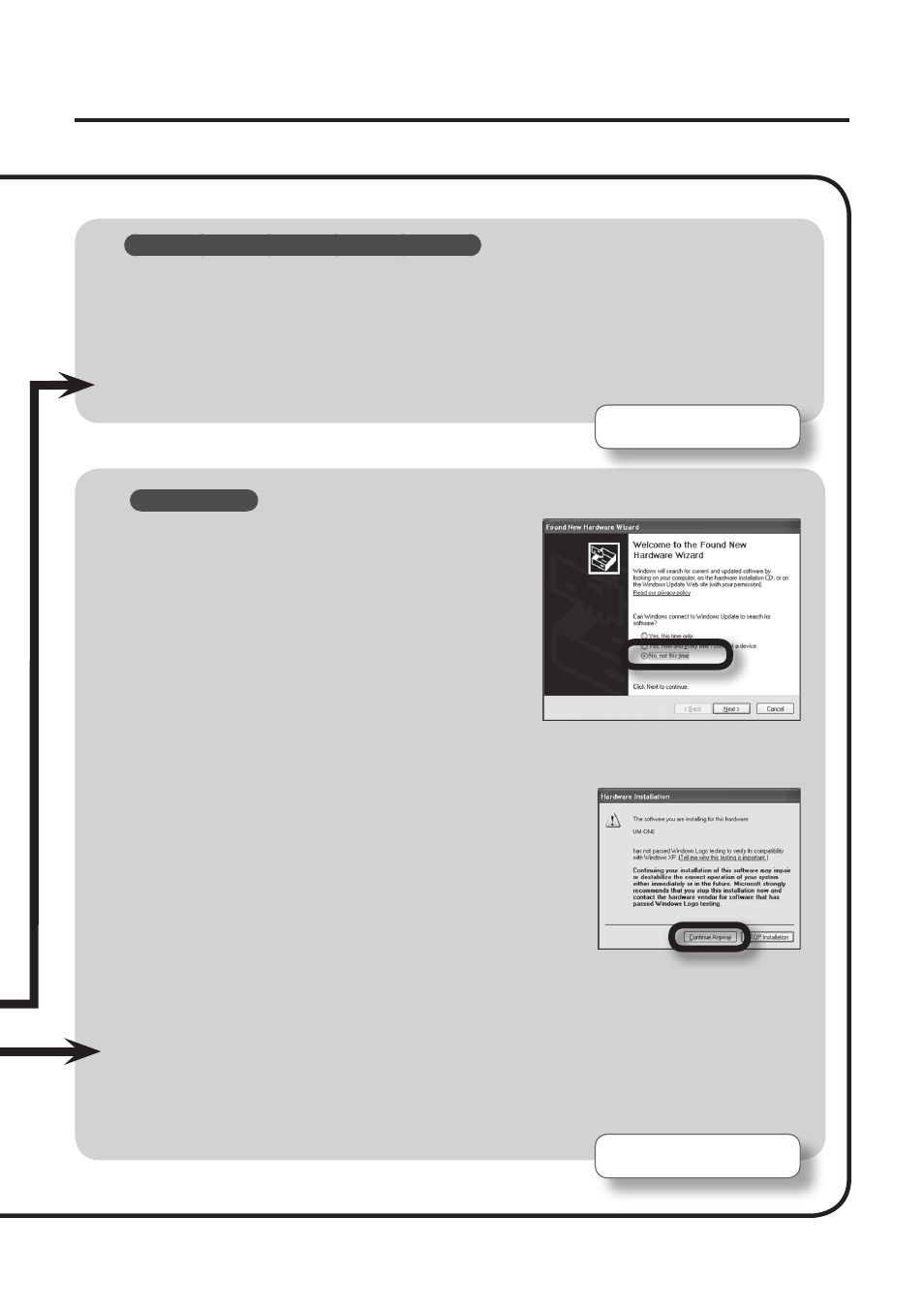
11
Driver Installation
Windows XP
9.
If a dialog box that asks whether you want
to connect to Windows Update appears,
select [No, not this time] and click [Next].
10.
Select [Install the software automatically (Recommended)] and click [Next].
11.
If the “Hardware Installation” dialog box appears,
click [Continue Anyway] to proceed with
installation.
12.
When “Completing the Found New Hardware Wizard” appears, click [Finish].
13.
When “Installation has been completed.” appears, click [Close] to close the
“UM-ONE Driver Setup” dialog box.
If the “System Settings Change” dialog box appears, click [Yes] to restart Windows.
Installation complete.
Windows 8/Windows 7/Windows Vista
9.
When “Installation has been completed.” appears, click [Close].
Close the “UM-ONE Driver Setup” dialog box.
If the “Change System Settings” dialog box appears, click [Yes] to restart Windows.
Installation complete.