Troubleshooting – Roland UM-ONE mk2 - In-Line USB MIDI Interface User Manual
Page 21
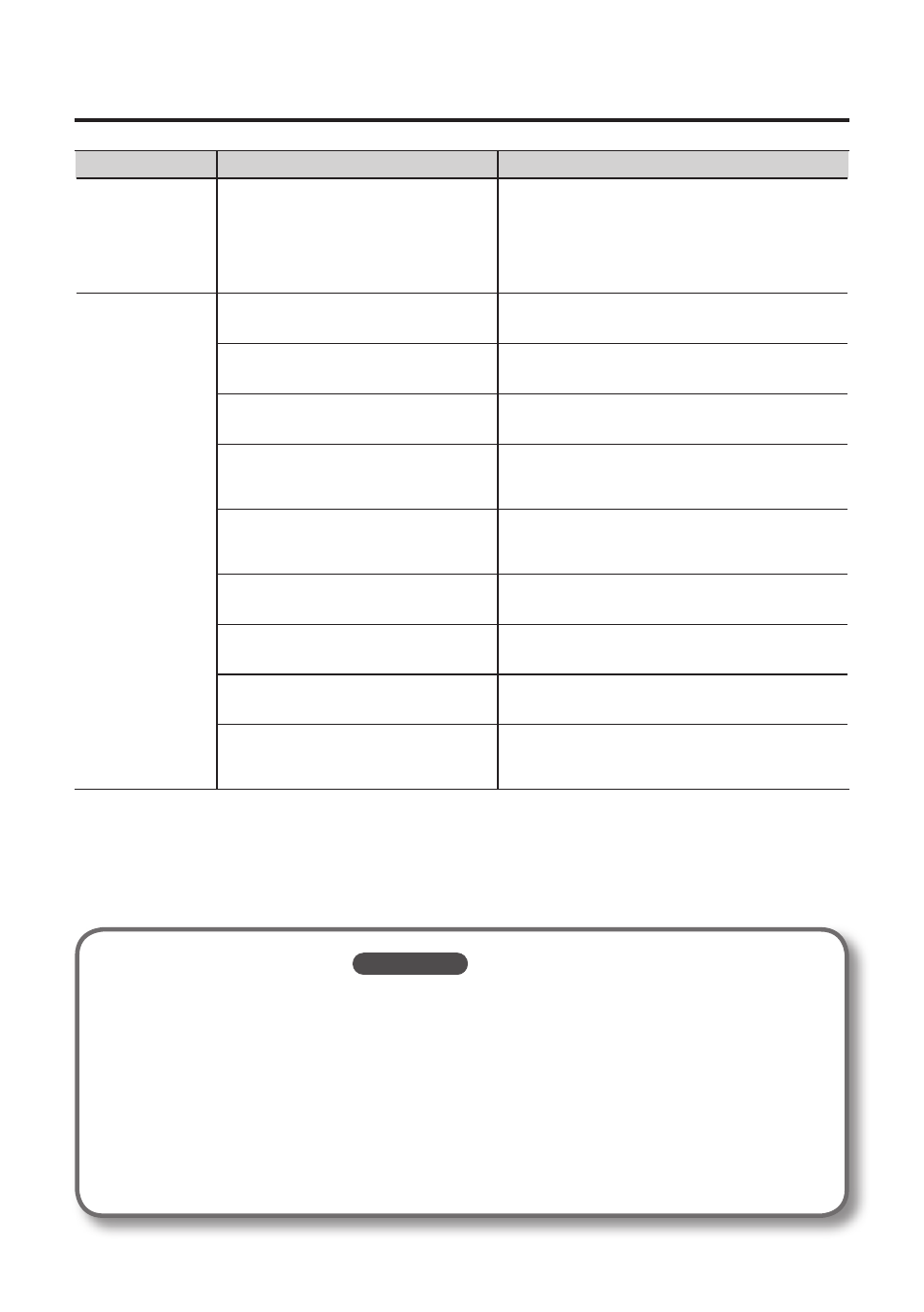
21
Troubleshooting
Problem
Confirmation
Resolution
Duplicate notes
sound
Is the sound module set to Local On?
Is the software’s THRU function turned
on?
Configure as follows.
Sound module: Local Off
Software’s THRU function: Off
For details, refer to the owner’s manual for the
equipment you are using.
Sound is
interrupted during
playback, sounds
are missing
Are multiple programs running?
Exit programs that are not in use.
Is the system software up to date?
Run Windows Update or Microsoft Update and
make sure the system software is up to date.
Are you using Mac OS X Software
Update?
Run Software Update and make sure the system
software is up to date.
Are the drivers for the computer’s
internal chipset and graphics card up
to date?
Update to the latest drivers.
Are the drivers for the computer’s LAN
hardware (wired and wireless) up to
date?
Install the latest LAN hardware drivers.
If the problem is not resolved, disable the LAN.
Is the computer’s power management
function set to energy saving mode?
Configure power management settings (p. 22).
Is the UM-ONE connected to a USB hub?
Connect the UM-ONE directly to one of the
computer’s USB connectors.
Is the driver’s [Lighten Load] setting
turned off? (Windows)
Place a check in the [Lighten Load] check box (p. 24).
Did you try to play back or record
immediately after the computer started
up or after waking up from sleep mode?
Wait and try playing back or recording later.
To open the Control Panel
Windows 8
1.
On the Start screen, click the Desktop.
2.
Move the mouse pointer to the upper right or lower right corner of the screen to
display the charms.
*
On touch-enabled PCs, swipe from the right side of the screen to display the charms.
3.
Click [Settings] and display the “Settings charms.”
4.
In “Settings charms,” click [Control Panel] to open the “Control Panel.”