Reinstalling the driver, Deleting the driver, Er (p. 23) – Roland UM-ONE mk2 - In-Line USB MIDI Interface User Manual
Page 23: P. 23), Troubleshooting
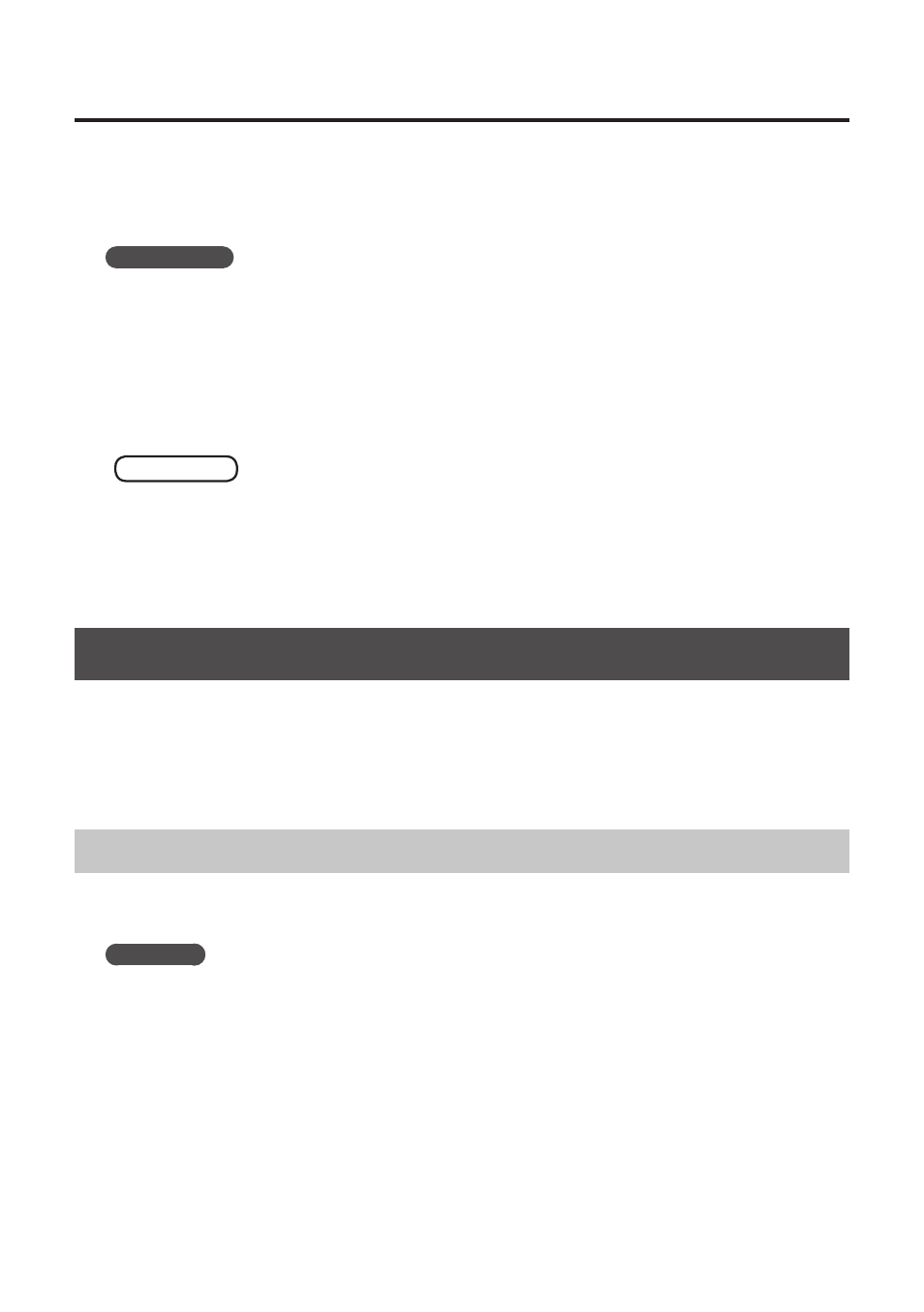
23
Troubleshooting
7.
Click [OK] to close the “Power Options” window.
8.
Close the “Edit plan settings” screen.
Windows XP
1.
Open the “Control Panel,” click [Performance and Maintenance], and then click [Power
Options].
If you have selected Classic view, double-click [Power Options].
2.
Click the [Power Schemes] tab, and set the “Power schemes” to [Always On].
3.
Click [OK] to close the “Power Options Properties” window.
Mac OS X
This setting is not available on certain versions of Mac OS X.
1.
Open “System Preferences” and click [Energy Saver].
2.
Click [Options].
3.
Set “Processor Performance” to [Highest].
Reinstalling the Driver
If you experience problems installing the driver, use the following procedure and reinstall the driver.
1.
Delete the UM-ONE’s driver.
2.
Install the driver again as described in “Driver Installation” (p. 9).
Deleting the Driver
If the computer does not detect the UM-ONE correctly, use the following procedure to delete the
driver, and then install the driver again as described in “Driver Installation” (p. 9).
Windows
1.
Start up the computer without the UM-ONE connected.
Disconnect all USB cables other than those for a USB keyboard and/or USB mouse (if used).
2.
Log on to the computer with a user account that has administrator privileges.
3.
Insert the included CD-ROM into the computer’s CD-ROM drive.
4.
Double-click the [Uninstal] icon in [Driver] folder on the included CD-ROM.
5.
When a confirmation screen regarding user account control appears, click [Yes] or
[Continue].
6.
When “The installed UM-ONE driver will be uninstalled.” appears, click [OK].