Sony UWP-D27 2-Person Camera-Mount Wireless Omni Lavalier Microphone System (UC90: 941 to 960 MHz) User Manual
Page 420
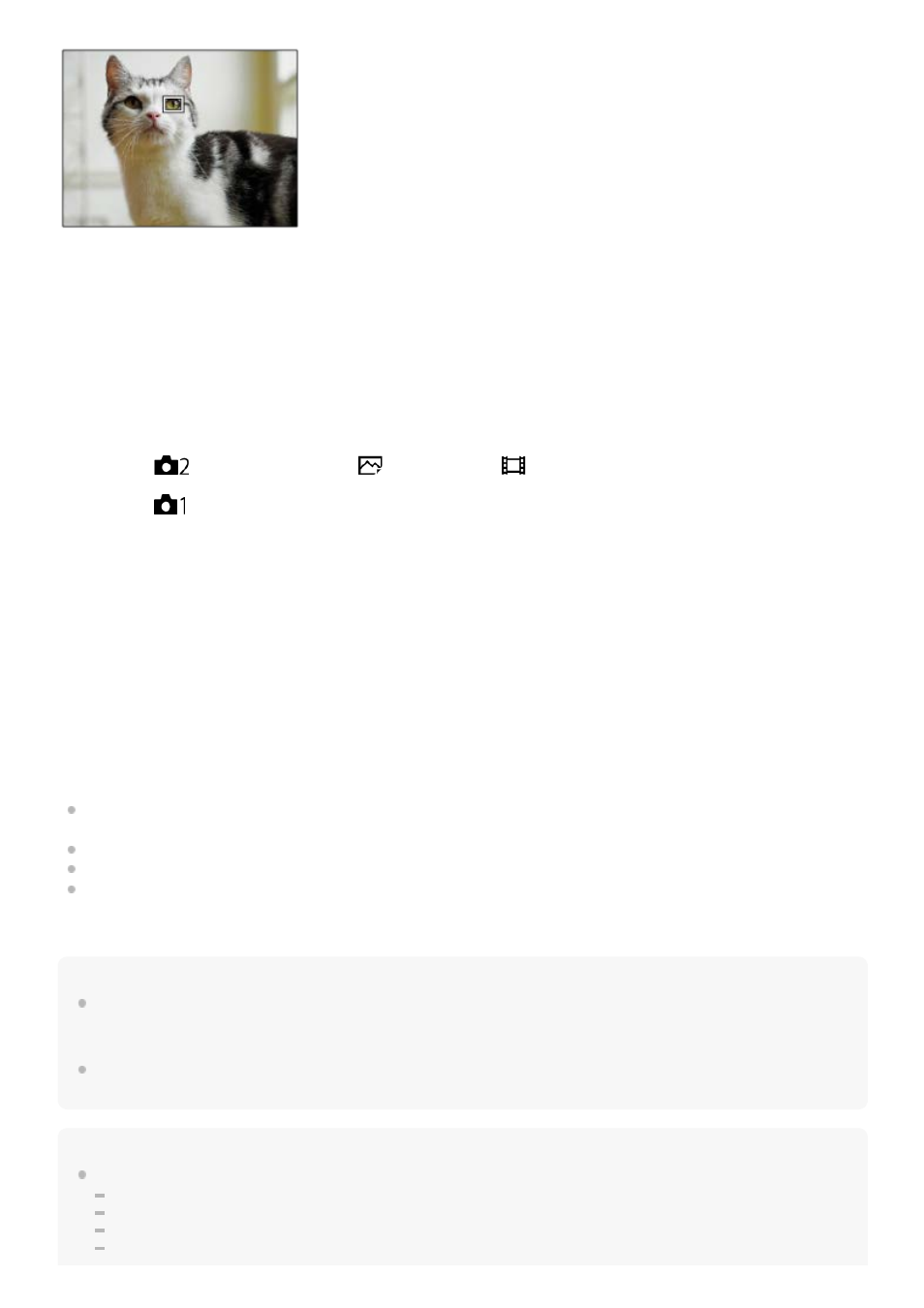
[Eye AF] by custom key
The Eye AF function can also be used by assigning [Eye AF] to a custom key. The camera can focus on eyes as long as
you are pressing the key. This is useful when you want to temporarily apply the Eye AF function to the entire screen
regardless of the setting for [Focus Area]. The camera does not focus automatically if no faces or eyes are detected.
(Note: When you try to focus on eyes by pressing the shutter button halfway down, the camera only detects faces or
eyes inside or around the focus area designated with [Focus Area]. If the camera detects no faces or eyes, it performs
normal auto-focusing.)
[Switch Right/Left Eye] by custom key
When [Subject Detection] is set to [Human] and [Right/Left Eye Select] is set to [Right Eye] or [Left Eye], you can switch
the eye to be detected by pressing the custom key to which you have assigned the [Switch Right/Left Eye] function.
When [Right/Left Eye Select] is set to [Auto], you can temporarily switch the eye to be detected by pressing the custom
key to which you have assigned the [Switch Right/Left Eye] function.
The temporary left/right selection is cancelled when you perform the following operations, etc. The camera returns to
automatic eye detection.
Pressing the center of the control wheel
Stopping pressing the shutter button halfway down (only during still image shooting)
Stopping pressing the custom key to which [AF On] or [Eye AF] is assigned (only during still image shooting)
Pressing the MENU button
Hint
When [Right/Left Eye Select] is not set to [Auto], or you execute [Switch Right/Left Eye] using the custom key, the eye detection
frame appears. Even when [Right/Left Eye Select] is set to [Auto], if [Face/Eye Frame Display] is set to [On], the eye detection
frame will appear over detected eyes during movie shooting.
If you want the face or eye detection frame to disappear within a certain period of time after the camera has focused on the face
or eye, set [AF Area Auto Clear] to [On].
Note
When [Subject Detection] is set to [Animal], the following functions cannot be used.
Right/Left Eye Select
Eye detection when shooting movies
Face Priority in Multi Metering
Regist. Faces Priority
MENU →
(Camera Settings2) → [
Custom Key] or [
Custom Key] → desired key, then assign the [Eye
AF] function to the key.
1.
MENU →
(Camera Settings1) → [Face/Eye AF Set.] → [Subject Detection] → desired setting.
2.
Point the camera at the face of a human or animal, and press the key to which you have assigned the [Eye AF]
function.
To shoot a still image, press the shutter button while pressing the key.
3.
420
- DWN-02N/30A Handheld Mic Transmitter for DWX Systems (A: 566 to 607 MHz) VCL-ECF2 Fisheye Converter For SEL16F28 and SEL20F28 UWP-D22 Camera-Mount Wireless Cardioid Handheld Microphone System (UC14: 470 to 542 MHz) PCM-A10 High-Resolution Audio Recorder UTX-P40 Wireless Plug-On Transmitter (UC25: 536 to 608 MHz) 16mm Fisheye Conversion Lens for FE 28mm f/2 Lens ZV-E1 Mirrorless Camera (White) ZV-E10 Mirrorless Camera (Black) LBN-H1 Airpeak Battery Station FX6 Full-Frame Cinema Camera (Body Only)