Sony X85K 55" 4K HDR Smart LED TV User Manual
Page 15
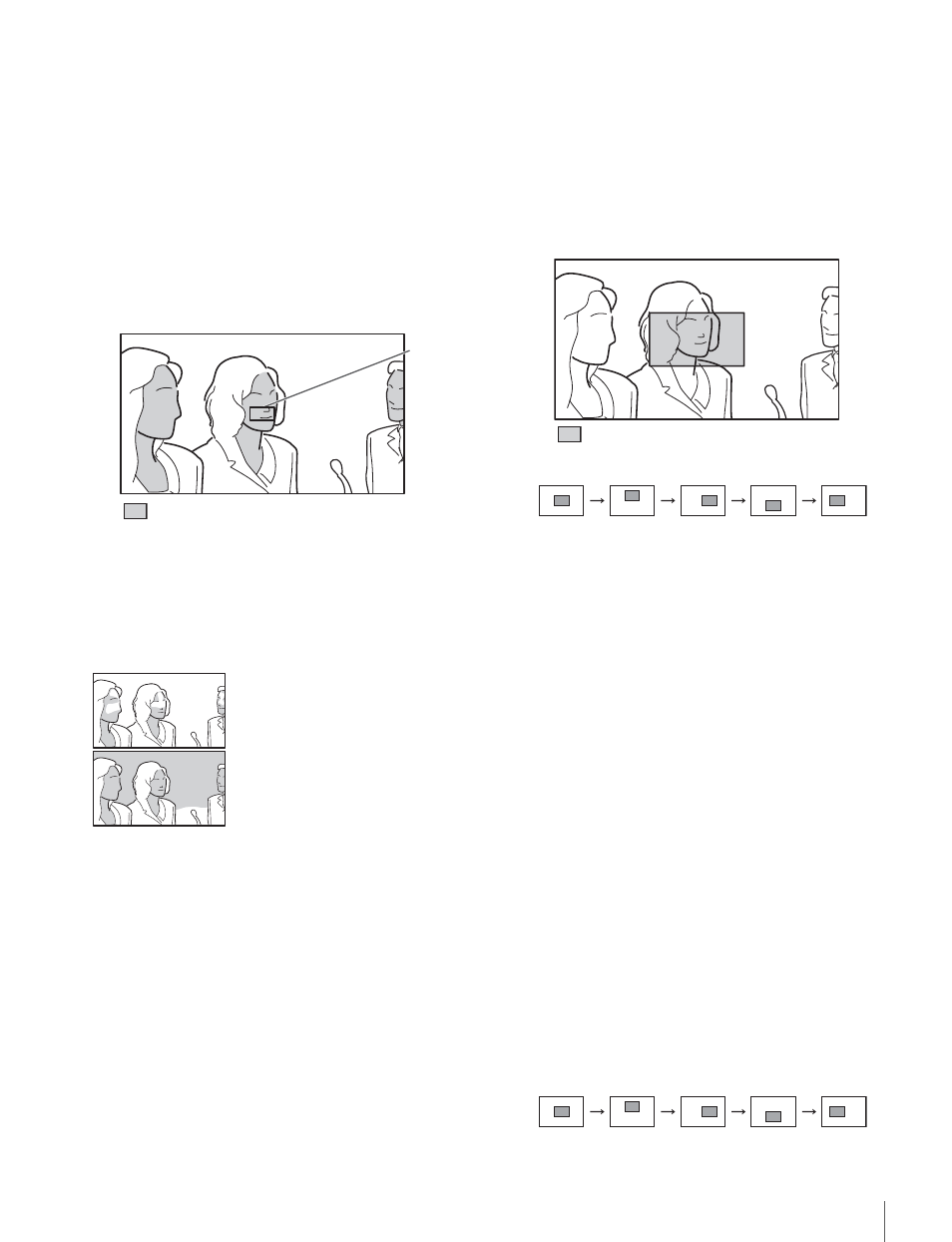
Using the Focus Assist Function
15
You can also set to this mode using “PEAKING
MODE” from the PEAKING PLUS menu
2
Select “COLOR” under “COLOR/AREA SEL” of
the PEAKING PLUS menu.
3
Press and hold the ASSIGN switch that is assigned
the PEAKING PLUS function for one second or
more (the detection area marker appears in the center
of the screen), align the color to be corrected in the
detection area marker, and then release the switch.
The color that is to be corrected will be detected.
: Effective edge enhancement area
4
Adjust the effective edge enhancement area of the
color using the following menus in the PEAKING
PLUS menu.
• HUE PHASE: Hue center position
• HUE WIDTH: Hue range
• SAT WIDTH: Saturation range
– direction:
Narrows the effective range
+ direction:
Widens the effective range
5
Adjust the amount of correction with the PEAKING
control.
Only the edges of the object that coincides with the
color detected in step
3
will be sharpened.
Turn the control clockwise to make the edges
sharper.
To sharpen edges by specifying the
display area
1
Press the ASSIGN switch that is assigned the
PEAKING PLUS function to switch to the
PEAKING PLUS mode.
The PEAKING PLUS indicator lights up.
You can also set to this mode using “PEAKING
MODE” from the PEAKING PLUS menu
2
Select “AREA” under “COLOR/AREA SEL” of the
PEAKING PLUS menu.
3
Select an area under “POSITION” of the PEAKING
PLUS menu.
: Effective edge enhancement area
If the “POSITION” setting is changed, the “MAG
POSITION” setting in the MAGNIFICATION menu
will be changed too.
4
Adjust the amount of correction with the PEAKING
control.
Only the edges of the object within the area selected
in step
3
will be sharpened.
Turn the control clockwise to make the edges
sharper.
To specify both color and area
1
Press the ASSIGN switch that is assigned the
PEAKING PLUS function to switch to the
PEAKING PLUS mode.
The PEAKING PLUS indicator lights up.
You can also set to this mode using “PEAKING
MODE” from the PEAKING PLUS menu
2
Select “BOTH” under “COLOR/AREA SEL” of the
PEAKING PLUS menu.
3
Select an area under “POSITION” of the PEAKING
PLUS menu.
Detection
area
marker
CENTER
UPPER
LOWER
RIGHT
LEFT
CENTER
UPPER
LOWER
RIGHT
LEFT