Setting the audio codec mode (codec, Mode), Setting the maximum rf output power – Sony ICD-PX470 Digital Voice Recorder with USB User Manual
Page 14: Max rf power), Generating an internal signal (internal, Locking the power switch (power sw, Lock), Cross remote (rf remote), Setting the audio codec mode, Generating an internal signal
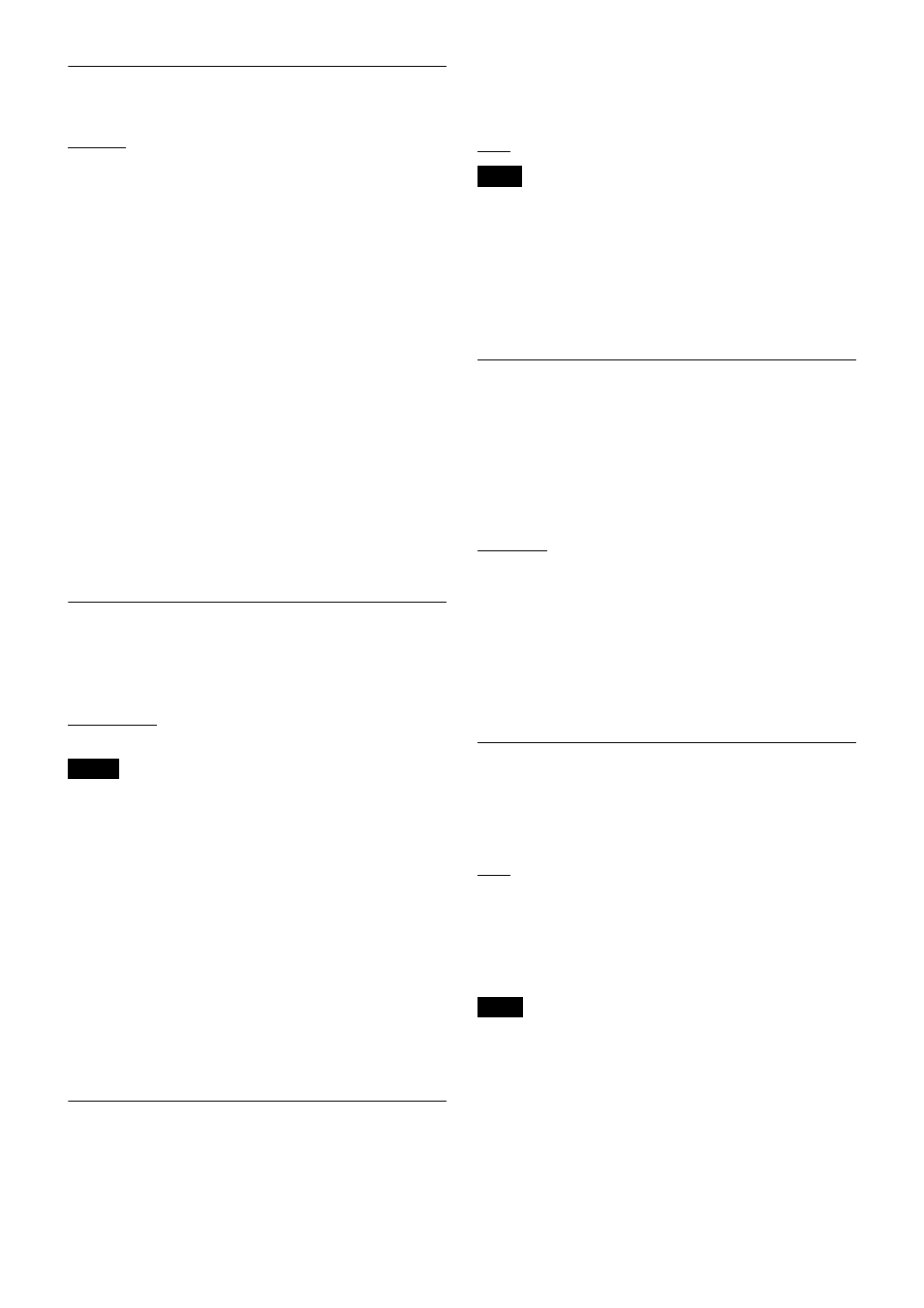
14
Setting the audio codec mode
(CODEC MODE)
MODE1:
This audio codec mode is compatible with the
first generation DWX series.
MODE2:
Delay times are reduced in this audio codec
mode. Audio quality is also improved when compared to
MODE1. We recommend using this mode under normal
circumstances.
MODE3:
This audio codec mode prioritizes stable
transmission performance. Additional signal processing is
used to suppress noise and audio interruptions caused by
unexpected interference, resulting in more reliable
transmission.
The audio delay durations that occur when transmitting
and receiving with each mode will differ depending on the
receiver’s operating environment.
For details, refer to the operating instructions supplied
with the receiver.
The audio codec mode setting can be configured via the
wireless remote control function from the the receiver, for
example.
For details, see “Using the Cross Remote” on page 8.
Setting the maximum RF output
power
(MAX RF POWER)
You can set the maximum RF output power of the unit.
1mW MAX:
Sets the maximum to 1 mW.
10mW MAX:
Sets the maximum to 10 mW.
50mW MAX:
Sets the maximum to 50 mW.
• The setting for this function cannot be changed during
actual signal transmission. To change the setting, turn
off the transmitter first. Then, while holding down the
SET button, turn the power on. And then, change the
setting after the signal transmission has stopped.
• To start signal transmission with the selected RF output
power setting, turn off the power and then turn it on
again.
• Always perform pairing after changing the maximum
RF output power setting for a transmitter. If you fail to
do so, configuration of RF output power settings via the
wireless remote control function may become
impossible.
For details on pairing, see “Using the Cross Remote” on
page 8.
Generating an Internal Signal
(INTERNAL SG)
This microphone generates a 1-kHz reference level sine
wave that can be used to adjust or check the audio level of
the receiver or the system that you are using. This internal
signal is outside the control of the attenuator.
1kHz:
A 1-kHz internal signal is generated.
OFF:
An internal signal is not generated.
If the microphone is turned off while the reference signal
function is on, the function will turn off automatically.
Using wireless remote control, this function can be
controlled from the receiver and other devices.
For details on wireless remote control function, see
“Using the Cross Remote” on page 8.
Locking the POWER Switch
(POWER
SW LOCK)
The POWER switch can be locked to prevent the
microphone from being accidentally turned off or on.
Even when the POWER switch is locked, all parts of the
microphone other than the POWER switch remain
functional.
UNLOCK:
The POWER switch is not locked.
LOCK:
The POWER switch is locked.
When LOCK is selected, the POWER switch lock icon
appears in the display.
Using wireless remote control, this function can be
controlled from the receiver and other devices.
For details on wireless remote control function, see
“Using the Cross Remote” on page 8.
Cross Remote
(RF REMOTE)
This function must be set to allow the wireless remote
control function to be used between the microphone and
receiver.
OFF:
Stops the wireless remote control function.
ON:
Starts the wireless remote control function with the
previously paired receiver.
PAIRING:
Executes a new pairing.
For details, see “Pairing With a Receiver” on page 8.
If “RESTRICTED BY GP/CH SETTING” appears on the
RF REMOTE screen, the wireless remote control function
cannot be used. To use the wireless remote control
function, select a different transmission channel.
For details on how to change the transmission channel, see
“Setting the Transmission Channel” on page 7.
Notes
Note
Note