Power delivery of usb-c™ ports on your monitor – BenQ GW3290QT 31.5" 1440p Ergonomic Eye-Care Professional Monitor (White) User Manual
Page 16
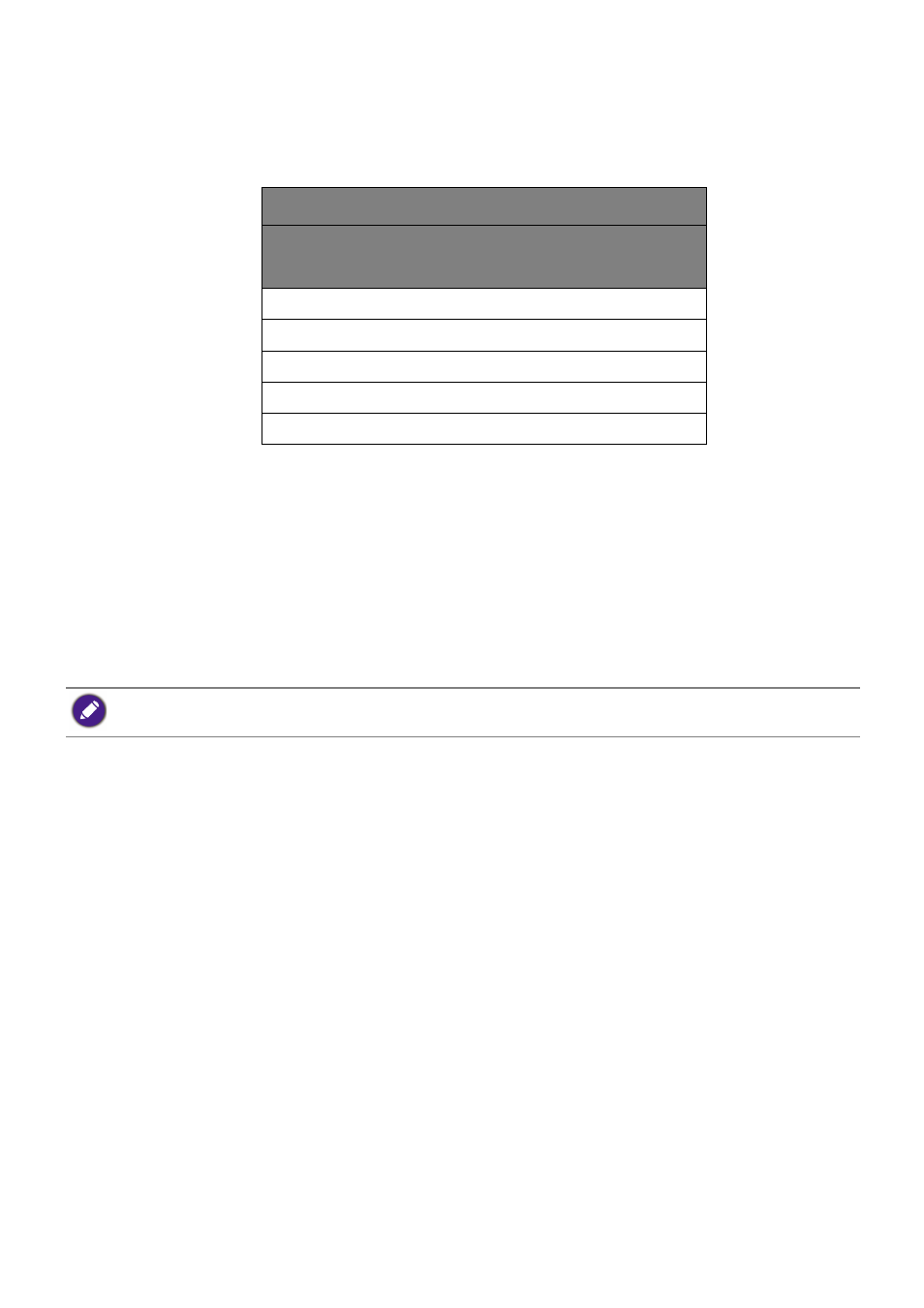
16
Power delivery of USB-C™ ports on your monitor
With the power delivery function, your monitor helps supply power to the connected
USB-C™ devices. Available power varies by port. Make sure the devices are connected to
the appropriate ports to be activated properly with sufficient power.
• A connected device needs to be equipped with a USB-C™ connector that supports
charging function via USB power delivery.
• The connected device can be charged via USB-C™ port even when the monitor is in power
saving mode.(*)
• The USB power delivery is up to 65W. If the connected device requires more than 65W for
operation or for boot up (when the battery is drained), use the original power adapter that
came with the device.
• The information is based on the standard testing criteria and is provided for reference.
The compatibility is not guaranteed as the user environments vary. If a separately
purchased USB-C™ cable is used, make sure the cable is certified by USB-IF and is
full-featured, with power delivery and video / audio / data transfer functions.
GW2790QT/GW3290QT
USB-C™ Power Delivery
(on the rear of the monitor)
5V / 3A
9V / 3A
12V / 3A
15V / 3A
20V / 3.25A
*: Charging via USB-C™ in monitor power saving mode is available when the USB-C power delivery function is
enabled. Go to
System
>
USB-C Awake
and select
ON
.