Eye care menu, Eye care, Menu – BenQ GW3290QT 31.5" 1440p Ergonomic Eye-Care Professional Monitor (White) User Manual
Page 40
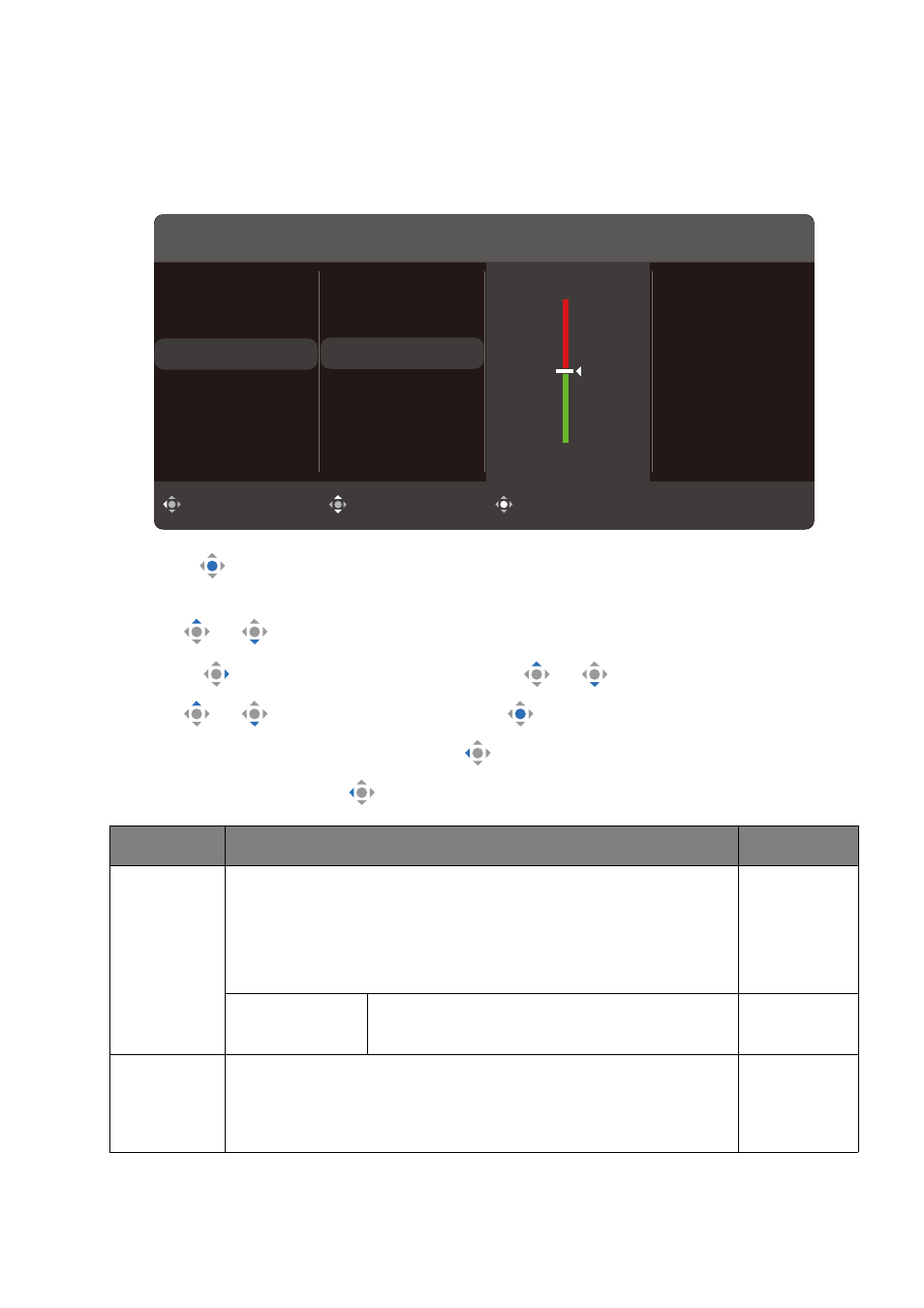
40
Eye Care
menu
Available menu options may vary depending on the input sources, functions and settings.
Menu options that are not available will become grayed out. And keys that are not available
will be disabled and the corresponding OSD icons will disappear. For models without
certain functions, their settings and related items will not appear on the menu.
1. Press
to bring up the
Quick Menu
.
2. Select
Menu
from the
Quick Menu
.
3. Use
or
to select
Eye Care
.
4. Select
to go to a sub menu, and then use
or
to select a menu item.
5. Use
or
to make adjustment, or use
to make selection.
6. To return to the previous menu, select
.
7. To exit the menu, select
.
Item
Function
Range
B.I. Gen2
Turns the Bright Intelligence Gen2 function on or off. The
built-in light sensor works with Bright Intelligence technology
to detect the ambient light, image brightness and contrast,
and then balance the screen automatically. See
screen brightness automatically (Bright Intelligence Gen2)
for more information.
•
ON
•
OFF
Light Meter
Sets to display the light condition around
the monitor on the screen.
•
ON
•
OFF
Low Blue
Light Plus
Decreases the blue light emitted from the display to reduce
the risk of blue light exposure to your eyes.
See
Working with Low Blue Light Plus on page 30
for more
information.
0 ~ 5
Back
Move
Confirm
Input
Color Mode
Eye Care
Color
Audio
System
B.I. Gen2
Low Blue Light Plus
Color Weakness
Eye Reminder
Color Mode: Standard
G:0
R:0