Audio sensors (selected models only) – BenQ GW3290QT 31.5" 1440p Ergonomic Eye-Care Professional Monitor (White) User Manual
Page 52
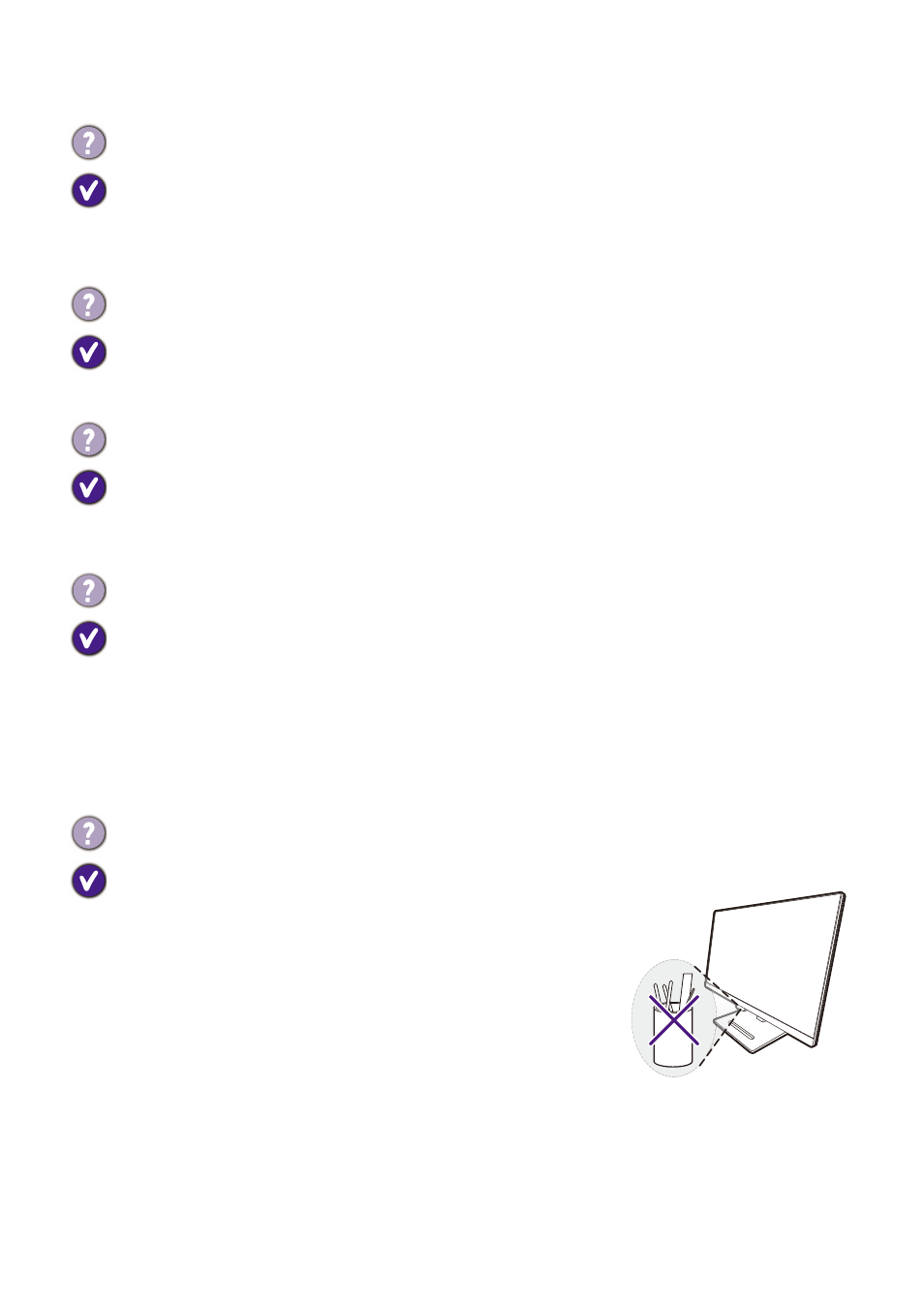
52
Audio
Sensors (selected models only)
No sound can be heard from the built-in speakers.
• Check whether the desired cable to input audio signals is properly connected. See
Connect the headphone. on page 19
• Increase the volume (volume may be muted or too low).
• Remove your headphone and/or external speakers. (If they are connected to the monitor,
the built-in speakers are automatically muted.)
Sound from the built-in speakers is low or unclear.
• Increase the volume (volume may be too low).
• Make sure the Noise Filter function of the built-in speakers is disabled. This function is
not recommended for music or movie playback. To disable the Noise Filter function,
press the Noise Filter Speaker key and select
OFF
from the hotkey menu.
No sound can be heard from the connected external speakers.
• Remove your headphone (if the headphone is connected to the monitor).
• Check whether the headphone jack is properly connected.
• If the external speakers are USB-powered, check whether the USB connection is OK.
• Increase the volume (volume may be muted or too low) on the external speakers.
The built-in microphone does not respond when the monitor is connected to a PC.
• Check if the certified USB-C™ cable with signal transmission and power delivery functions
is properly connected.
• Turn on the microphone by pressing the MIC key. See
the location of the key.
• Increase the MIC volume from the
Audio
for more
information.
The light sensor of the monitor does not work well.
The light sensor is located at the front bottom of the monitor. Please check:
• If you have removed the sensor protection sticker.
• If the Bright Intelligence Gen2 function is set to
ON
. Check
Eye Care
>
B.I. Gen2
.
• If there are any obstacles in front of the sensor that keep
the sensor from detecting the light properly.
• If there are any objects or clothing in bright colors in front
of the sensor. Bright colors (especially white and
fluorescent colors) reflect light and the sensor cannot
detect the main light sources.