Color menu, Color, Menu – BenQ GW3290QT 31.5" 1440p Ergonomic Eye-Care Professional Monitor (White) User Manual
Page 42
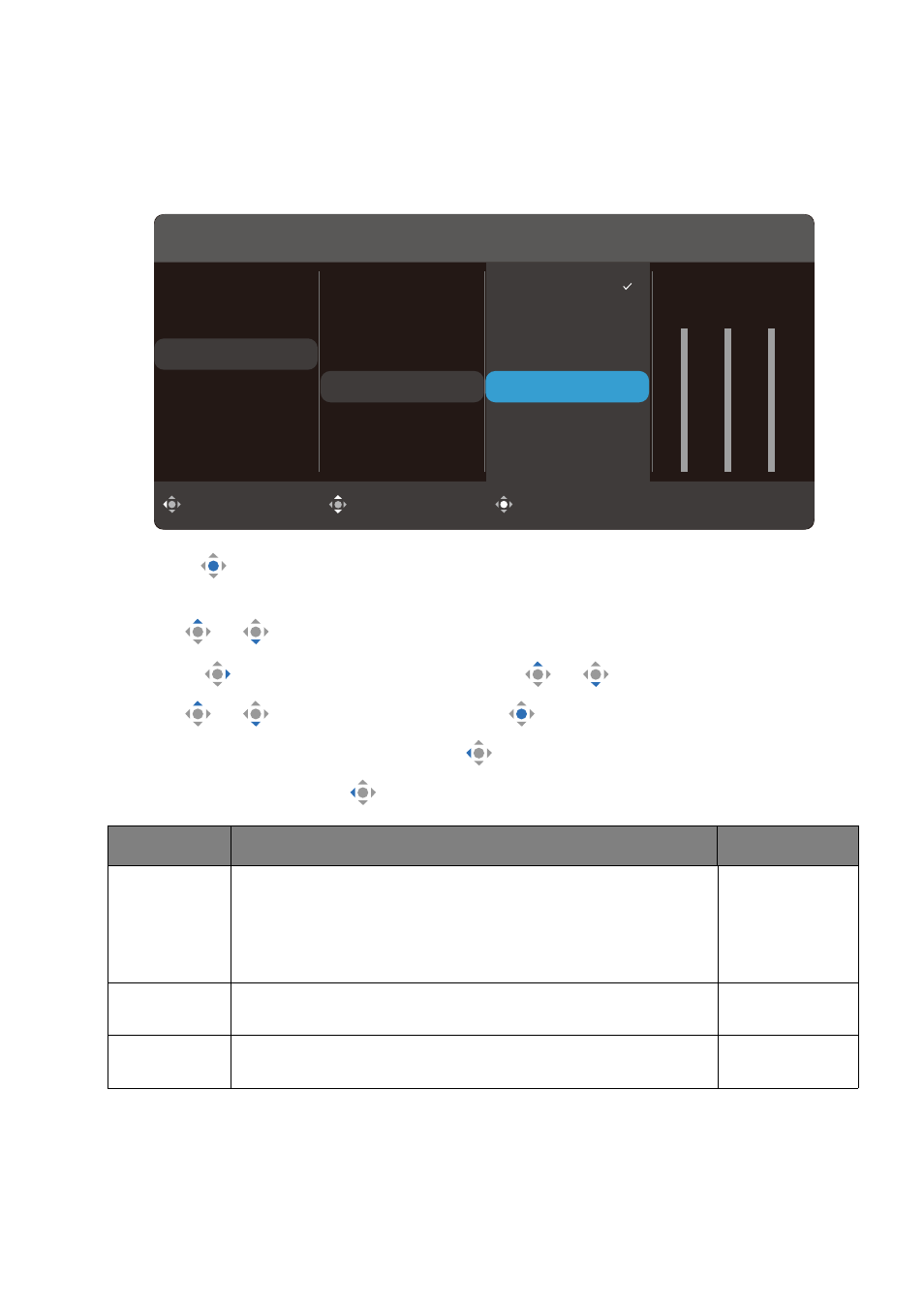
42
Color
menu
Available menu options may vary depending on the input sources, functions and settings.
Menu options that are not available will become grayed out. And keys that are not available
will be disabled and the corresponding OSD icons will disappear. For models without
certain functions, their settings and related items will not appear on the menu.
1. Press
to bring up the
Quick Menu
.
2. Select
Menu
from the
Quick Menu
.
3. Use
or
to select
Color
.
4. Select
to go to a sub menu, and then use
or
to select a menu item.
5. Use
or
to make adjustment, or use
to make selection.
6. To return to the previous menu, select
.
7. To exit the menu, select
.
Back
Move
Confirm
Input
Color Mode
Eye Care
Color
Audio
System
Brightness
Contrast
Sharpness
Color Temperature
Gamma
Reset Color
Color Mode: User
R
Normal
Bluish
Redish
User Define
100
G
100
B
100
Item
Function
Range
Brightness
/
B.I.
Brightness
Adjusts the balance between light and dark shades.
B.I. Brightness
is available when B.I. Gen2 function is
Adjusting screen brightness automatically
(Bright Intelligence Gen2) on page 32
information.
0 to 100
Contrast
Adjusts the degree of difference between darkness and
lightness.
0 to 100
Sharpness
Adjusts the clarity and visibility of the edges of the
subjects in the image.
1 to 10