Charging the connected device via usb-c™ port – BenQ GW3290QT 31.5" 1440p Ergonomic Eye-Care Professional Monitor (White) User Manual
Page 34
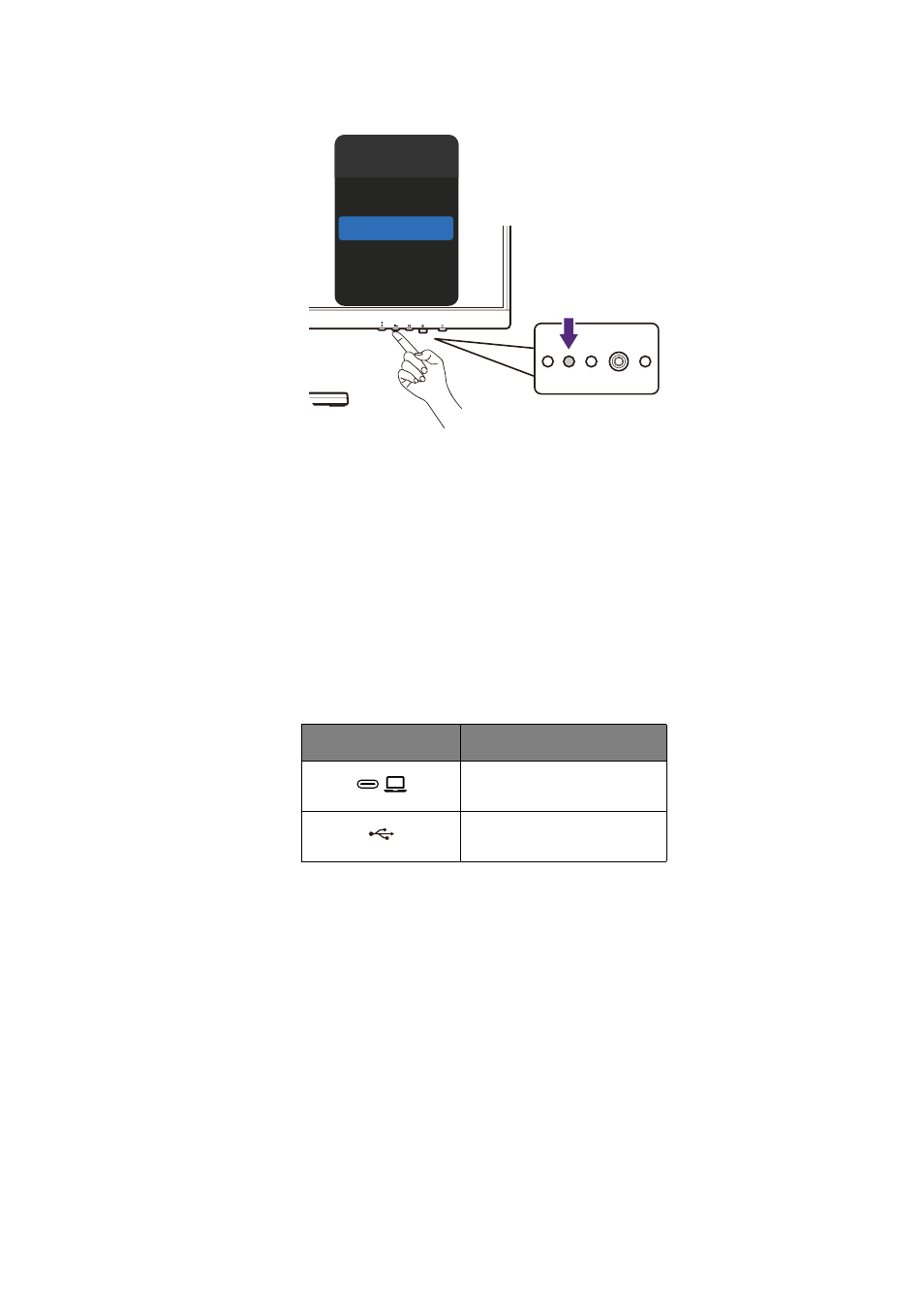
34
Note that without background noises, the overall volume may be lower than expected.
Adjust volume if needed.
Charging the connected device via USB-C™ port
The USB-C™ port on the rear of your monitor supports power delivery in standby mode yet it
is disabled by default. If video source via USB-C™ port is detected, you will be prompted to
enable USB-C™ power delivery function in monitor standby mode. Select
YES
to proceed.
If
USB-C Awake
from
System
has been turned to
ON
, the power delivery will start without
further notification.
The USB-C™ port on the lower part of the front bezel not only works as a downstream port
but also helps charge the connected USB devices.
The maximum power delivery of each USB-C™ port varies. To charge a device properly,
check its charging specification first and make sure an appropriate USB-C™ port is
connected.
Icon
Power delivery
65W
7.5W
Noise Filter
High
Medium
Low
OFF