Uploading a logo file – Christie M Series WU14K-M WUXGA 3DLP Projector (No Lens) User Manual
Page 17
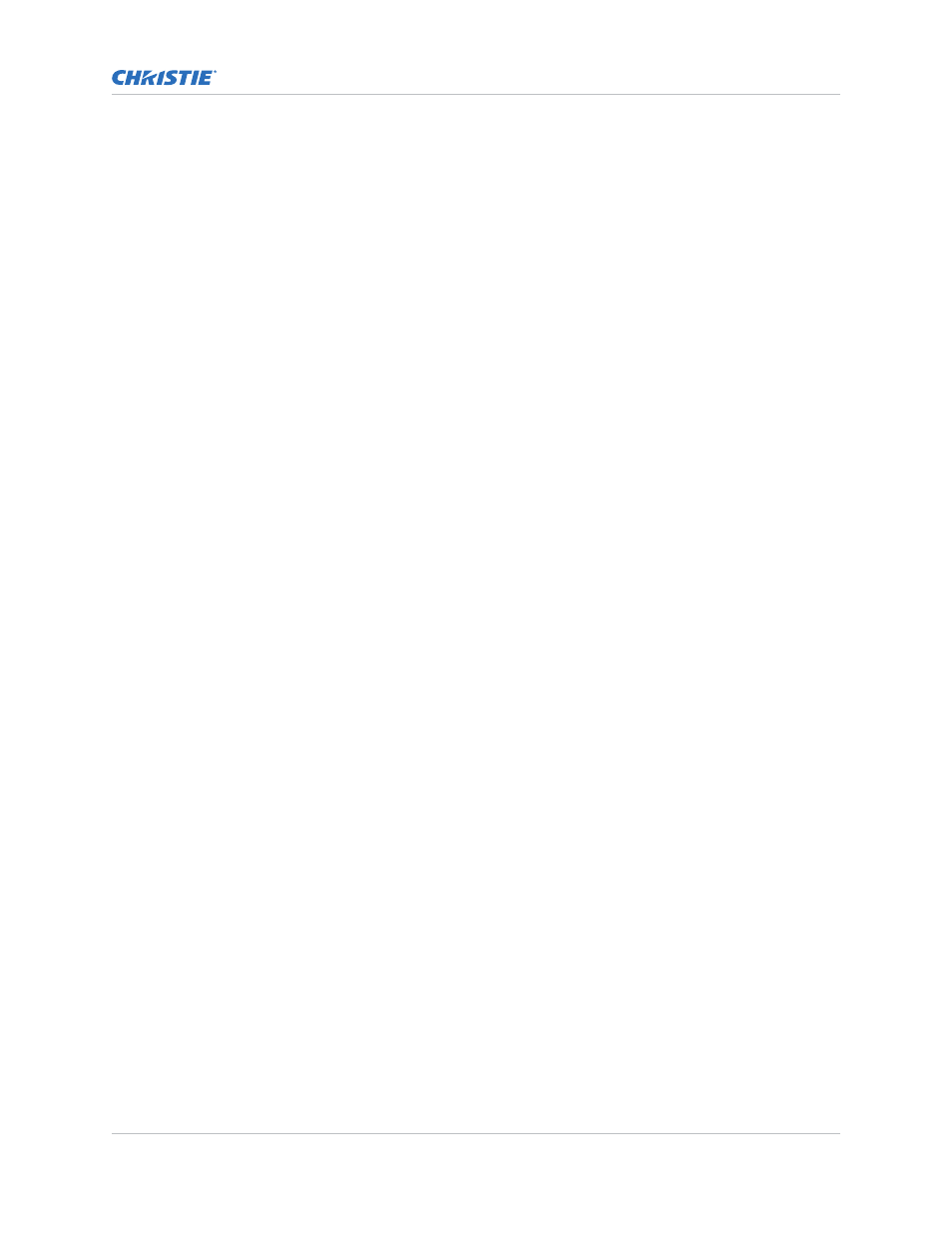
•
Screen or All (default) to see brief on-screen messages. This is recommended during
setup or testing of the projector.
•
Serial Ports to receive messages through RS232 or RS422 serial communication only.
To hide error message displays, such as during shows and presentations, select Off or
Serial Ports.
•
Splash Screen Setup—Choose when to display a special introductory splash screen
image, such as your company logo, graphic or message.
•
Always Off—A splash screen never appears
•
Start-up Only—The splash screen logo appears at projector start-up only.
•
Start-up And No Signal—A splash screen appears at start-up and at any time when
there is no signal.
To add your own splash screen in addition to the default Christie logo splash screen, use
the Web UI to download the desired bitmap (.bmp) file to the projector. This overwrites
any other user splash screen that has been downloaded. Only one user splash screen can
be saved in the projector.
•
OSD Transparency—Check this box if you want the OSD menu backgrounds to be
transparent.
•
Menu Type—Select the Basic or Advanced menu type from this list box.
•
The Basic menu setting gives a small number of the most frequently used menu
items.
•
The Advanced menu setting gives the menu options.
•
Splash Screen—Choose which splash screen is to be used; the default or user
downloaded splash screen.
•
Cascading Menus—Enable or disable cascading menus. When disabled, a single menu
level is displayed on the OSD at a time.
Uploading a logo file
The projector must be powered on to enable the Upload drop-down list.
1. Click Admin > System.
2. To open the Choose file window, click Upload Browse.
3. Locate and select the file to upload from a network drive location or from a hard drive.
4. Select Logo as the file type.
The file must be a 24-bit bitmap file to enable the Logo Position and Background Color section.
5. Enter the position in the X and Y fields.
6. Click the color square and choose the background color from the color palette.
7. Click OK.
The color square changes to the selected color.
8. Click Upload.
9. In the Display Name field enter a descriptive name.
10. To confirm the upload click Yes.
Operating the projector
M Series User Guide
17
020-101948-02 Rev. 1 (08-2018)
Copyright
©
2018 Christie Digital Systems USA, Inc. All rights reserved.