Copying a channel, Editing a channel, Copying a channel editing a channel – Christie M Series WU14K-M WUXGA 3DLP Projector (No Lens) User Manual
Page 26
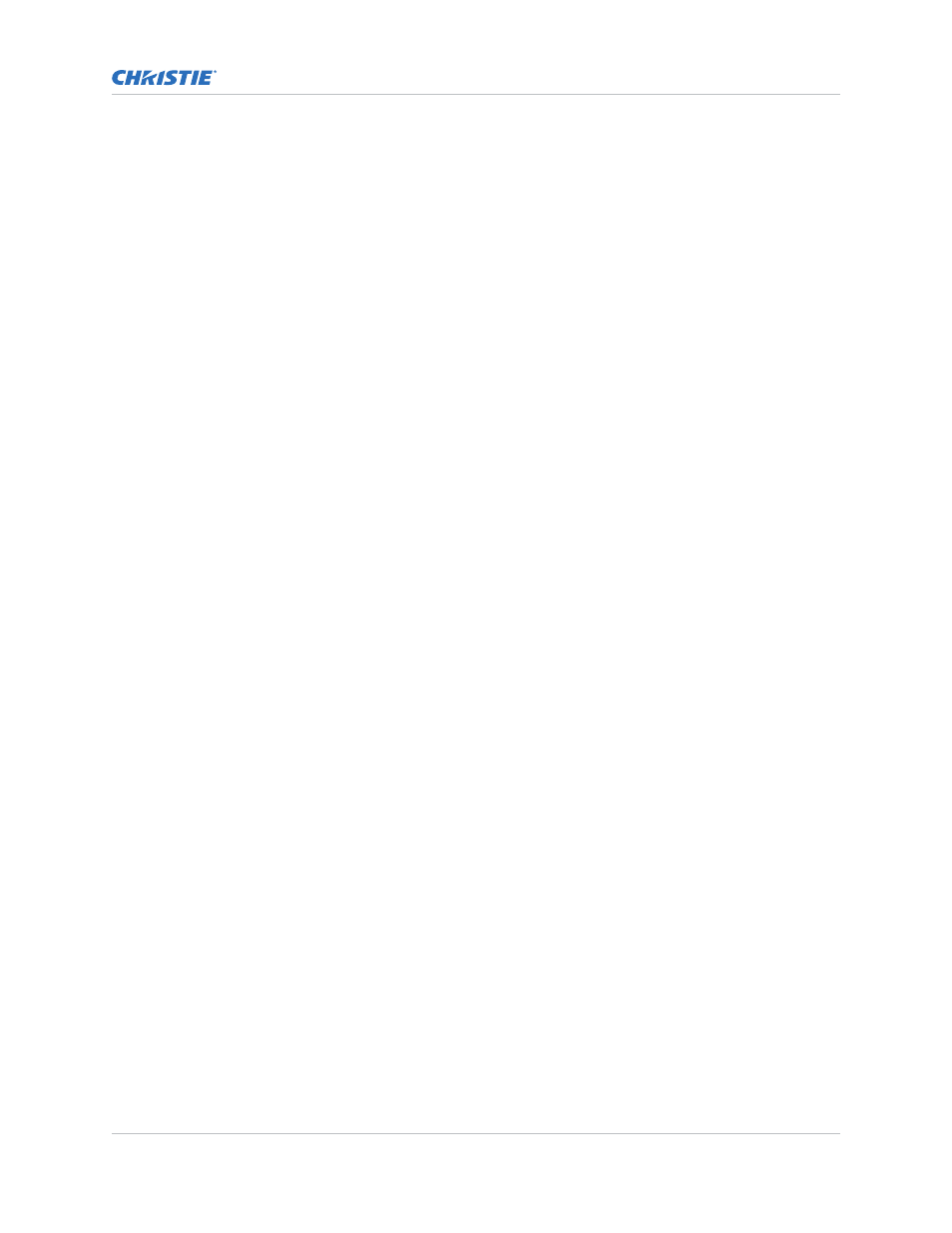
•
If it is the first time you have used the source/input (or if you used the input but did
not define a channel by adjusting anything), the projector recognizes the new input
signal based on its frequencies and polarities, automatically displaying an image
according to default settings for that signal.
•
In general, the image from the new source is as large as possible without losing its
aspect ratio. This and other default image settings depend on the incoming source.
•
If you used the source once before and changed a display parameter, such as contrast
and V-Position, then a channel was automatically created and still exists in projector
memory. Using one of the input or slot keys automatically recall this channel, all its
setup parameters, and update the display accordingly.
•
If more than one channel exists for the input, the image is displayed according to the
setup parameters for the first channel with matching characteristics.
Copying a channel
Copy a channel to create a new channel with similar settings.
1. To activate the Select Channel Operation submenu, in the Channel Setup menu highlight a
channel and press Enter.
2. Select Copy and press Enter.
A new channel is created that is identical to original, which still remains, but it is identified with
the next available number from 01-99. If you change your mind and do not want to copy the
current channel, press Exit to cancel and return to the previous menu. Copying channels is a
quick method for creating numerous channels, each of which can then be edited and adjusted
for a variety of presentations in the future.
Editing a channel
Edit an existing channel when the parameters of the input device change.
1. To display the Main menu, press Menu.
2. To display the Channel Setup menu, press 3 or move the highlight to the Channel Setup option
and press Enter.
3. Select the channel to edit and press Enter.
4. Review or edit the following settings:
•
Name—An alphanumeric label can be defined or changed here. Channel names can be up
to 12 characters in length. The default name is the horizontal and vertical sync
frequencies.
•
Channel—A two-digit channel number can be changed here. If you enter a channel
number that already exists, a message appears indicating that this number is already in
use; assign a different channel number. You can define up to 99 channels.
•
Slot—1-4, corresponding to which slot in the projector’s input panel the source is
connected.
•
Input—1-6, corresponding to which input on the selected slot the source is connected to.
•
In Menu—If checked (default, except for automatically defined channels with unchanged
parameters), this defined channel appears in the list available when Channel key is
pressed. If unchecked, the channel must be accessed through Channel on the keypad or
Managing channels
M Series User Guide
26
020-101948-02 Rev. 1 (08-2018)
Copyright
©
2018 Christie Digital Systems USA, Inc. All rights reserved.