Correcting gamma settings – Christie M Series WU14K-M WUXGA 3DLP Projector (No Lens) User Manual
Page 44
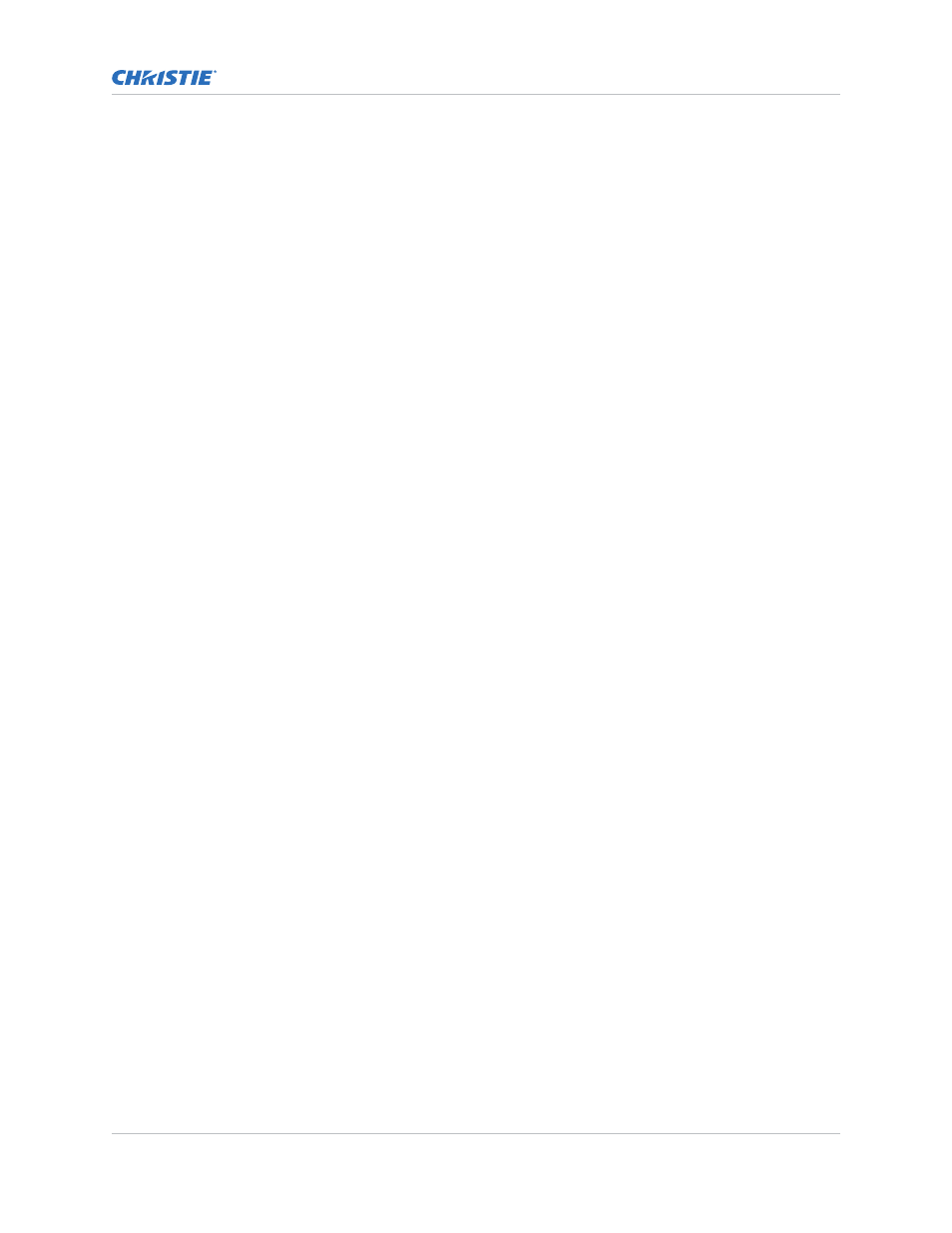
c. For the current color, adjust its corresponding Black level slide bar just until a single
band of black appears at one edge of the screen. This band represents the first band
of the grey scale pattern, which should be 100% black.
d. With the same color still active, adjust its corresponding Input Drive slide bar just
until a single band of color appears at the opposite edge of the screen. This band
represents the last band of the grey scale pattern, which should be 100% white (or
the current color, if a certain color is enabled).
e. Check the black band and adjust the black level slide bar if necessary. Adjusting the
black levels affects the gain. Only adjust when necessary.
f.
Repeat steps c and d for the two remaining primary colors. When each primary color
shows one optimized black band and white (or colored) band, the input levels for this
source are correctly set. Upon exiting the Input Levels menu, the Peak Detector check
box clears.
•
Color Enable—Select which color or colors you want to see in the display, useful while
working with color temperature white levels or input levels.
Correcting gamma settings
Gamma correction can be applied to a specific source to correct for luma encoding.
The Gamma control provides settings per channel that are reapplied every time the same signal is
detected, as well as a global Gamma Correction control. The global control offers an offset applied to
all channels. This offset is used to compensate for changes in ambient conditions such as ambient light
in the room and projected material.
1. Select Image Settings > Advanced Image Settings > Gamma Settings.
2. Configure the following options.
•
Gamma—Sets the base gamma table for a given source. Select from one of the standard
tables, a custom gamma function, or select an arbitrary gamma table that has been
downloaded to the projector. A separate PC utility is needed to do this.
The 2.22 curve is a power curve typically used to encode graphics and video sources. The
standard curve (auto setup default) is a modified 2.22 curve with a small linear section in
the black that enhances the detail in darker areas of the projected content.
Alternatively, if neither default is ideal, apply a simple gamma curve by defining a custom
power function and slope. For more complex non-standard gamma curves, a user-defined
curve created externally and downloaded to the projector can be used (requires separate
PC-based Arbitrary Gamma software application to create the table and the Web UI to
download it). If any of these special user curves have been installed, their names appear
in the Gamma Table pull-down list.
Select Gamma Function from the list to enable the Gamma Function and Gamma Slope
controls.
•
Gamma Correction—Applies a global offset to all gamma settings for each channel. It
affects the shape of the curve by performing a linear transform toward a gamma curve of
1.0 while the control is increasing and likewise a linear transform toward a gamma of 3.0
as the control is decreasing. The control should only be adjusted to compensate for
ambient conditions. To correct a particular source only, use the Gamma control.
•
Gamma Function—Defines the base gamma power curve used when the base gamma
table value is set to Gamma Function. This value, combined with gamma slope setting
determines the base gamma table used as the custom base table. The curve is generally a
power curve with a small linear segment at the bottom defined by the slope.
Adjusting the image
M Series User Guide
44
020-101948-02 Rev. 1 (08-2018)
Copyright
©
2018 Christie Digital Systems USA, Inc. All rights reserved.