Save bitlocker key, In ad. see, Save your bitlocker key – Microsoft Surface Hub 2 SmCamera User Manual
Page 35: For details, Save your bitlocker key (surface hub), Related topics
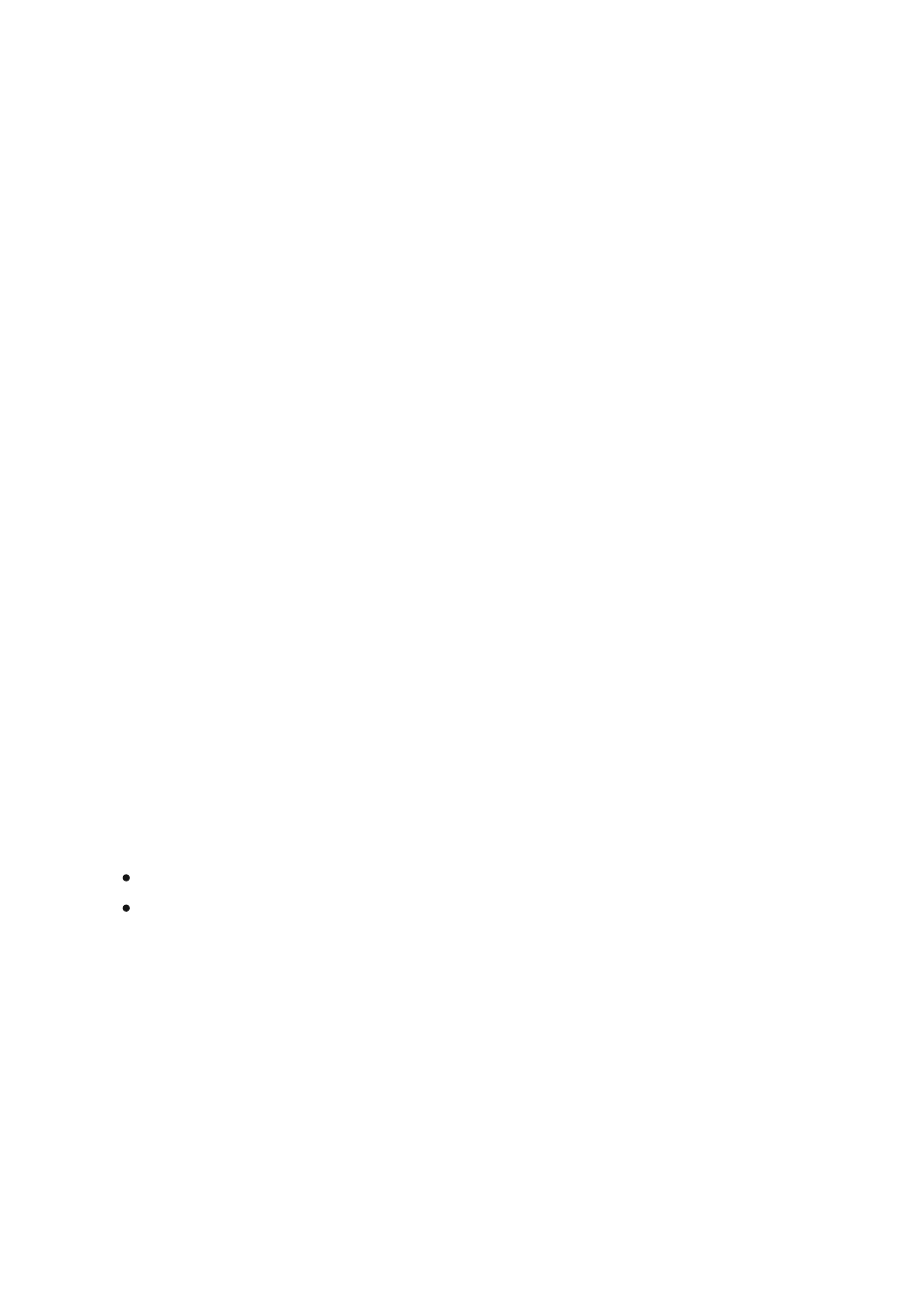
Save your BitLocker key (Surface Hub)
Article • 02/16/2023 • Applies to: Surface Hub, Surface Hub 2S
Every Microsoft Surface Hub is automatically set up with BitLocker drive encryption
software. Microsoft strongly recommends that you make sure you back up your
BitLocker recovery keys.
There are several ways to manage your BitLocker key on the Surface Hub.
1. If you’ve joined the Surface Hub to a domain, the device will back up the key on
the domain and store it under the computer object.
If you can’t find the BitLocker key after joining the device to a domain, it’s likely
that your Active Directory schema doesn’t support BitLocker key backup. If you
don’t want to change the schema, you can save the BitLocker key by going to
Settings and following the procedure for using a local admin account, which is
detailed later in this list.
2. If you’ve joined the Surface Hub to Azure Active Directory (Azure AD), the
BitLocker key will be stored under the account that was used to join the device.
3. If you’re using a local admin account to manage the device, you can save the
BitLocker key by going to the
Settings
app and navigating to
Update & security
>
Recovery
. Insert a USB drive and select the option to save the BitLocker key. The
key will be saved to a text file on the USB drive.
Related topics