Browsing the library vs. browsing your hard disks, Which files are included in the maschine library, Switching between library and files pane – Native Instruments MASCHINE MK3 Groove Production Studio (Black) User Manual
Page 164
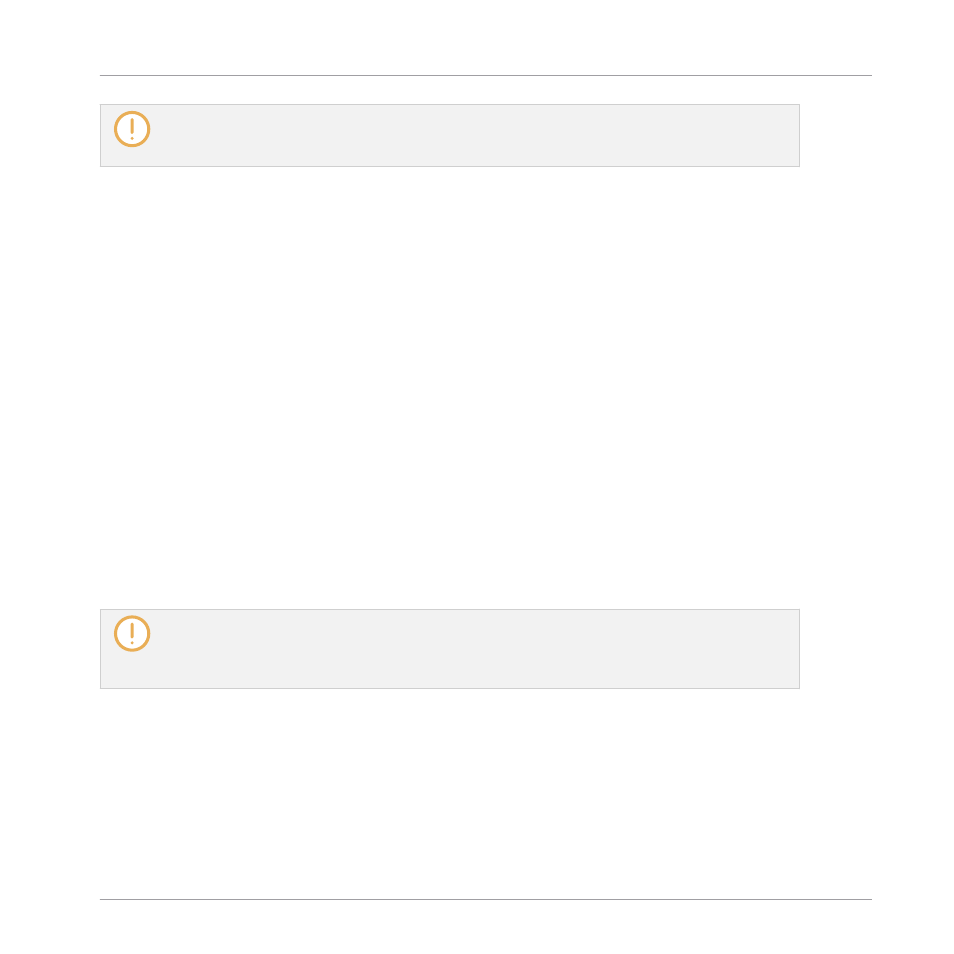
Note that the Library is the only other way to display and access your files: You could also navigate
to the same files in your file system. The (substantial) difference lies in the fact that the Library
organizes your files in a
musically relevant
way.
Which Files are Included in the MASCHINE Library?
The files included in the MASCHINE Library are all MASCHINE-relevant files found in the fold-
ers whose paths are listed in the
Library
page of the
Preferences
panel. For more information
on how to manage these library folders, please refer to
3.7.4, Preferences – Default Page
4.1.2
Browsing the Library vs. Browsing Your Hard Disks
The Browser is your interface to the MASCHINE Library. It provides all necessary tools to
search for the files you require — and suggest other files you might not have thought of. Be-
side this, the Browser also allows you to navigate your file system in a classic way. Both are
described in the next section.
The Browser provides two operation modes, each of them providing its own tools:
▪
The
Library
pane allows you to browse the MASCHINE Library. This is the preferred way to
search for files meeting particular musical requirements. This pane also allows you to tag
your own files to your liking.
▪
The
Files
pane allows you to browse your hard disks by using the hierarchical folder struc-
ture of your operating system. For example you can use it to navigate files that have not
been imported into the MASCHINE Library — and you can import them from there!
In contrast to the software, the Browser on your controller can only load files that have already been
added to the Library. You cannot directly access specific directories on your hard disks with the
Browser using the controller. This is why you should always import all your files to the Library and
tag them using the software beforehand.
Switching Between Library and Files Pane
►
To show the
Library
pane or the
Files
pane of the Browser, click the corresponding tab at
the top of the Browser.
Browser
Browser Basics
MASCHINE - Manual - 164