Using the edit page on your controller – Native Instruments MASCHINE MK3 Groove Production Studio (Black) User Manual
Page 880
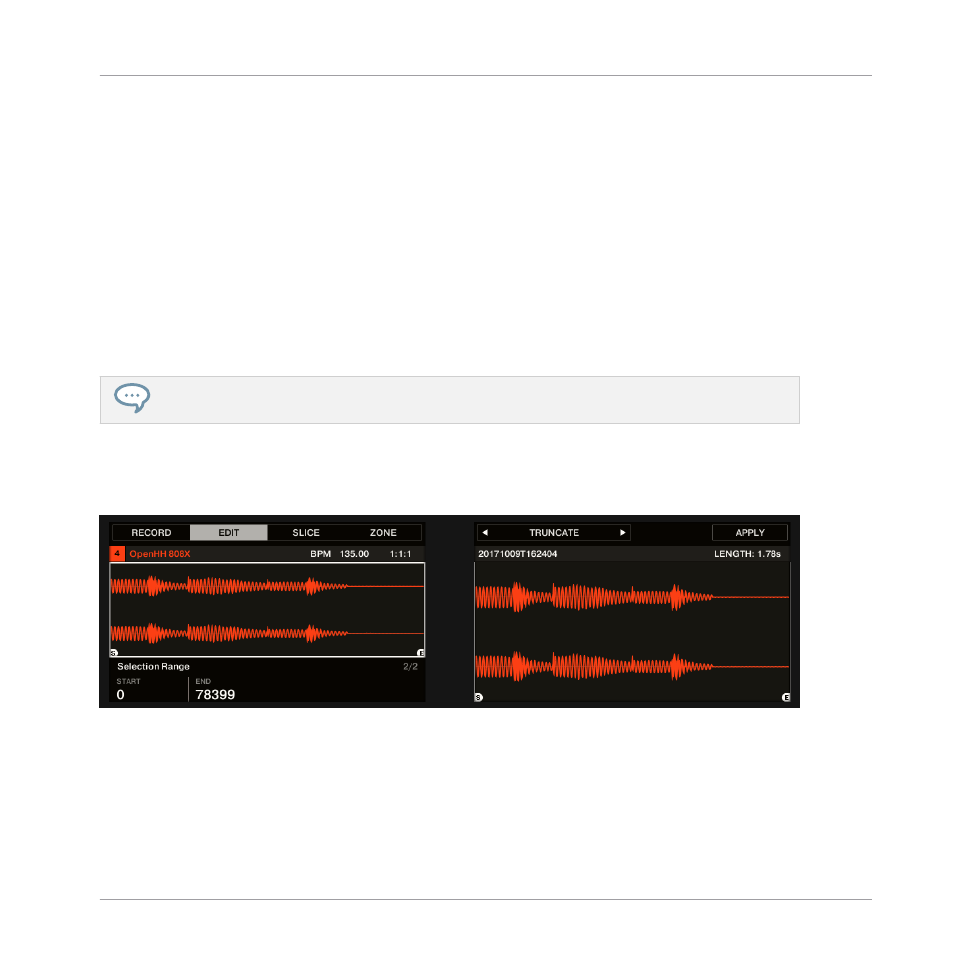
Adjusts the range that will be played when you trigger a note. Adjust the play start and end
points in the Sample via the
Start
and
End
parameters. You can also do it by dragging the
white markers labeled
S
and
E
on the waveform display (1) using the mouse as described
above.
(6) SELECTION RANGE section
Adjusts the range to which audio processing functions will be applied. You can also select the
range by dragging your mouse on the waveform display (1) as described above.
(7) Audio Toolbar
Provides a set of destructive audio processing functions to modify your Sample. The functions
will be applied to the current selection range. The available functions are described in section
17.3.2, Audio Editing Functions
You can also edit the play and loop ranges on the
Zone
page. See section
Using the EDIT Page on Your Controller
►
In Sampling mode, press Button 2 to access the
EDIT
page.
The EDIT page on the controller.
The right display shows the waveform of the selected Sample:
▪
Turn Knob 5 to zoom in on the waveform of the Sample and Knob 6 to scroll through it.
▪
Above the waveform, the information bar indicates the name and length of the Sample.
Sampling and Sample Mapping
Editing a Sample
MASCHINE - Manual - 880