Native Instruments MASCHINE MK3 Groove Production Studio (Black) User Manual
Page 887
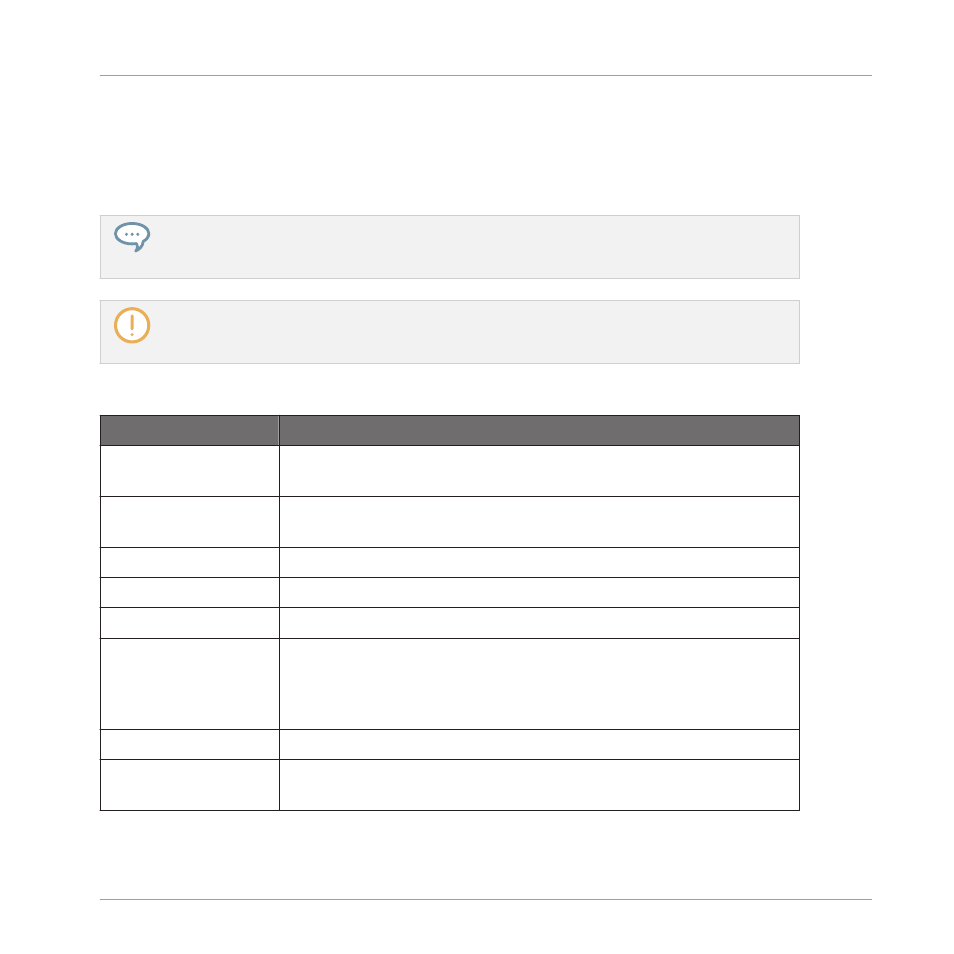
2.
Press Button 8 to perform the selected audio function
→
The audio function will be performed on the selected region in your Sample, as defined by
the
START
and
END
parameters of the
SELECTION RANGE
section on page 2 (see
These audio processing functions are destructive, i.e. they modify the audio material in the Sample.
However, your original Sample will not be modified: For each audio function that you perform, a
new, distinct copy of the Sample will be saved!
The playback settings of the Sample (e.g., tune, amplitude envelope, etc.) can be adjusted on the
ZONE
page. See section
17.5.4, Selecting and Editing Zones in the Map View
tion.
Available functions are:
Parameter
Description
TRUNCATE
This deletes the part of the Sample that is outside of the selected
region.
NORMALIZE
This adjusts the level of the selected region to the maximum possible
value without clipping.
REVERSE
This reverses the selected region of the Sample.
FADE IN
This applies a fade in to the selected region of the Sample.
FADE OUT
This applies a fade out to the selected region of the Sample.
FIX DC
This removes the DC offset. DC offset (“Direct Current offset”) is an
undesirable constant shift in the signal level that might be
introduced by some audio processing units. This offset can notably
waste some of the available headroom.
SILENCE
This silences the selected region of the Sample.
CUT
This deletes the selected region from the Sample and places it into
the clipboard for later use.
Sampling and Sample Mapping
Editing a Sample
MASCHINE - Manual - 887