Sided scan settings, Setting preview, Skipping blank pages – Canon imageCLASS MF753Cdw Multifunction Wireless Color Laser Printer User Manual
Page 278
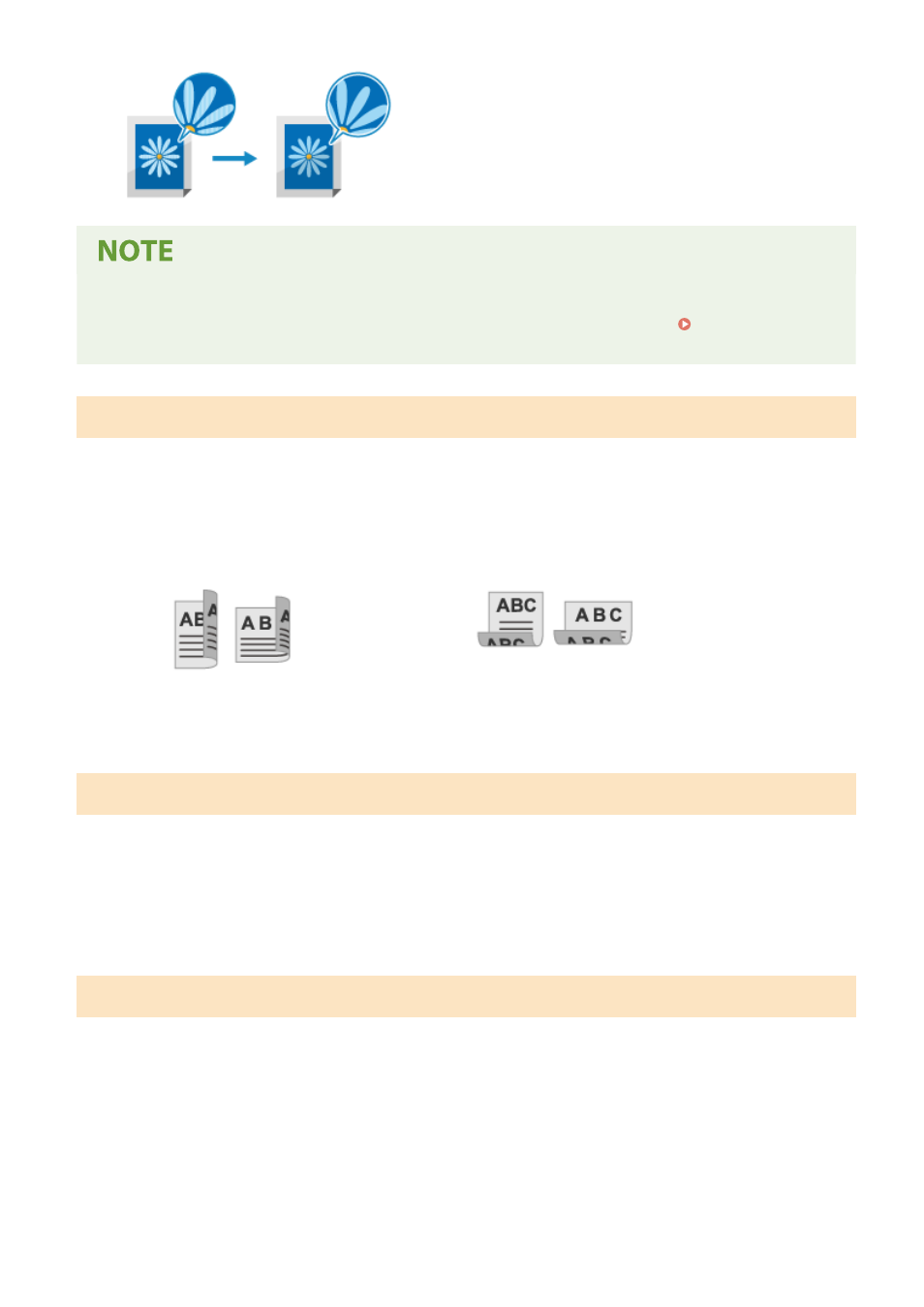
When the File Format of the Scanned Data Is JPEG
●
The image quality varies depending on the compression ratio selected in [Data Size]. Setting File /
Division(P. 269)
2-Sided Scan Settings
When scanning a 2-sided original, place the original on the feeder, and set [2-Sided Original].
[2-Sided Original]
When scanning a 2-sided original, select [Book Type] or [Calendar Type]. Select this according to the top and bottom
orientation of the front and back sides of the placed original.
[Book Type]
[Calendar Type]
Top and bottom have same orientation
Top and bottom have opposite orientation
To cancel scanning of a 2-sided original, select [Off].
Setting Preview
To preview the scanned data before sending or saving it, enable [Preview].
* This setting is not available when saving the scanned data to a USB memory device.
[Preview]
To preview the scanned data before sending or saving it, select [On].
You can preview the scanned data on the operation panel after scanning is completed. You can delete pages you do
not want to send or save.
Skipping Blank Pages
Enable [Skip Blank Orig.] to skip blank pages of an original automatically.
* This setting is not available when sending scanned data by I-Fax.
[Skip Blank Orig.]
To automatically delete pages that have been determined to be blank when scanning, select [On].
When both [On (Preview)] and [On (No Preview)] are displayed, select whether to check the preview image of the
scanned data before sending or saving the data.
* When [Skip Blank Orig.] is set to [On], scanning is canceled when all pages of the scanned original are determined to
be blank.
[Adjust Recog Level]
Scanning
268