Making operations more efficient, Making operations more, Efficient(p. 42) – Canon imageCLASS MF753Cdw Multifunction Wireless Color Laser Printer User Manual
Page 52
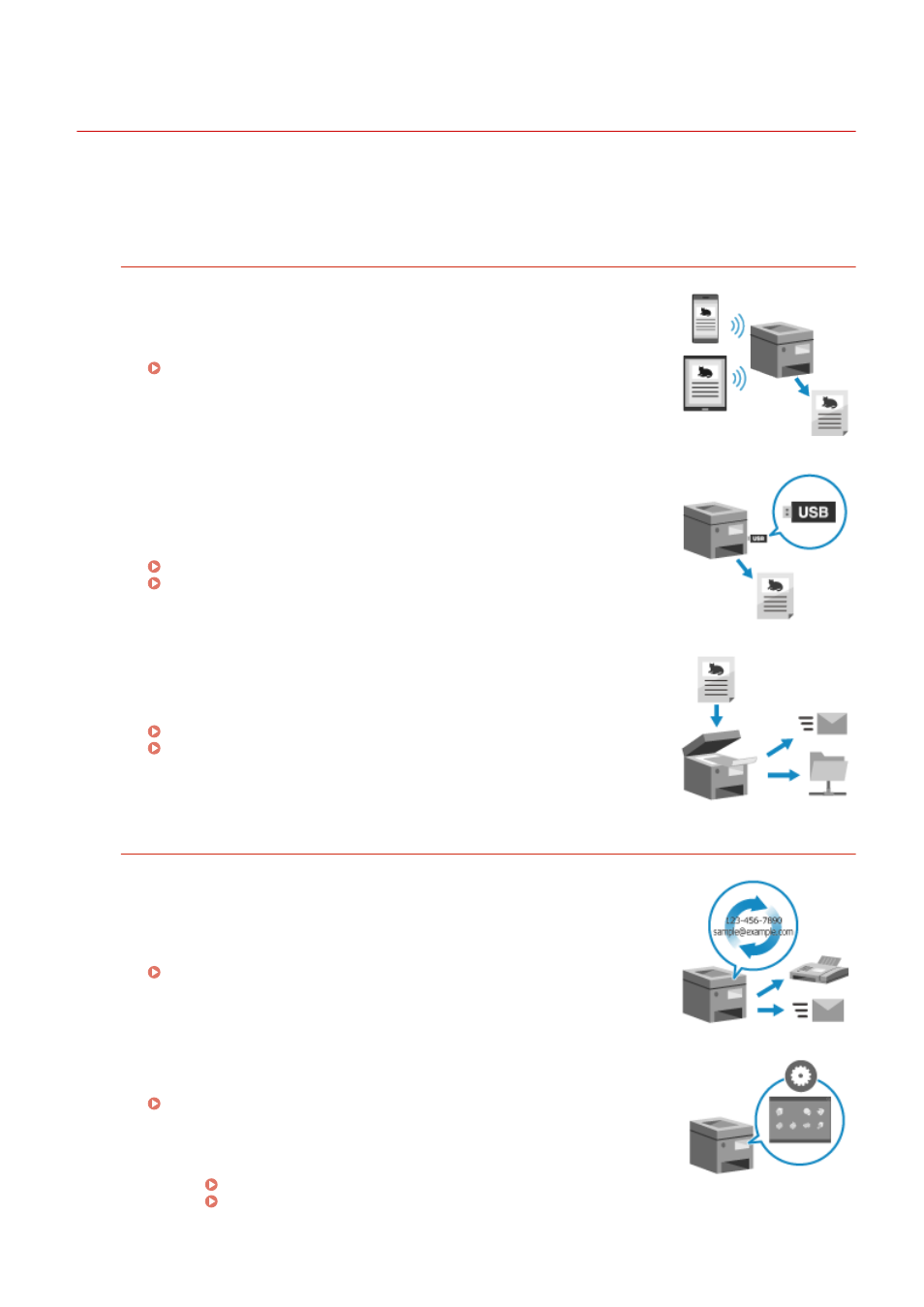
Making Operations More Efficient
84CU-09F
You can print and share data even in an environment where a computer cannot be used. In addition, you can use the
job logs and customize the operation panel to make operations more efficient and reduce the amount of time using
the machine.
Printing and Sharing Data Without Using a Computer
Printing Data from a Smartphone or Tablet
You can print data from a mobile device connected to the machine while using
an application. The machine supports direct connection for easy connection
setup without having to use a wireless LAN router.
Linking with Mobile Devices(P. 333)
Using a USB Memory Device
You can insert a USB memory device into the machine to display the data in
the USB memory device on the operation panel and print it on the machine.
You can save scanned data to a USB memory device and share it with a
computer not on the network.
Preparing to Print from a USB Memory Device(P. 209)
Scanning (Saving to a USB Memory Device)(P. 254)
Saving and Sharing Paper Documents as Data
You can scan a document, send the data by e-mail, and save it to a shared
folder. By just operating the machine, you can save and share data with a
computer.
Scanning (Sending by E-mail)(P. 256)
Scanning (Saving to a Shared Folder or FTP Server)(P. 259)
Easy Touch Panel Operations
Using the Job Log to Send Data and Faxes
You can send scanned data or faxes to destinations specified in the past by
calling up the TX Job Log for scan or fax jobs. In addition to calling up the
destination, you can also call up the past settings to save the trouble of having
to configure the settings again.
Specifying Destinations (TX Job Log)(P. 176)
Customizing the Operation Panel for Greater Usability
You can rearrange the buttons on the [Home] screen for greater usability.
Customizing the [Home] Screen(P. 121)
You can register your favorite settings in the scan, fax, and copy
functions for faster operations and change the default settings that
are treated as standard when you use a function.
Registering Frequently Used Settings(P. 179)
Changing the Default Settings(P. 183)
About the Machine
42