Enabling department id management, Ations: enabling department id management(p. 364), Enabling department id management(p. 364) – Canon imageCLASS MF753Cdw Multifunction Wireless Color Laser Printer User Manual
Page 374
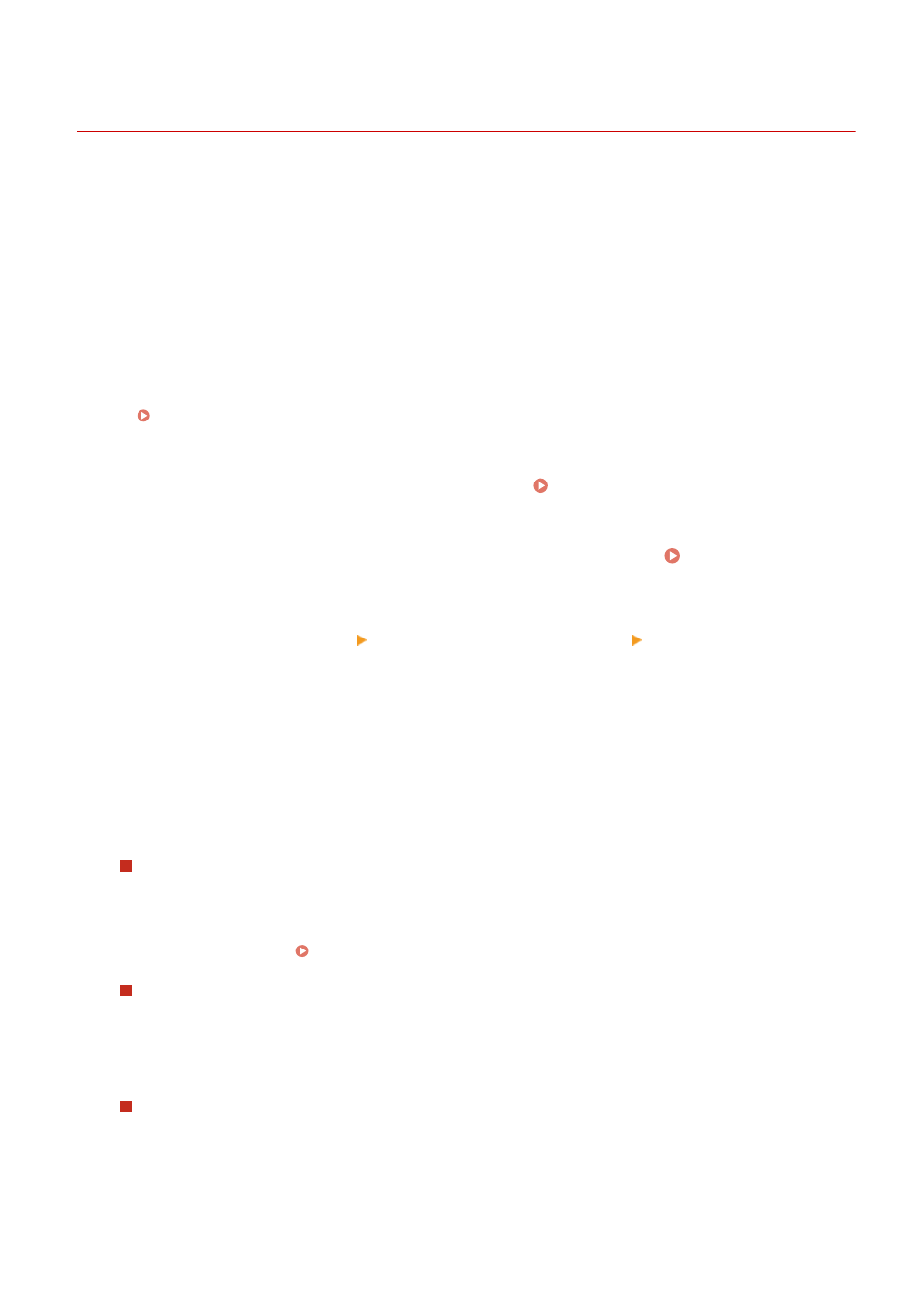
Enabling Department ID Management
84CU-014
After registering a Department ID, configure the settings to enable Department ID Management. Once Department ID
Management is started, a login screen appears when operating the machine.
By default, the following functions can be operated without having to log in.
●
Printing and sending faxes from a computer
●
Scanning and saving data to a computer
●
B&W copying
You can also restrict these operations as needed.
This section describes how to configure the settings using Remote UI from a computer.
On the operation panel, select [Menu] in the [Home] screen, and then select [Management Settings] to configure the
settings. [Department ID Management](P. 567)
Administrator privileges are required.
1
Log in to Remote UI in System Manager Mode. Starting Remote UI(P. 438)
2
On the Portal page of Remote UI, click [Settings/Registration]. Portal Page of
Remote UI(P. 441)
3
Click [User Management] [Department ID Management] [Edit].
➠
The [Edit Department ID Management] screen is displayed.
4
Select the [Department ID Management] checkbox.
5
Clear the items for the operations to be restricted, as needed.
To restrict printing and sending faxes from a computer with an unknown Department
ID
Clear the [Allow Print Jobs with Unknown IDs] checkbox.
* When this checkbox is cleared, you must set the Department ID on the driver to be able to print or send
faxes from a computer. Setting the Department ID and PIN on a Computer(P. 366)
To restrict scanned data to be saved to a computer
Clear the [Allow Scan Jobs with Unknown IDs] checkbox.
* The Department ID cannot be set on the driver or application for scanned data to be saved to a computer.
Therefore, when this checkbox is cleared, users can no longer save scanned data to the computer during
Department ID Management.
To restrict Black & White copying for an unknown Department ID
Clear the [Allow Black & White Copy Jobs] checkbox.
6
Click [OK].
➠
The settings are applied.
Security
364