Setup mode – Bushnell NatureView HD Essential Trail Camera (Green) User Manual
Page 11
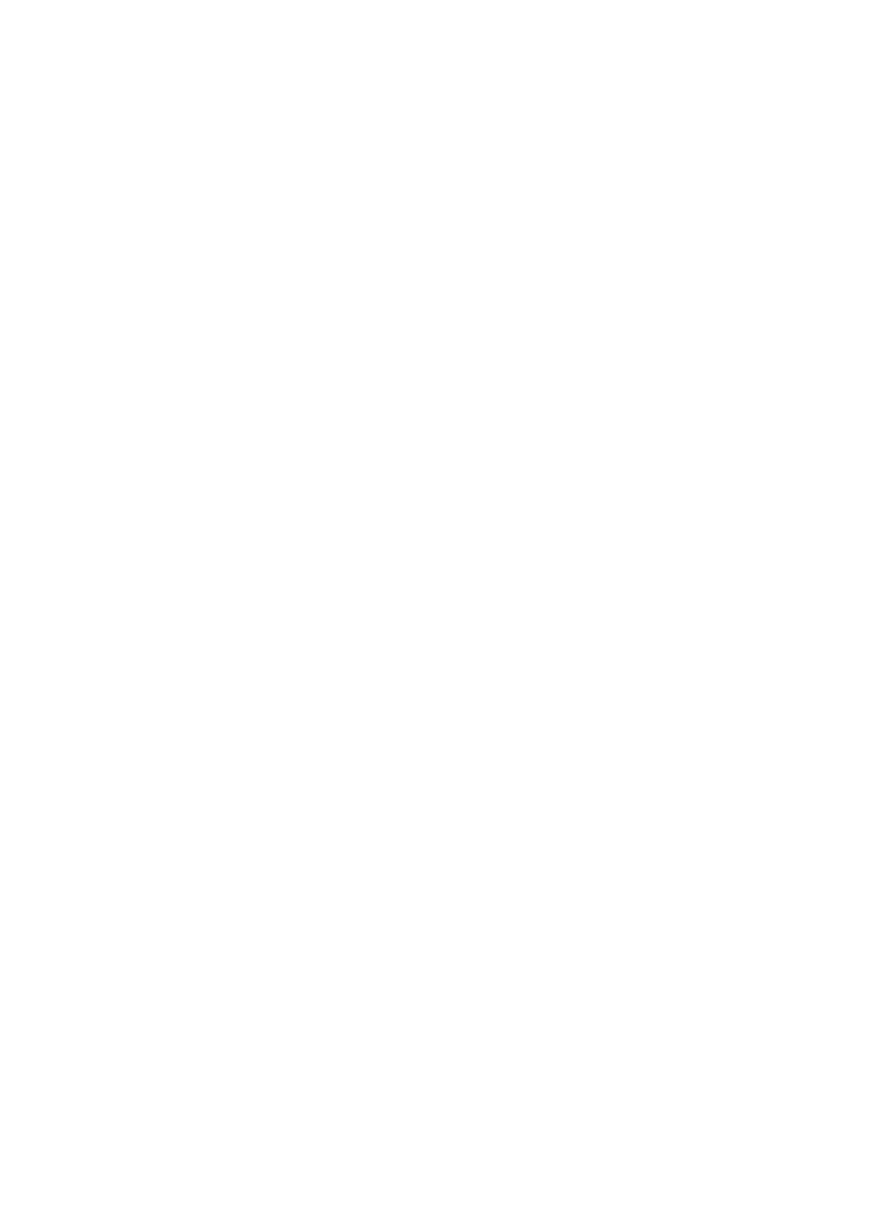
11
for you to close the NatureView HD Cam’s front cover, lock it, and leave
the monitored area. Once in the ON mode, no manual controls are needed
or possible (the control keys have no effect). The NatureView HD Cam
will take photos or videos automatically (according to its current parameter
settings) when it is triggered by the PIR sensor’s detection of activity in
the area it covers. You can either move the power switch directly from OFF
to ON mode, or stop at the SETUP position first to change one or more
settings, then move the switch to ON after you have finished doing so.
SETUP MODE
In the SETUP mode you can check and change the settings of the
NatureView HD Cam with the help of its built-in LCD (
or the remote color
viewer-see pg. 30
). These settings, found in the SETUP Menu, let you change
the photo or video resolution, interval between photos, switch the time
imprint on, etc. Moving the power switch to the SETUP position will turn
on the LCD display, and you will see an information screen that shows how
many images have been taken, the battery level, camera or video mode, etc
(
Fig. 3
, next page
).
NOTE: Always move the power switch from
OFF
to
SETUP
mode. It
is possible that the camera could lockup if it is switched from
ON
to
SETUP
mode. If this occurs, simply move the switch to
OFF
and then
push it up to
SETUP
again.
SETUP Mode Shortcut Keys/Functions
As mentioned earlier in “Parts & Controls”, four of the keys below the LCD
have secondary, “shortcut” functions when the camera is switched to
SETUP mode (but the MENU key has not been pressed):
• Press the UP key to quickly set the camera to shoot video clips.
• Press the DOWN key to quickly set the camera to take still photos.
• Press the RIGHT key to manually trigger the shutter. This is useful
for testing the camera-make sure you are in SETUP mode, press the
RIGHT key, and a few seconds later a photo or video (depending on
how the camera was set) will be saved to the SD card (or internal
memory if no card is inserted). The “number of images taken” counter
on the bottom left of the LCD will increase by one. If the display
indicates “SD PROTECTED” when you press the SHOT key, switch
the camera OFF, remove the SD card and slide its protect switch off.
• Press the
OK
key to replay (review or playback) photos/videos on the
remote color viewer.
See pg. 29-30 for more details
.