CounterPath Bria iPad Edition 2.4.2 User Guide User Manual
Page 58
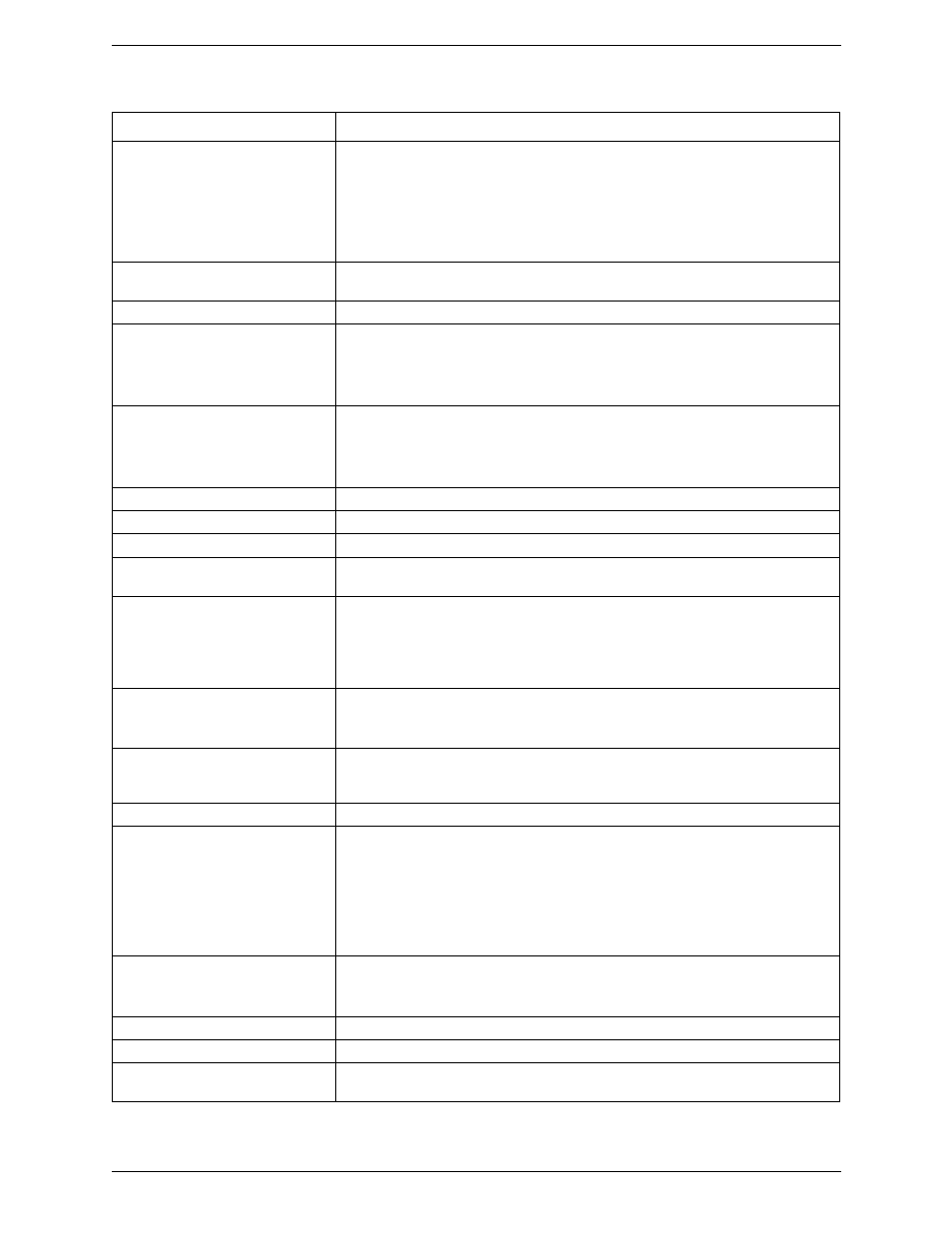
CounterPath Corporation
54
Run In Background
• ON: If using UDP for transport (page 49).
• OFF: If using TCP or TLS for transport.
This setting lets you receive calls when Bria is running in background and your transport
is UDP. Turning this setting on decreases battery life. But if it is turned off, you will not
be able to receive calls if you are using UDP.
If you are using TCP or TLS, there is no need to turn this setting on.
Custom Colors
You can change the color of various parts of the screen. This setting includes a Reset
button, so you can easily return to the defaults.
Play Ringtone
ON to hear the ringtone.
Alert Answer
Controls the behavior of the incoming call prompt (when Bria is in the background):
• ON: You can immediately answer the incoming call.
• OFF: You can view the incoming call screen, and then choose either answer or
decline the call.
Alert Missed
Controls the behavior of the missed call prompt (when you receive a call when Bria is in
the background):
• ON: A Missed Call alert appears on the native iPad screen.
• OFF: No alert appears.
Ringtone
The ringtone for incoming calls.
Background Image
The background image that appears when you are on a call. Swipe the image to delete.
Contact Image
ON to display the image of your contact while receiving or making calls.
Auto Record Calls
ON to automatically record all the calls made with Bria. When Off, Bria records a call
only if you tap Record during a call.
Single Touch to Call
ON: When making a call from Contacts or History, the call will be placed as soon as you
tap a phone number. If SMS and/or video is enabled, you will see a prompt to choose an
option.
OFF: When you tap the phone number, a prompt appears. When you tap that prompt, the
call will be placed.
Show URI Domain
ON: The phone number displayed for an incoming, outgoing or established call will
include the domain name (for example, [email protected]).
OFF (default): The domain name is not included in the display.
Forward Calls
ON to send all incoming calls to a specific number. So long as Bria is enabled and
registered and Run In Background (above) is ON, incoming calls will be forwarded to
this phone number.
To Number
The number to forward calls to, when Forward Calls is ON.
Enable IM & Presence
The Messaging section appears after you purchase the “Presence and Messaging”
feature.
ON (default) to allow your Bria to be used for sending instant messages and sharing
online status with your buddies. To use this service, you also need to enable the feature
on the Account screen.
If OFF, all the SIP and XMPP accounts on your Bria will never be used for presence and
messaging.
Enable SMS
ON to allow your Bria to be used for sending SMS. To use this feature, you also need to
enable SMS on your SIP account.
If OFF (default), all the SIP accounts on your Bria will never be used for sending SMS.
View Style
Choose a view of the instant message screen. Plain or Bubbles (default).
Alert Sound
ON to play a ringtone when you receive a new message.
Private When Locked
On to hide the actual content of an incoming message on the Lock screen as well as the
notification center. The default is off.
Field
Description