Dodge 2015 Journey - User Guide User Manual
Page 65
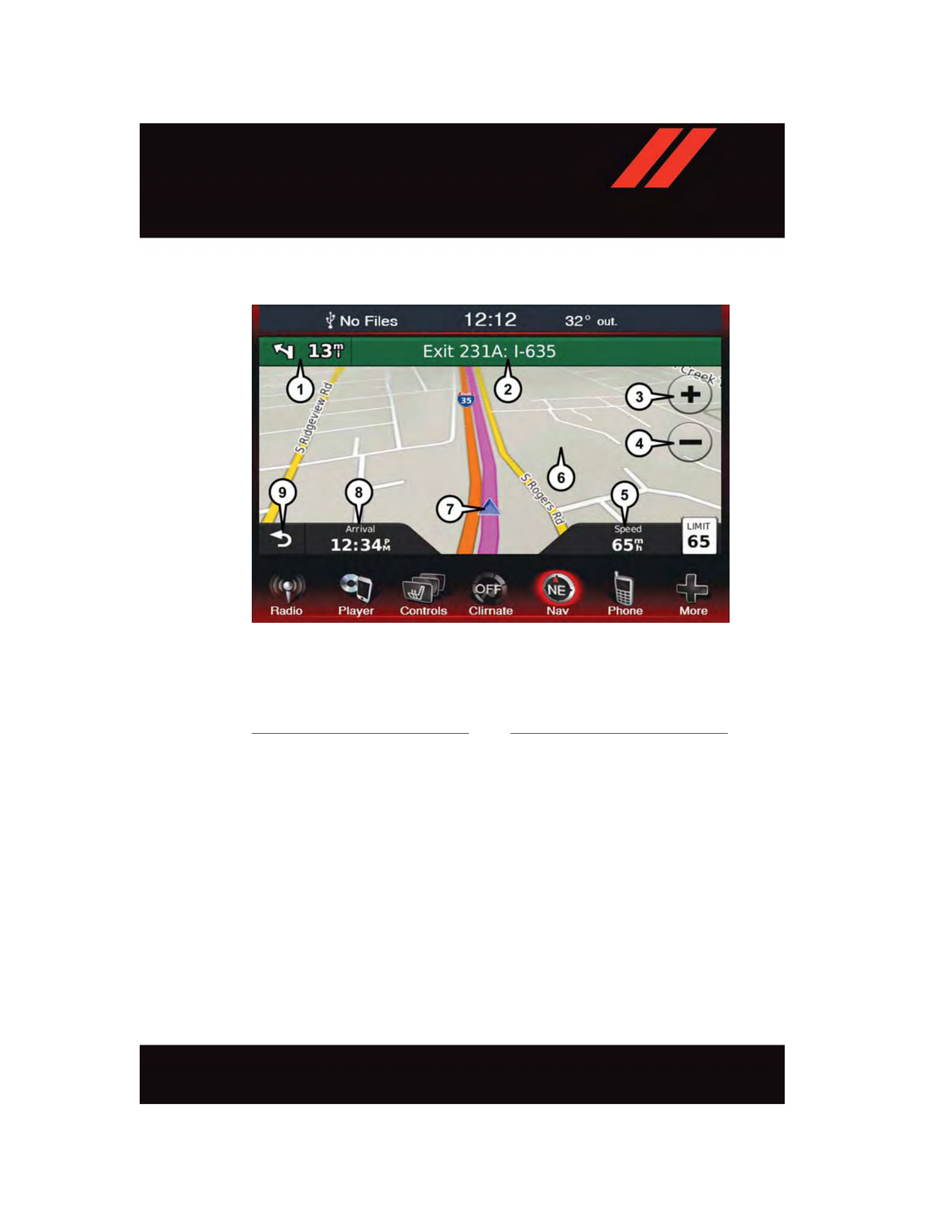
Following Your Route
• Your route is marked with a magenta line on the map. If you depart from the original
route, your route is recalculated. A speed limit icon could appear as you travel on major
roadways.
• Lane Assist helps you decide which lane to be in at upcoming junctions.
• Junction View gives you an expanded view as junctions approach.
Adding A Via Point
• To add a stop between your current location and your end destination, you must be
navigating a route.
• Press the “back arrow” multiple times to return to the Main Navigation menu.
• Press “Where To?” then search for the via point. Select the via point to add from the
search results.
• Press “Go,” then press “Add as a Via Point.”
Following Your Route
1 — Distance To Next Turn
2 — Current Location
3 — Zoom In Button
4 — Zoom Out Button
5 — Current Speed
6 — Press And Drag Map
7 — Your Location On The Map
8 — Estimated Time Of Arrival
9 — Return Button
E L E C T R O N I C S
63