Lenco APD-100 User Manual
Page 7
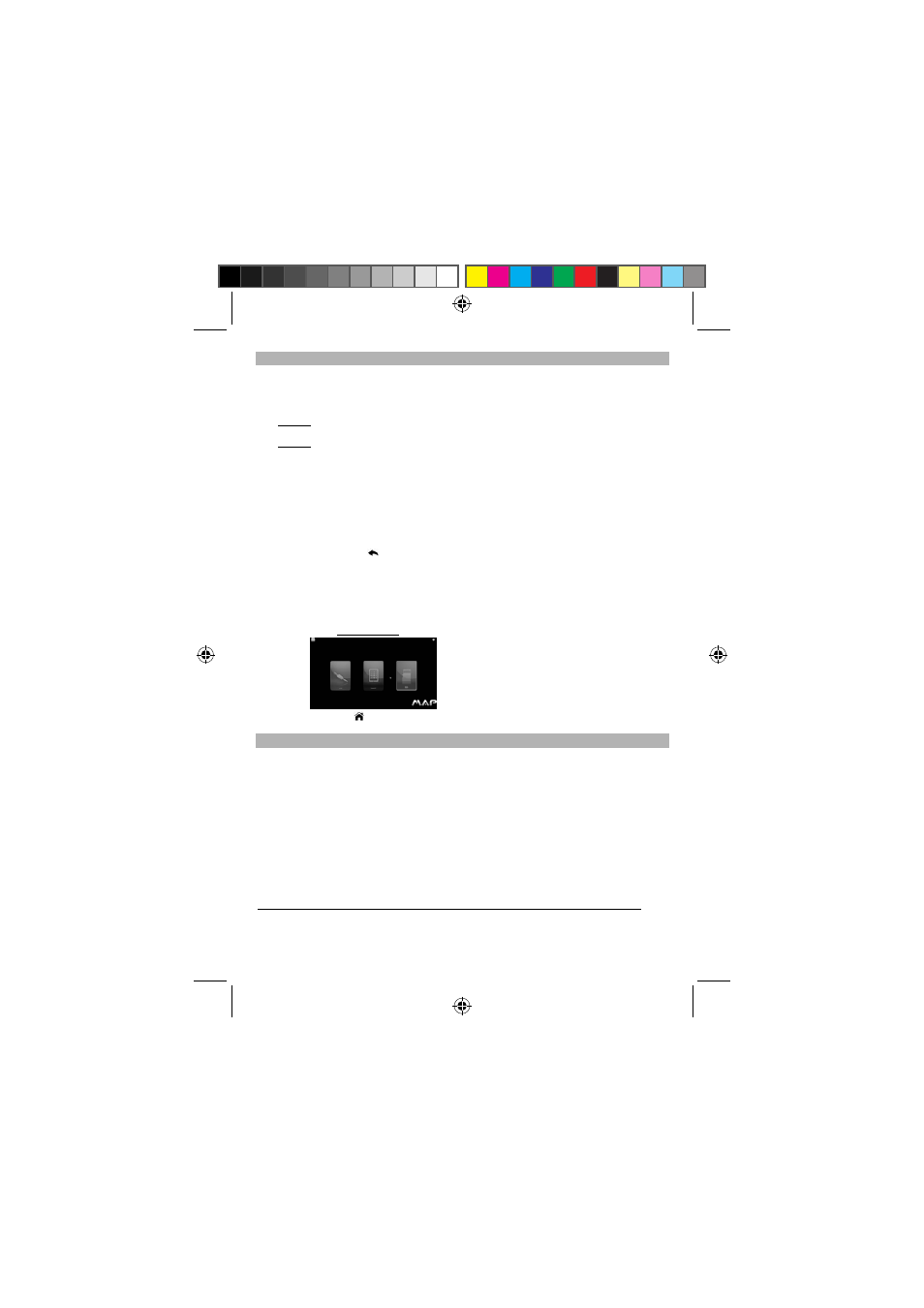
7
Navigation Button and Mouse
During the on screen display (OSD) settings or operation process, you may make use of the
remote control or the mouse to implement the settings or operation.
To select item:
----- From the remote control:
Mode
A: The Highlight mode, press the Up / Down / Left / Right navigation button from the
remote control to highlight item.
Mode
B: The Mouse mode, press the MOUSE button from the remote control once and the
mouse cursor displays on screen. In this mouse mode, press the Up / Down / Left / Right
button which move the cursor to the desired position.
Each press of the MOUSE button which toggle between Mode A and Mode B.
----- Move the mouse cursor to the item position by the mouse.
To confirm selection:
----- Press the ENTER button from the remote control.
----- Click the LEFT button of the mouse.
To go back to upper level page, or previous screen:
----- Press the RETURN
button from the remote control.
----- Click the RIGHT button of the mouse.
To call out the on screen menu bar:
----- Press the MENU button from the remote control.
----- Press the middle button from the mouse.
Directly jump to Home screen:
HOME
Screen
----- Press the HOME
button from the remote control.
Settings
MAP Base unit and Wi-Fi Router pairing
The MAP system needs a Wi-Fi router (wireless network) working together and the router
connected to Internet which is preferred.
The model comes with a Wi-Fi router, where the MAP Base unit is preset the connection with this
router. Following are the router’s preset parameters:
Router name:
MAP
Password:
A2345678
If you would like to change the password of the router in future, please refer to the router user guide.
In the case other Wi-Fi router joints the network, install the Wi-Fi router and remember its log-in
name and password. For detail installation of the router, please refer to the user’s manual of the
router purchased.
For the MAP Base unit pair with the accompany Wi-Fi Router (or pair with other router)
With the system set up as illustrated in diagram A above, you can start to implement some initial settings.
(1) Turn on the router.
(2) Connect a USB mouse to the USB port located at the side of the MAP Base unit.
APD-100 5L IB.pdf 7
APD-100 5L IB.pdf 7
2012-5-31 14:46:15
2012-5-31 14:46:15