Lenco APD-100 User Manual
Page 9
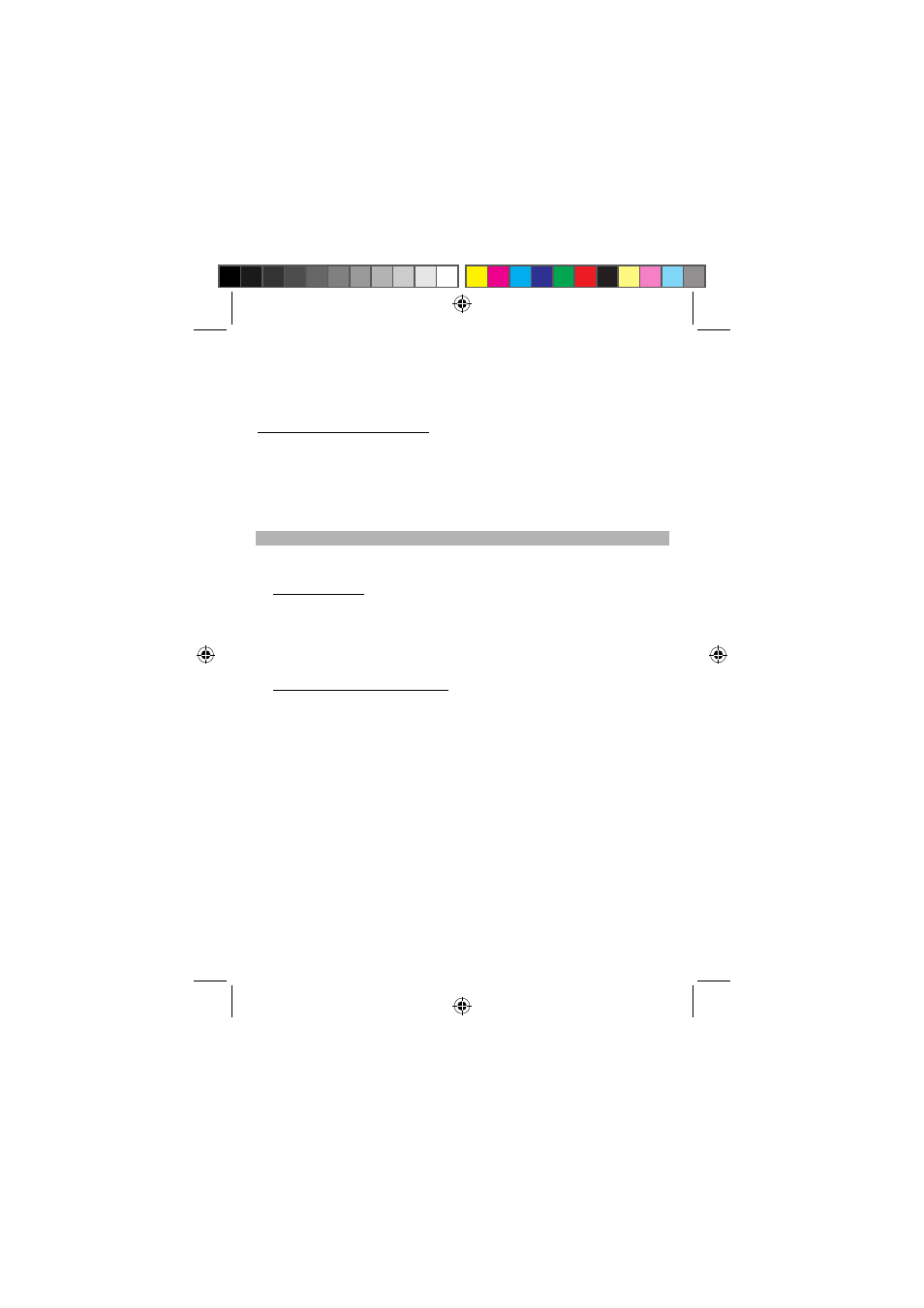
9
The MAP Base unit is set to 1920 x 1080p @ 60Hz ex-factory.
Your TV set with HDMI sink (input) may or may not support up to 1920 x 1080p @ 60Hz video
format timing. If it does not support this video format timing, the screen may appear cutting out.
In this case you may read your TV set user’s manual and see its highest resolution (video format
timing) that can be supported. You may need to lower the MAP Base unit HDMI output resolution to
match your TV set.
To select the desired video format timing:
(1) Press MENU button from the remote control or the middle button of the mouse.
(2) Select and confirm item [Settings].
(3) At the [Settings] screen, select and confirm item [Display].
(4) At the [Display settings] screen, select and confirm item [Output settings].
(5) At the [Output settings] screen, select and confirm item [Resolution].
(6) At the [Resolution] screen, a list of different video format timing displayed. Select and confirm
the desired video format timing item.
(7) Press HOME button from the remote control and go back to HOME screen.
MAP App Installation
This MAP system works with a MAP Mobile App.
You can obtain the MAP Mobile App from following ways and install it into your Smart Phone.
For Smart phone running Android OS:
(A) Implement from a PC:
(1) With your Smart Phone paired with the Wi-Fi router that connected to the Internet .
(2) From your PC internet browser, link to Android Market.
(3) Log in Android Market with the same account name as used in your Android Smart Phone.
Note: If you don’t have a log in account, apply an account from Android Market first.
(4) Search for the MAP Mobile App (App name ---- MAP Mobile) from Android Market web.
(5) Select “Install “and confirm the installation.
(6) Your Smart Phone will begin downloading the MAP Mobile App.
(B) Implement from the Android Smart Phone:
(1) With your Android Smart Phone paired with the Wi-Fi router that connected to the Internet.
(2) From your Android Smart Phone, link to Android Market.
(3) Log in Android Market.
Note: If you don’t have a log in account, apply an account from Android Market first.
(4) Search for the MAP Mobile App (App name ---- MAP Mobile) from Android Market web.
(5) Select “Install “and confirm the installation.
(6) Your Android Smart Phone will begin downloading the MAP Mobile App.
For Apple device running Apple iOS (e.g. iPad / iPhone / iPod Touch):
(1) With your Apple device paired with the Wi-Fi router that connected to the Internet.
(2) From your Apple device, link to App Store.
(3) Search for the MAP Mobile App (App name ---- MAP Mobile) from App Store.
(5) Select the MAP Mobile App for the installation.
(6) Your Apple device will begin downloading the MAP Mobile App
Note :
-
Recommend that the MAP Mobile App runs on Apple device with iOS 5.0.1 or above only.
Some features from the MAP Mobile App may not perform well when runs on lower version of
the
iOS.
-
You may download the MAP Mobile App from your PC \ iTunes \ App Store first then install the
App to your Apple device later on.
APD-100 5L IB.pdf 9
APD-100 5L IB.pdf 9
2012-5-31 14:46:16
2012-5-31 14:46:16