Basic operation, Switch the tablet on / off, Lock / unlock the touch screen and buttons – Lenco CARTAB-920 User Manual
Page 12: Operating the notifications panel, Add apps to the home screen, Add widgets to the home screen
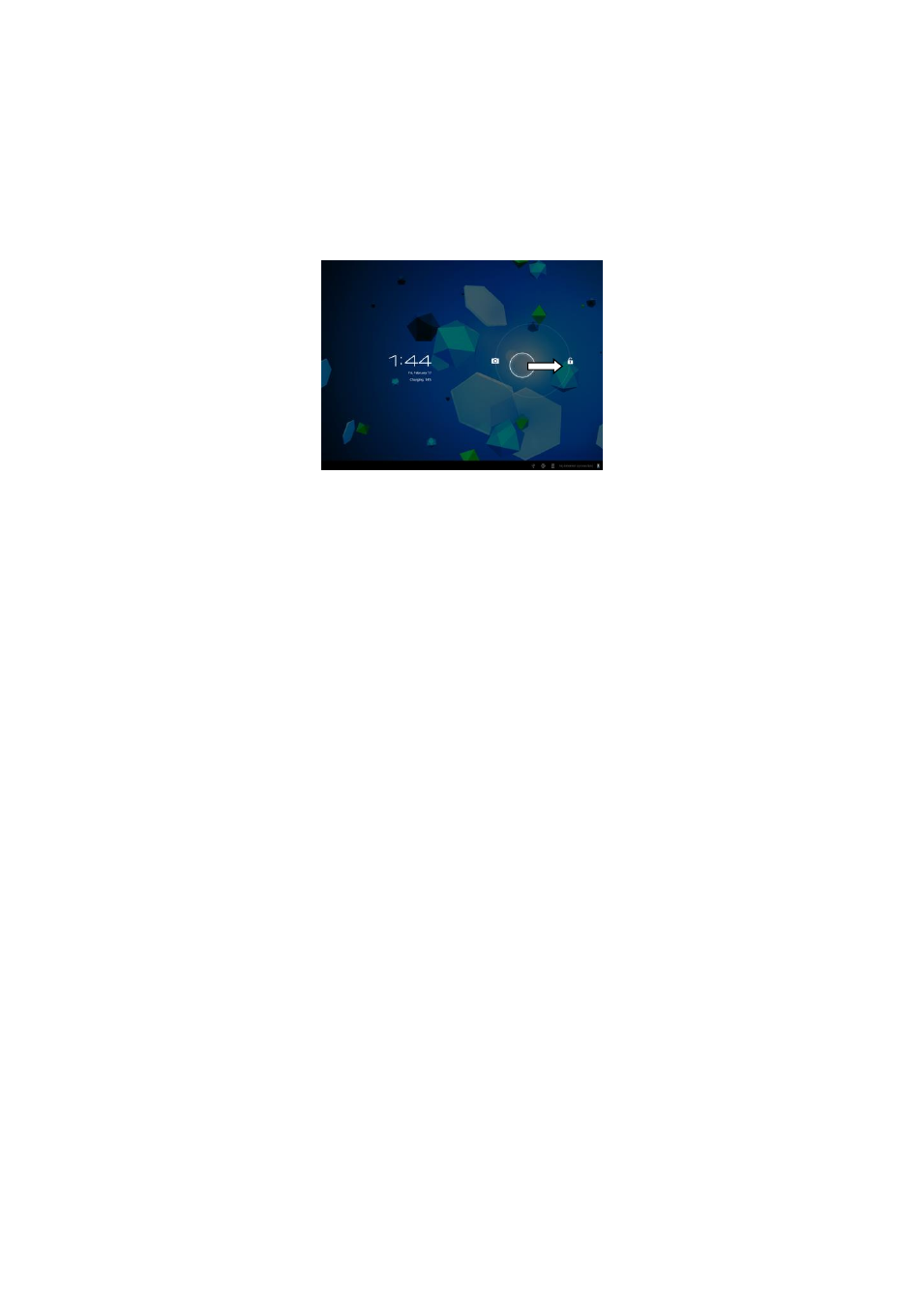
12
Basic operation
Switch the tablet on / off
Press and hold the power button for 5 seconds to switch the tablet on. When the tablet
is booted (this may take a few minutes) move the circle to the lock to unlock the home
screen.
When the LCD backlight is on, (it does not matter if the screen is locked or not) press
and hold the power button for 5 seconds to switch the tablet off. Confirm, or cancel, to
switch off the tablet.
When the backlight is active, press the power button to change to standby mode.
When the screen is black, press the power button to retrieve the tablet from standby
mode.
Lock / unlock the touch screen and buttons
When the tablet is not in use for a preset amount of time, the unit will switch to
standby mode automatically. By pressing the ON/OFF button, the tablet will switch to
standby mode automatically. To unlock the screen, press the ON/OFF button and
move the lock within the circle to the opened lock to unlock the tablet.
Operating the notifications panel
Tap on the time symbol in the lower right corner to open the notifications panel. Tap
on the notifications panel to get quick access to the most useful settings.
Add apps to the home screen
Open the app menu, tap on an app, and don’t remove your finger until it’s copied to
the home screen.
Add Widgets to the home screen
Widgets are small apps on the home screen that display useful functions and
information.
To add Widgets to the home screen, perform the following actions:
Open the apps menu
Tap on the Widgets tab
Tap on, and hold a Widget to create a shortcut on the home screen.