Move items on the home screen, Create folders on the home screen, Delete items from the home screen – Lenco CARTAB-920 User Manual
Page 13: Opening apps, Recently used apps, Multi-tasking, Managing apps
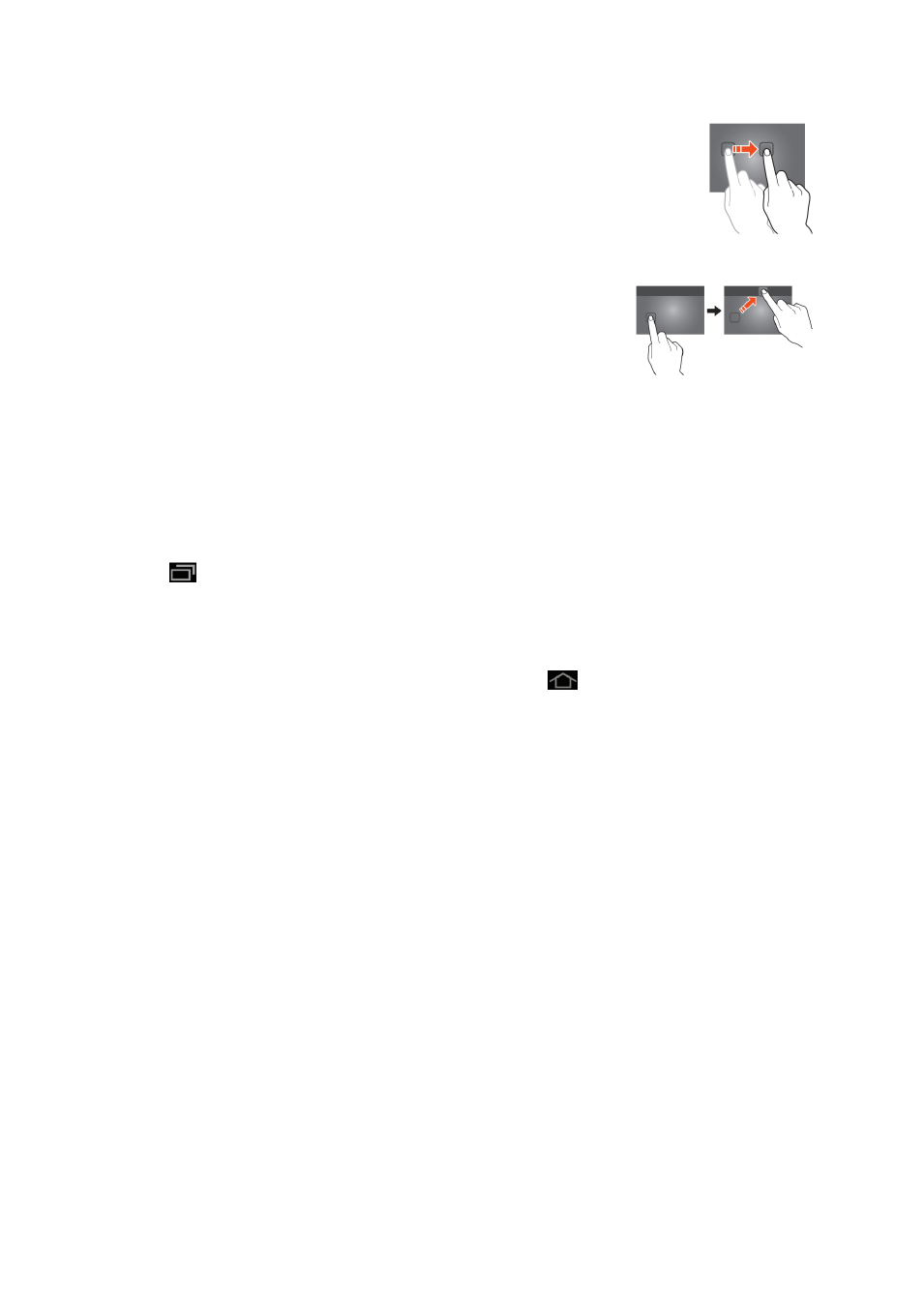
13
Move items on the home screen
Tab on an icon and hold it to move it. When you move it to the right or
left side of the home screen, the icon will move to the next or previous
screen. Move it to the folder in which you want to store it.
Create folders on the home screen
Move an app to the location of another app so that it is on top of the other app. The
tablet will now create a folder on the home screen containing both apps.
Delete items from the home screen
Tap on an item and keep your finger on that item. To delete
that item from the home screen, move it to "X remove".
Opening apps
Tap on an app on the home screen to open it or open the apps menu and tap there
on an app to open it.
You can download apps from the app store or via internet to expand the functionality
of your tablet.
Recently used apps
Select
to display the recently used apps list.
Select an app to open it.
Multi-tasking
You can run different apps simultaneously, so it is possible to do more then one task
at the same time. This is called multi-tasking. Select
while you are working in an
app, and then open another app.
Managing apps
Select the
“options” icon and then select in the lower right corner of the screen
“manage apps” to open the apps management tool.
The downloaded tab displays the apps that you have installed on the tablet.
The tab
“on SD card” displays the installed apps on the SD card.
The tab
“running” displays the apps that are currently running (see chapter multi-
tasking). Every running app uses an amount of processor- and memory capacity.
So in order to maintain the speed of the tablet, just open only those apps you really
need.
The tab
“all” displays all apps, irrespective of their location.
When you tap on an app in one of the following tabs:
“downloaded”, “SD card” or “all”,
the app information will be displayed and the following options will appear:
“Force stop”: this option kills the app, this is useful when the app is running but not
working anymore.
“Uninstall”: this option removes the app from the tablet.
“Disable”: this option disables an app. With this feature it is possible to disable
apps like the keyboard, internet browser etc. This feature is only available for the
pre-installed apps.
“Clear data”: this option deletes all data that is stored in the app like, accounts /
passwords, files, databases and settings.