Trouble shooting – Lenco CARTAB-920 User Manual
Page 25
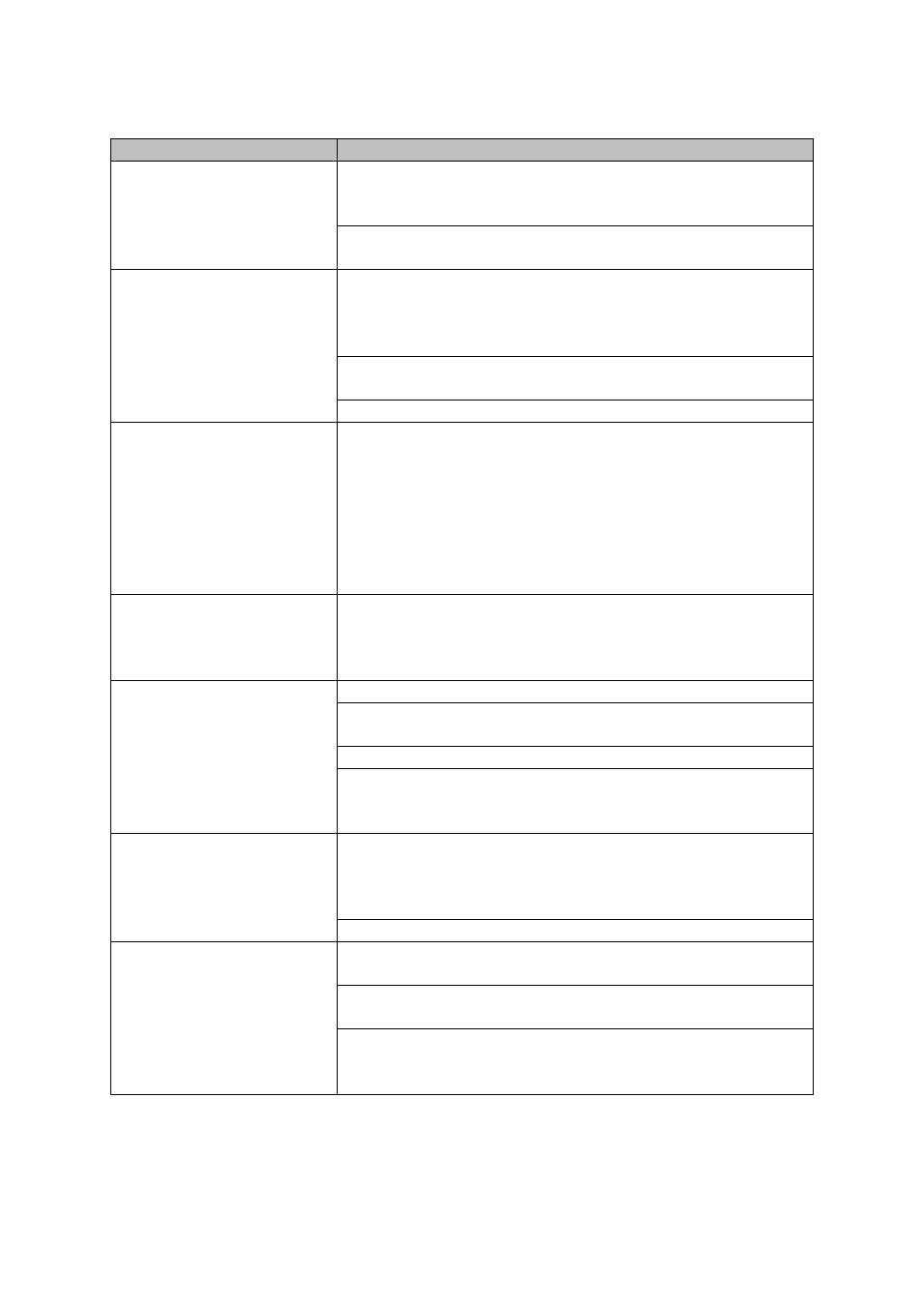
25
Trouble shooting
Problem
Solution
Your tablet displays
network- or service error
messages
When you are in areas with weak signals or poor
reception, you may lose reception. Move to another area
and try again.
You cannot access some options without a subscription.
Contact your service provider for more details.
The touch screen
responds slowly or
improperly
Remove any protective covers from the touch screen.
Protective covers may prevent the tablet from
recognizing your inputs. We therefore
don’t recommend
the usage of covers for touch screen devices.
Ensure that your hands are clean and dry while tapping
the touch screen.
Restart your tablet to clear any temporary software bugs.
Your tablet freezes or
has fatal errors
If your tablet freezes, you may need to close applications
or reset the tablet to regain its functionality. If your tablet
is fine, but an application is frozen, close the application
with the task manager. If your tablet is
irresponsive, press and hold the Power key for 8-10
seconds. If this problem persists, perform a factory data
reset. Select Settings → Back up and reset → Factory
data reset → Reset device → Erase everything.
Your tablet is hot if
touched
When you use applications that require more power or
use applications on your tablet for an extended period of
time, your tablet may feel hot. This is normal, and should
not affect your tablet’s lifespan or performance.
Error messages appear
when launching the
camera
Charge the battery.
Clear some memory by transferring files to a computer
or by deleting files from your tablet.
Restart the tablet.
If you are still having trouble with the camera application
after trying the above-mentioned tips, contact our
helpdesk.
Error messages appear
when opening music files
Ensure that the music file is not Digital Rights
Management (DRM)-protected. If the file is DRM-
protected, ensure that you have the appropriate license
or key to play the file.
Ensure that your tablet supports the file type.
A connection is not
established when you
connect the tablet to a
computer
Ensure that the USB cable you are using is compatible
with your tablet.
Ensure that you have the proper drivers installed and
updated on your computer.
If you are a Windows XP user, ensure that you have
Windows XP Service Pack 3 or higher installed on your
computer.